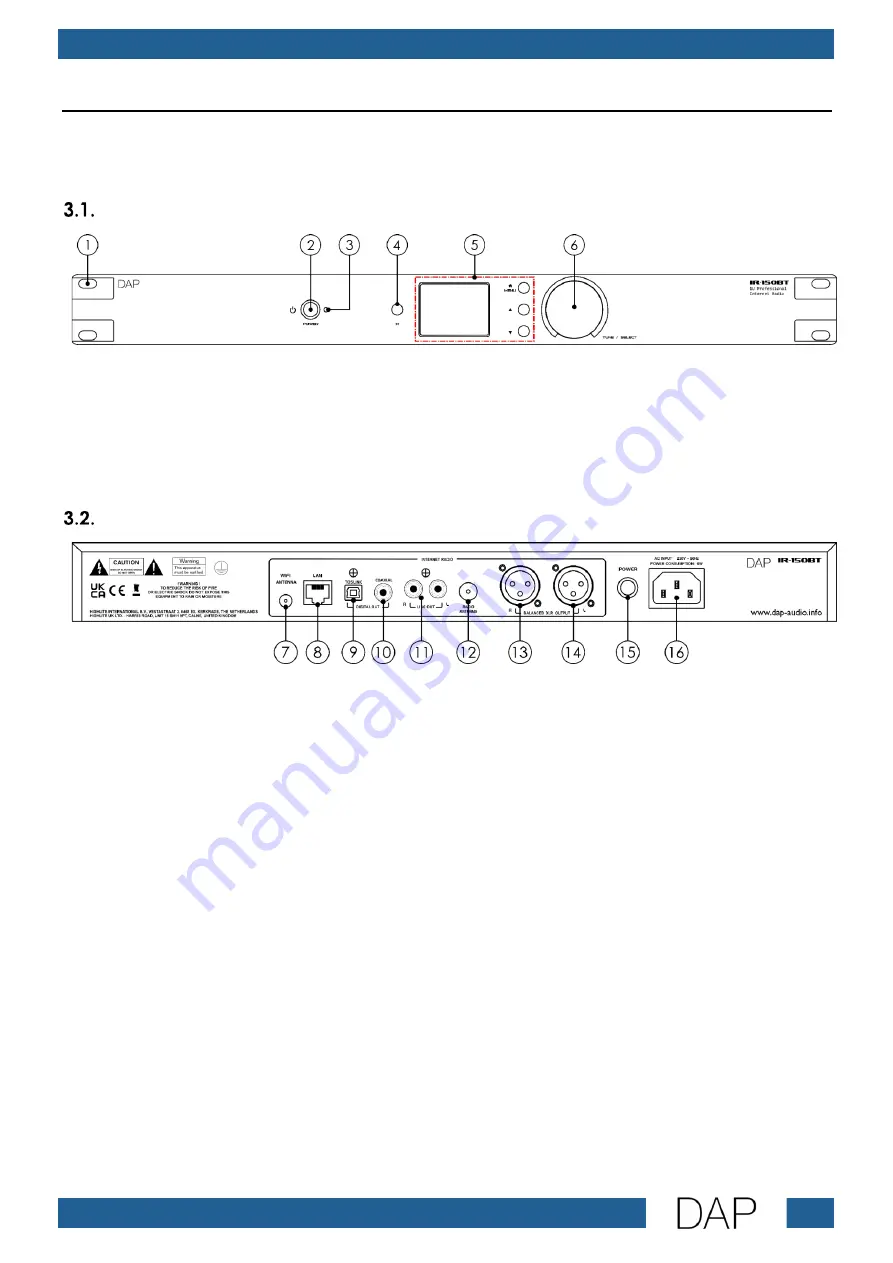
8
IR-150BT Media Player
Product code: D1247
3.
Description of the Device
The IR-150BT Media Player can be installed in a standard 19-inch rack. It supports multiple (wireless) media
sources, such as: DAB+, FM radio, AUX in/out and Bluetooth. The device can also be operated with the
supplied IR remote control.
Front View
Fig. 02
01)
4 x mounting openings (for installation in a 19-inch rack)
02)
Stand-by button
03)
Stand-by LED indicator (Blue)
04)
Infra-red port
05)
2,4-inch TFT display and control buttons
06)
Tune/Select control
Back View
Fig. 03
07)
Wi-Fi antenna connector IN
08)
RJ45 LAN connector IN
09)
Digital connector (TOSLINK) OUT
10)
Digital connector (coaxial) OUT
11)
RCA analog line-level connectors OUT (Left/Right)
12)
DAB/FM wire antenna connector IN
13)
3-pin XLR balanced output (Right)
14)
3-pin XLR balanced output (Left)
15)
Power switch ON/OFF
16)
IEC power connector IN










































