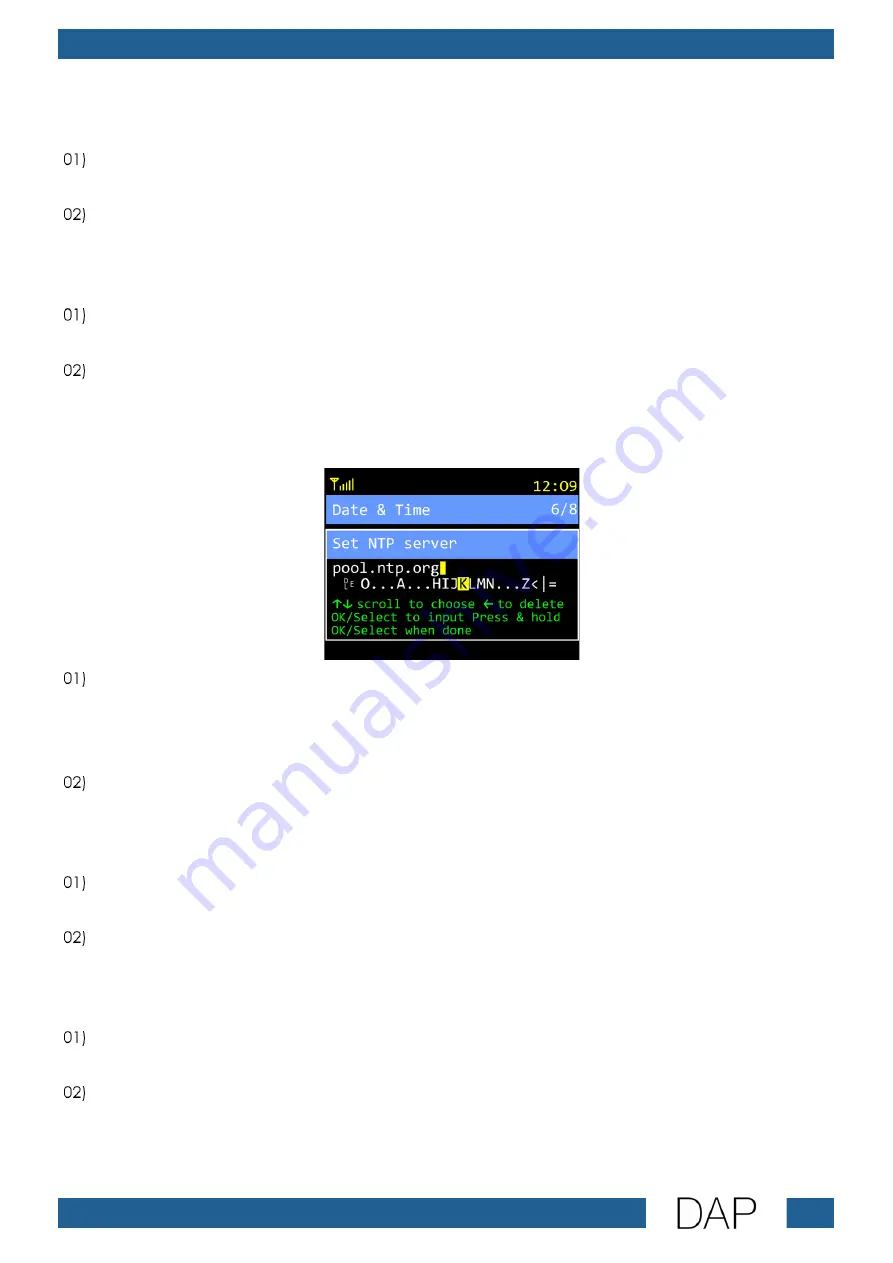
39
IR-150BT Media Player
Product code: D1247
DST (Daylight Saving Time)
In this submenu you can turn the daylight saving time on and off.
Turn the TUNE/SELECT control to choose one of the 2 options:
●
ON DST (The device will adjust the displayed time to the summer or winter time.)
●
OFF DST (The device will not adjust the time.)
Press the TUNE/SELECT control to confirm.
NTP (Network Time Protocol)
In this submenu you can set whether the device will automatically show the network time or not.
Turn the TUNE/SELECT control to choose one of the 2 options:
●
USE NETWORK TIME (The device will show the network time.)
●
DO NOT USE NETWORK TIME (The device will not show the network time.)
Press the TUNE/SELECT control to confirm.
NTP Server
In this submenu you can set the time server, necessary for automatic time setting.
Turn the TUNE/SELECT control to choose characters and press the TUNE/SELECT control to confirm.
Repeat this step to type in the address of the time server. The available characters are uppercase
and lowercase letters, digits, punctuation marks, and some symbols.
Note: If you make a mistake, press the UP button to remove the wrong character.
Press and hold down the TUNE/SELECT control for 5 seconds to confirm.
Set Time From DAB
In this submenu you can set whether the device will show the time of the DAB transmitter or not.
Turn the TUNE/SELECT control to choose one of the 2 options:
●
ON (DAB transmitter time is on.)
●
OFF (DAB transmitter time is off.)
Press the TUNE/SELECT control to confirm.
Set Time From FM
In this submenu you can set whether the device will show the time of the FM transmitter or not.
Turn the TUNE/SELECT control to choose one of the 2 options:
●
ON (FM transmitter time is on.)
●
OFF (FM transmitter time is off.)
Press the TUNE/SELECT control to confirm.






























