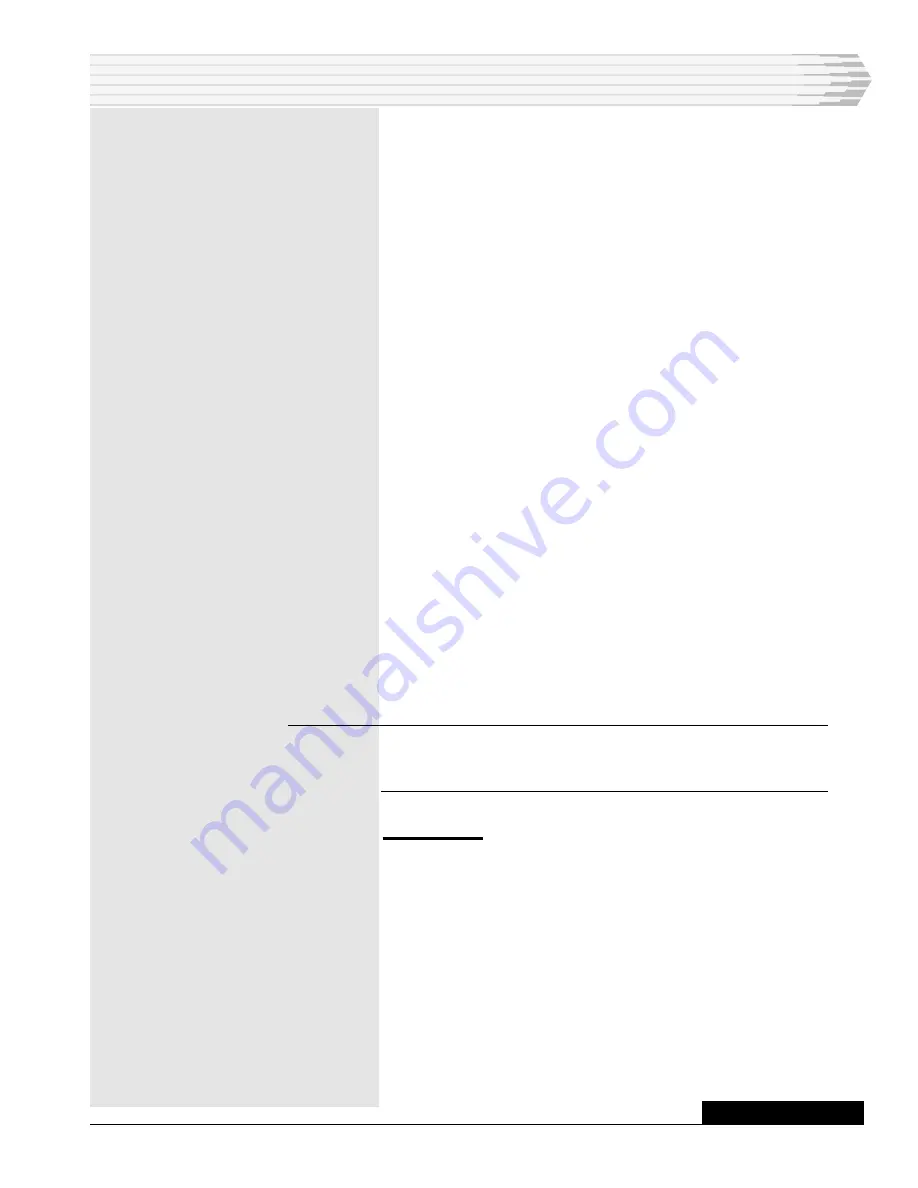
46310-IG-0300 <90-00226>
P
AGE
5
The DB-9 connector is active for 30 seconds to allow the installer to
enter “!!!”. The “!!!” input must be completed within 0.5 seconds. (If
this is not accomplished, the Craft Port access is switched to the
wire-wrap tereminals.)
The first time that Enter is pressed after the “!!!”, the screen re-
ports “command error”. This is normal.
If no connection is established, verify that the steps described here
were performed correctly. Verify also, the cables and connections. A
flashing red LED indicates a card failure. This may prevent the
diagnostics from running. If problems persist, contact Dantel Cus-
tomer Support at 800.432.6835.
6.
Press Enter. If the unit fails to respond with a “>”, enter “!!!” to give
the local computer access to the Craft Port. Repeat step 5, above, if
necessary.
7.
Type TIMEOUT 30 and press Enter. This sets the timeout period
for 30 minutes. Refer to the Timeout command in the Printer Syn-
tax section of the TL1 PointMaster practice.
8.
Check if any cards failed the diagnostics test and replace as
needed. Where no cards failed, but a flashing red LED persists,
contact Dantel. Contact proper supply personnel if no spares are on
hand.
9.
If a solid red LED is present, type ACK ALL and press Enter. Re-
peat.
10.
Type SYS and press Enter. Any alarms shown with an “F” have an
alarm on that point and must be cleared to allow proper TL1 syn-
chronization with the monitoring system.
11.
Clear all alarms. When all alarms are cleared, a green LED will
show on the front of the Dantel unit.
NOTE:
For the following steps, it may be helpful to refer to the TL1
PointMaster Menus portion of the Installation section of the
TL1 PointMaster practice.
12.
Type MENU and press Enter.
Master Port
13.
Type 6 and press Enter.
Screen moves to line 6: Master Port Options.
14.
Select option 1 and press Enter.
Screen moves to line 6.1: Master Port Protocol.
15.
Select option 6 and press Enter.
Screen moves to line 6.1.6: Use TL1 on Master Port.
16.
Select option 2 and press Enter. Screen moves to
line 6.2: Master Port Communications Parameters.
INSTALLATION
CONTINUED
. . .








