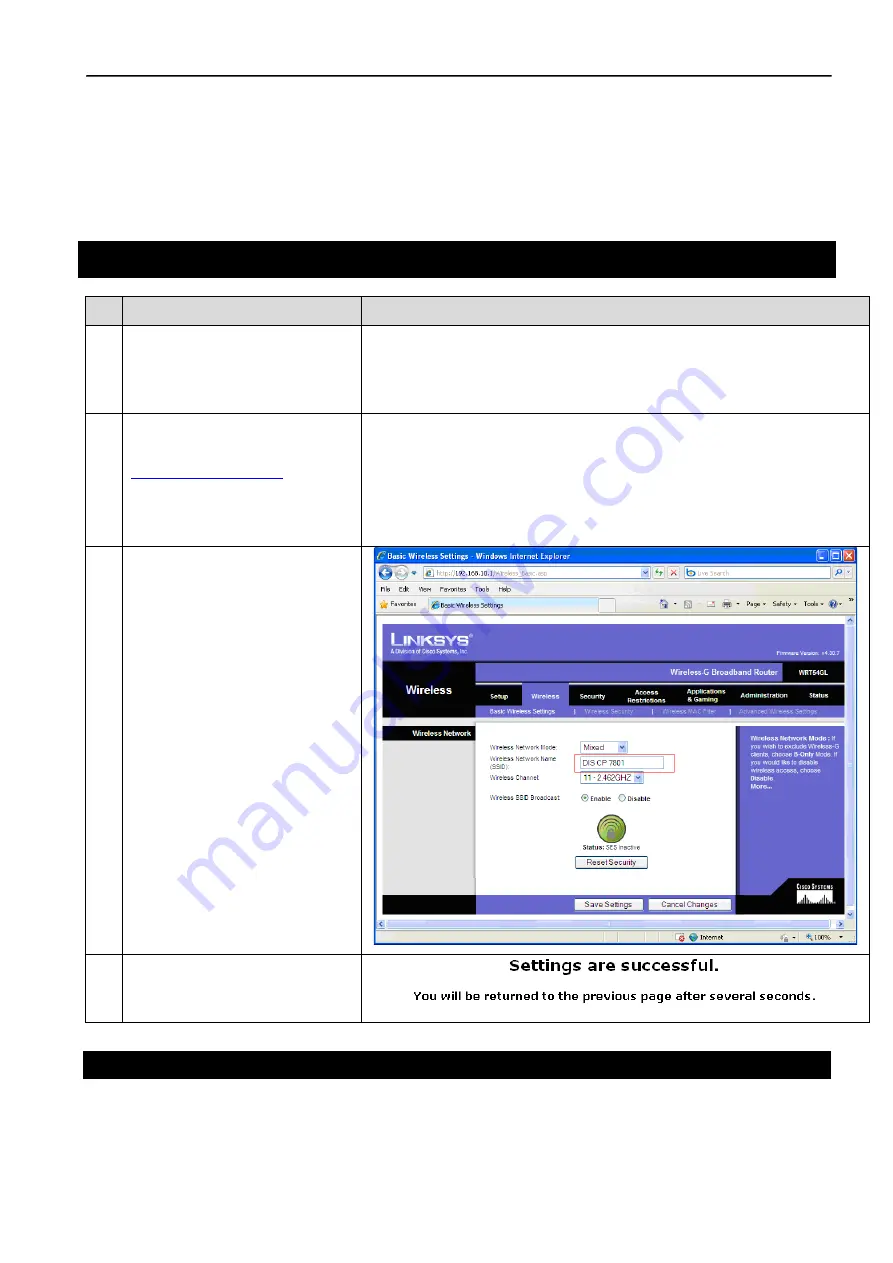
Danish Interpretation Systems
Installation Manual
Manual 01 19 78010
21
Changing of Wireless Channel of WR
#
Description
Comment or picture
28. Connect a PC to the Wireless
Router using one of the four
LAN ports and turn on power
to the Linksys
29. Open Internet Explorer and
type:
Login:
(leave empty)
Password:
admin
This will open a login screen on the Router
30. Select ‘Wireless’ page and
change
Change to another Wireless
Channel
Press ‘Save Settings’ in the
button on the screen.
31. Reboot the Linksys.



































