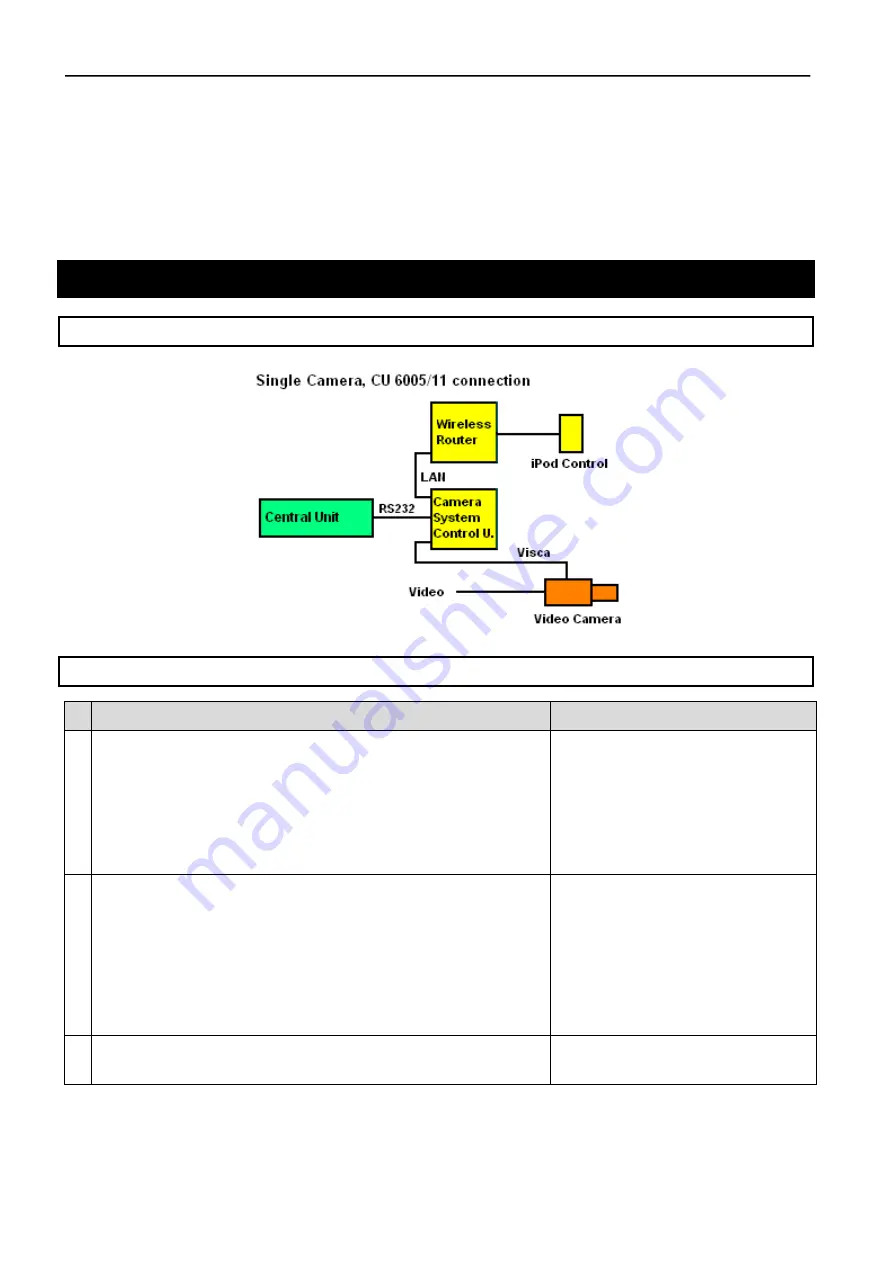
Danish Interpretation Systems
Installation Manual
Manual 01 19 78010
12
If for any reason controlling of the camera(s) is needed during the meeting, the IPC and the WR shall not
be switched Off.
Use with CU 60xx, direct connection
Schematic
Setting up the system
# Description
Comment or picture
15 Connect the system as shown in above schematic ‘Single
Camera, CU 6005/11 connection’, using the cables supplied.
The RS 232 connector on the CU 6005/11 shall be connected
to COM1 on the SCU using the RS 232 cable.
The Visca cable from the Camera shall be connected to COM 2
on the SCU.
16 On the CU 60xx do the following setting:
Set Baud Rate:
19200
using the controls and LCD display on the front plate of the
central unit.
Save configuration
Restart the CU 60xx
17 Turn on power the Wireless Router, the Camera Controller
and the Camera(s)























