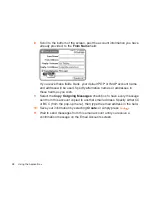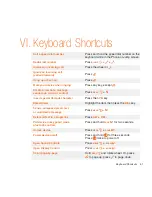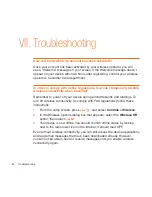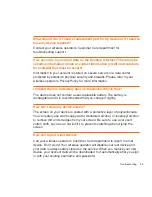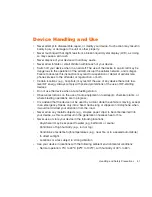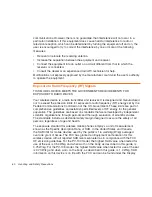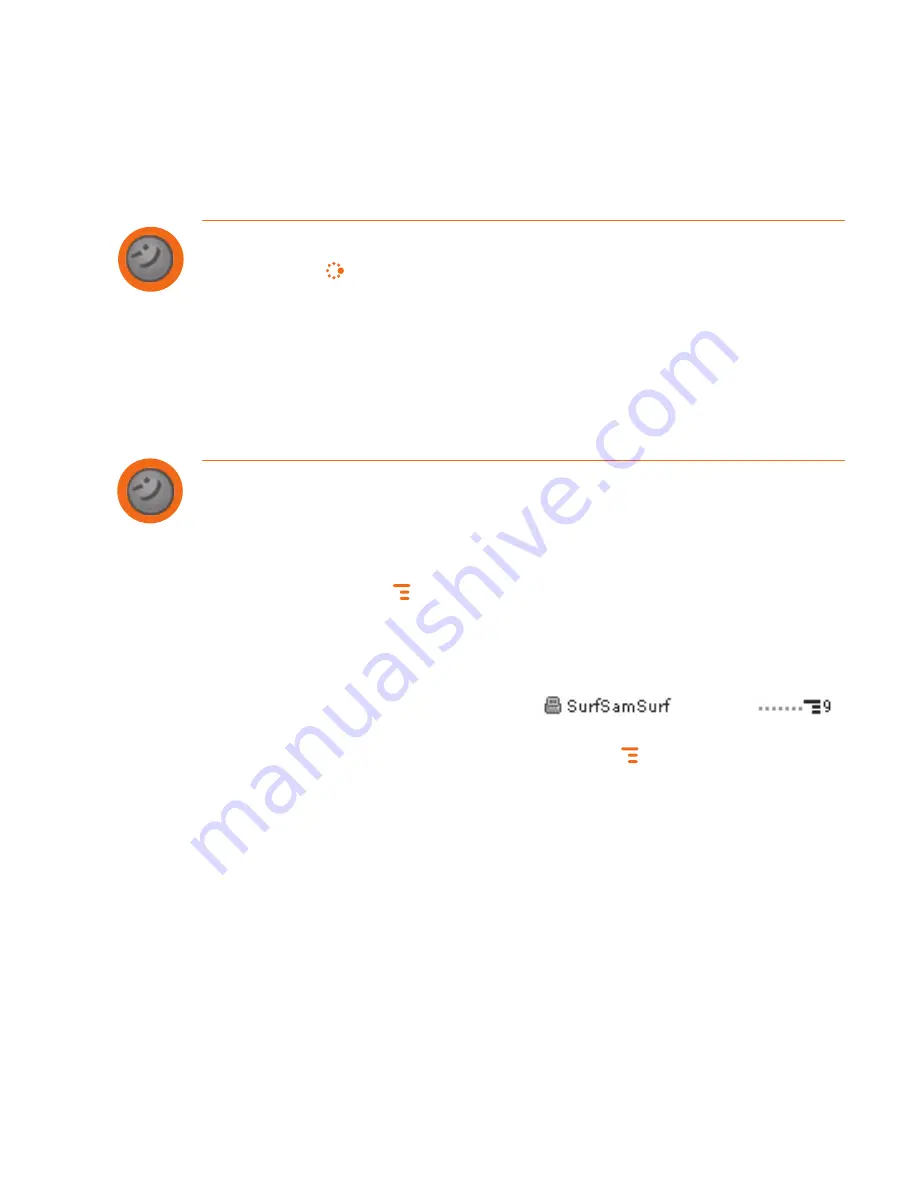
Send an Instant Message
1
Press
JUMP
to go to the Jump screen. Scroll to highlight the
Instant
Messaging
application, then press the wheel to open the application.
2
Sign on with your username and password; the screen listing all your IM
friends’ usernames displays.
3
To start a conversation with a friend on your list, scroll to highlight the
friend’s username, then press the wheel to start a conversation.
4
Type your message. When ready, press the
Return
key to send.
Switch Between IM Conversations
You can have up to 10 IM conversations open at the same time. If you do have
more than one IM conversation open, you can switch between conversations
quickly by doing one of the following:
Menu
- Press
MENU
+
D
to open the
IM Conversations
submenu, which
lists all your open conversations. Scroll to highlight the conversation you
want to open, then press the wheel.
Conversation Number
- Each open IM conversation has a number (0-9),
which is displayed in the IM Conversations submenu, as well as on the
screen displaying your list of friends:
,
From any screen in IM, including the IM Jump screen, you can quickly
switch between conversations by entering
MENU
+
the IM conversation
number.
Friends List Screen
- On the screen listing all your friends’ usernames,
scroll to highlight the conversation to which you want to switch, then press
the wheel.
50
Using the Applications