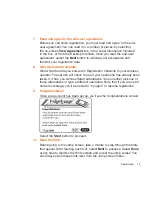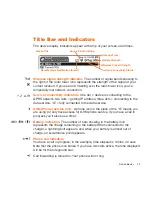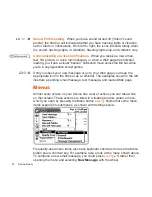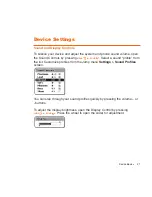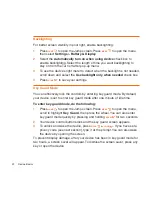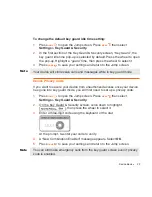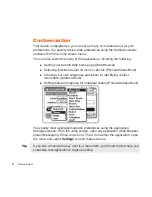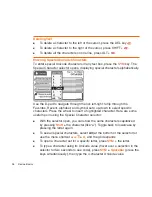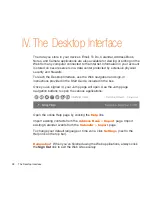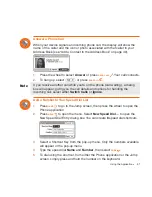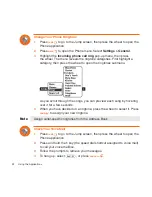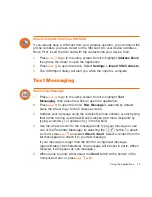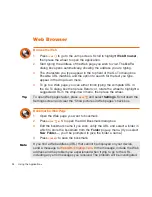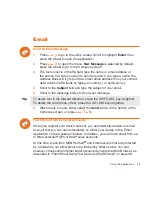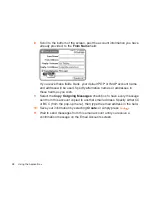Device Basics
27
Cut, Copy, Paste
To cut, copy, or paste text you have typed, follow these instructions:
1
Position your text cursor next to the text you want to cut or copy. (Use the
arrows on the D-pad to position the text cursor.)
2
Hold down the Shift key while pressing a D-pad arrow. As you select text,
it is shown highlighted. (To de-select, release the Shift key and press a
D-pad arrow.)
3
Press
MENU
and select
Edit Text
to open the Edit Text submenu, or
simply press and hold the wheel to open the Edit Text context menu.
Select the operation you want to perform on the selected text. Note the
standard shortcuts:
Cut
MENU
+
X
Copy
MENU
+
C
Select All
MENU
+
A
4
You can paste text that you have copied to the device clipboard to any
other text box in any application. Simply position your cursor where you
want to paste the text, then use the Paste shortcut
MENU
+
V
. (You can
also open the menu and select
Edit Text > Paste
.) Note that the device
clipboard only stores one set of copied or cut text at a time.
AutoText
The AutoText feature will help you enter text quickly and accurately. To open
the AutoText screen, do the following:
1
Press
JUMP
to open the Jump screen. Press
MENU
to open the menu,
then select
Settings > AutoText
. The AutoText screen appears.
2
The screen offers automatic formatting and word replacement options you
can select. Open the menu to create new rules or discard rules you don’t
like.