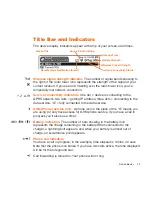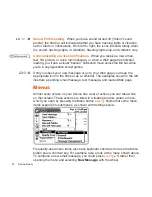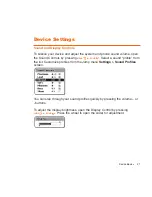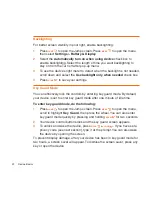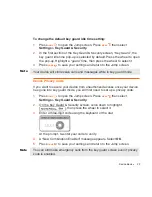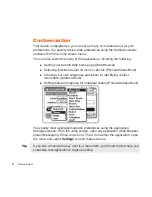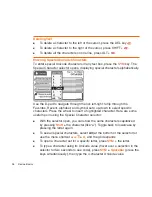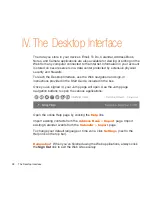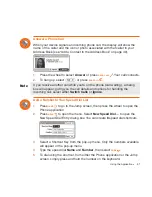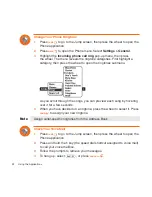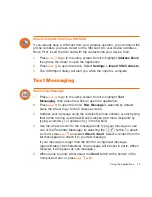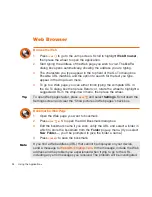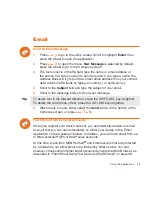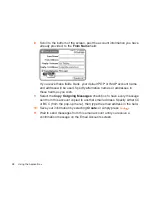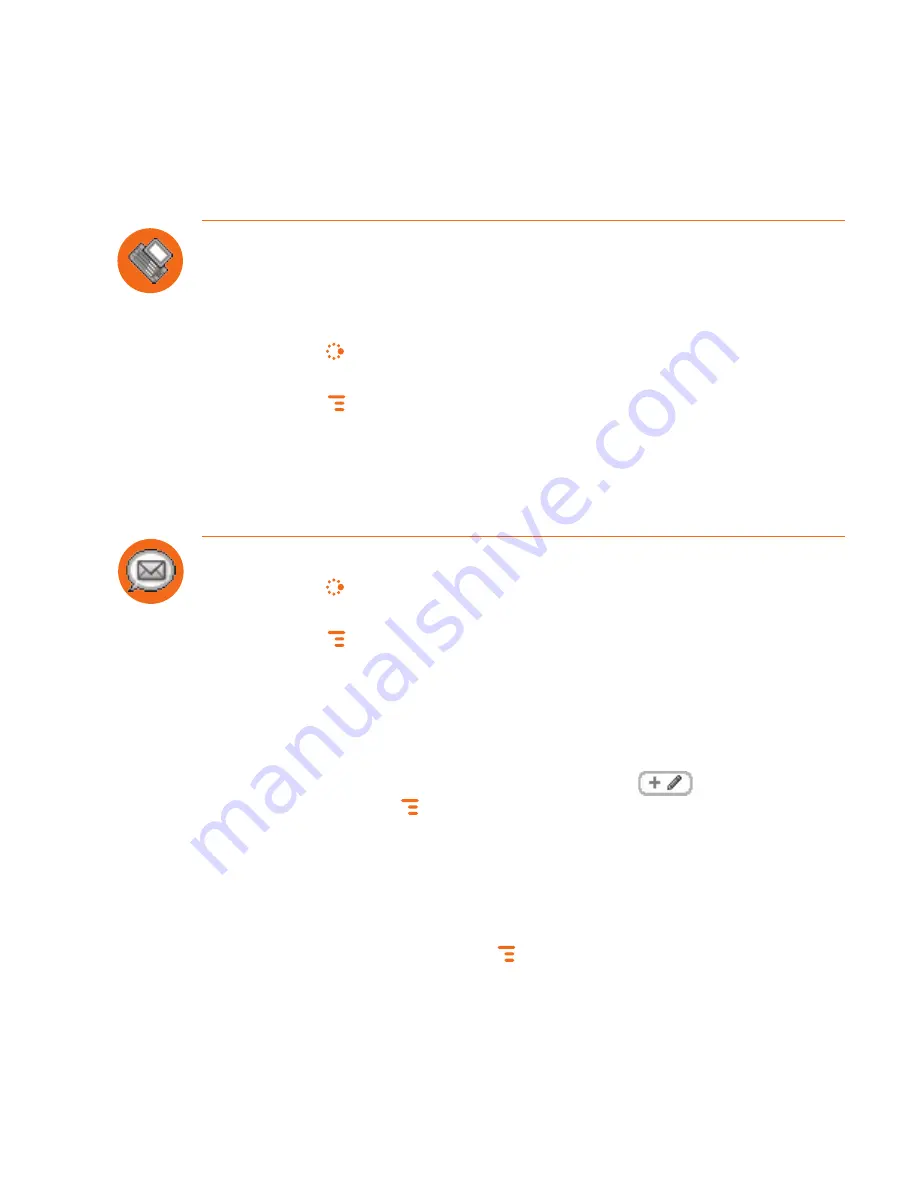
Using the Applications
33
Import Contacts from Your SIM Card
If you already have a SIM card from your wireless operator, you can import the
phone numbers you have stored on the SIM card into your device’s Address
Book. First, insert the SIM card with the contacts into your device, then:
1
Press
JUMP
to go to the Jump screen. Scroll to highlight
Address Book
,
then press the wheel to open the application.
2
Press
MENU
to open the menu. Select
Settings > Import SIM Contacts
.
3
The SIM Import dialog will alert you when the import is complete.
Text Messaging
Send a Text Message
1
Press
JUMP
to go to the Jump screen. Scroll to highlight
Text
Messaging
, then press the wheel to open the application.
2
Press
MENU
to open the menu.
New Message
is selected by default;
press the wheel to go to the Compose screen.
3
Address your message using the recipient’s phone number, or start typing
their name to bring up Address Book matches. Add more recipients by
typing a comma (,) or semicolon (;) in the
To
field.
4
Use the wheel to scroll to the message body; type your message or use
one of the Prewritten Messages by selecting the
button. To attach
a vCard, press
MENU
and select
Attach vCard
. Select a contact from the
list that appears to attach it to your text message.
If your message is larger than the limit for a single text message
(approximately 160 characters), the message will be sent in parts. (When
received, it will appear as one message.)
5
When ready to send, either select the
Send
button at the bottom of the
Compose screen, or press
MENU
+
M
.