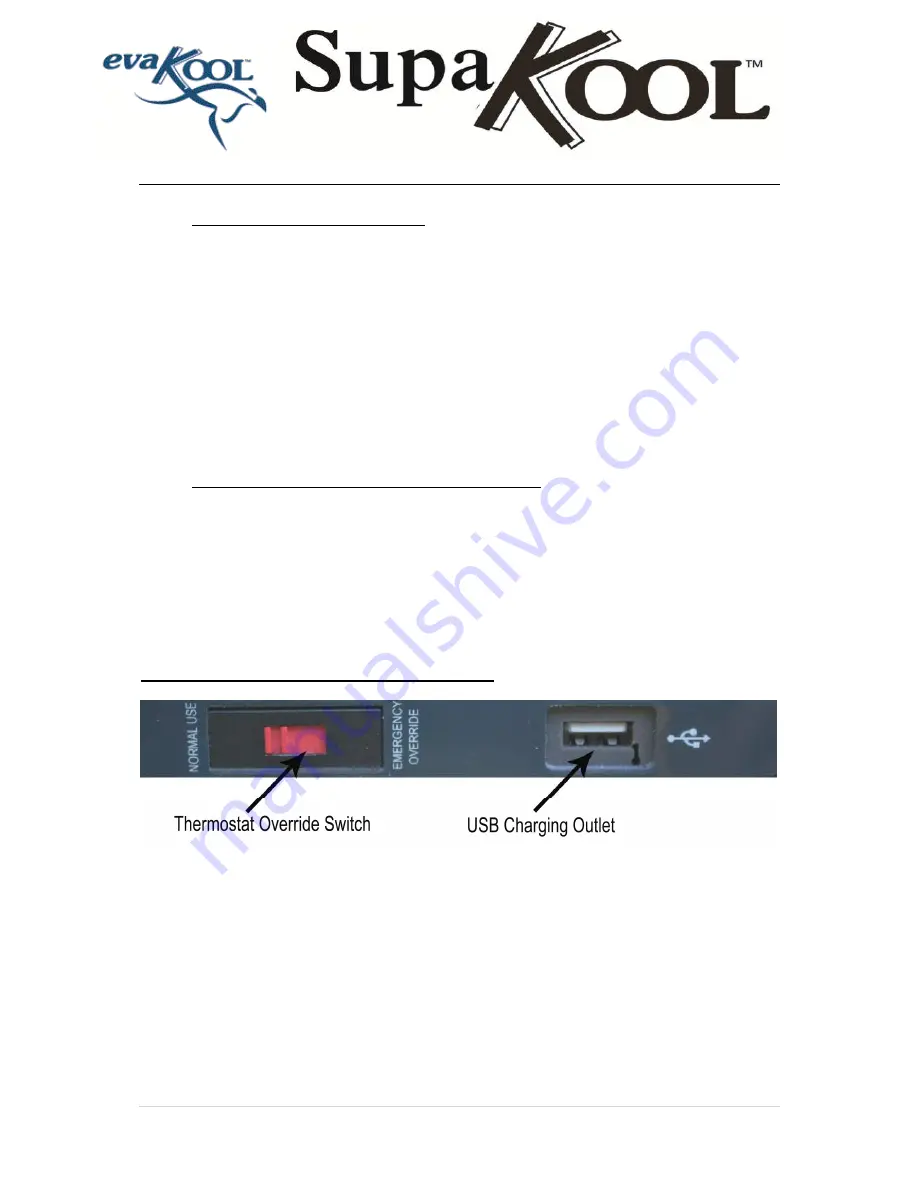
Instruction Manual
4 |
P a g e
•
SETTING THE TEMPERATURE:
•
Press
SET
once and then the display will flash then press the
+
and
-
buttons to adjust the
temperature. Press the button
+
to increase and the button
-
to decrease the temperature. To
lock in the target temperature press
SET
three times. The display board will display the
current temperature inside the unit after the target temperature is set. After approximately 5
minutes the displayed temperature will start to decrease.
•
Temperature setting range
:
-20ºC
~
+10ºC, -4ºF
~
+50ºF
;
•
If the power supply is cut off, the refrigerator will switch off automatically and then
automatically switch on again when the unit receives power.
•
To change the fridge between ºC and ºF. Press
SET
twice and then
+
or
-
to change the
setting. Press
SET
twice to lock this in.
•
CHANGING BATTERY VOLTAGE PROTECTION
: To change the battery voltage
setting press the
SET
button three times and then use the
+
or
-
to change the setting.
Press
SET
once to lock this in. The three voltage settings are as follows :-
(Evakool recommends you keep the setting on LO)
o
LO – 10.8 Volts
o
NE – 11.4 Volts
o
HI – 12.2 Volts
NOTE –
Accuracy may be +/- 0.3V depending on installation
USB Charging Port and Thermostat Override Switch
USB Port
– This USB port can be used to charge small devices. E.g. mobile phones. The socket is
rated to 500mA / 5 Volts.
Thermostat Override switch
– If your digital thermostat fails and you are unable to set the
temperature, turn this switch to Emergency override. This enables the fridge to run until you reach a
service centre to replace the faulty component.
o
If emergency override is enabled the compressor will attempt to run 100% of the time. As this
removes the ability to set the internal temperature and will increase power usage, it is not
recommended for everyday use.
Summary of Contents for EvaKool SupaKool
Page 16: ...Instruction Manual 16 P a g e...


































