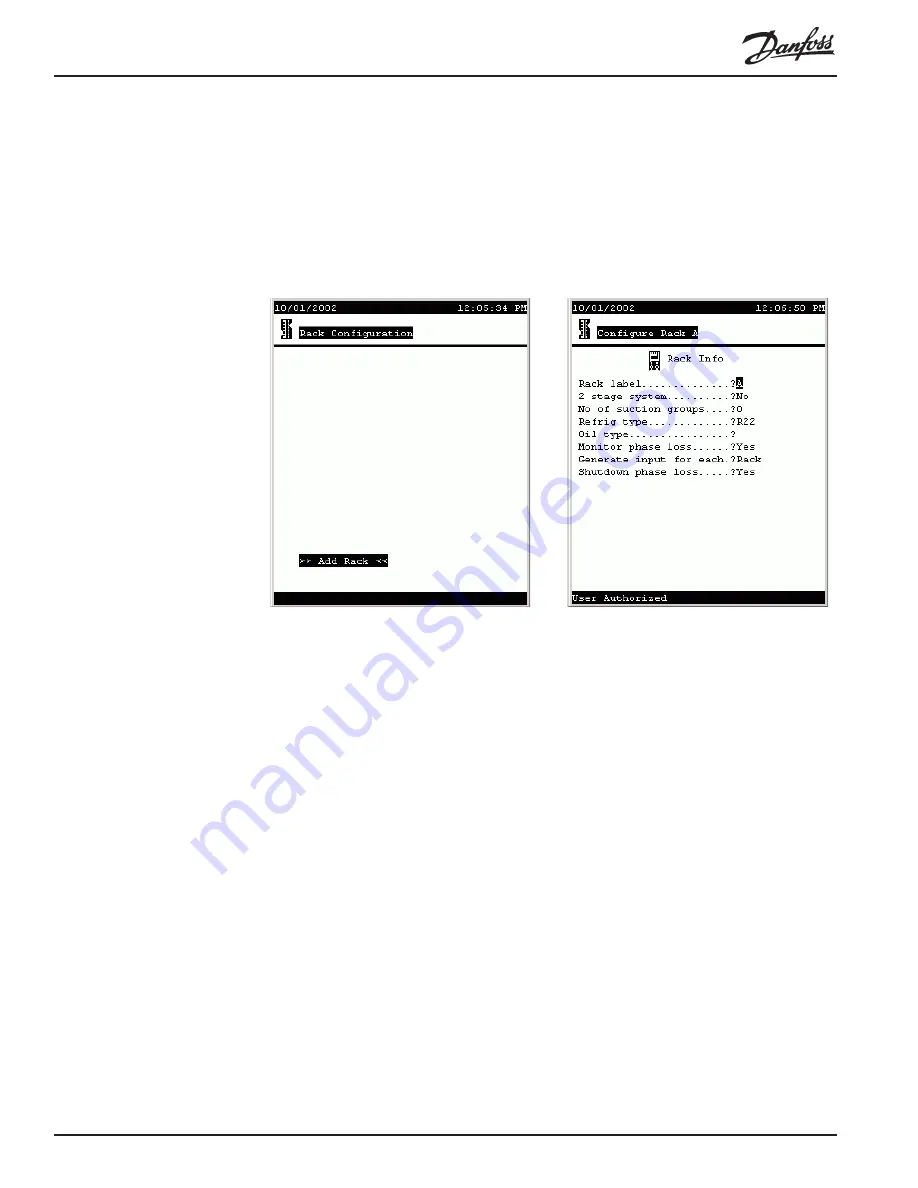
RS.8D.M2.22
AK2-SC 255 Reference Manual
14
egory right after we talk briefly about the other “route” configuration may take.
Starting with a
Completely
Un-configured
AK2-SC 255
If the AK2-SC 255 you are working with has no refrigeration configuration at all,
select Refrigeration from the Main menu, and the Rack Configuration menu will
appear (left). The only selection which can be made from this screen is Add Rack.
Selecting Add Rack takes you to the Configure Rack, Rack Info screen (right).
Navigation and
making changes
The Configure Rack A screen shown at right above has information fields that can be
changed by any user with a proper authorization code. To make changes, use the
arrow keys to move the cursor to the field you want to change
Entering numerals
To enter numerals for a field like No of suction groups, use the numeral keys on the
controller keypad., then press ENTER.
Entering labels
Labels are entries that you need to spell out. The Rack label field contains a label
one character in length. The Oil type field is also a label field, but it is 9 characters
long, allowing you to spell out a word or words indicating the oil type, for example,
“Mineral.”
To enter a label, place the cursor on the field, then press the +/- key. This action
toggles the function of the arrow keys so that the UP and DOWN arrows scroll
through the alphabet and all the other possible characters. Once the character you
want in that space appears, use the RIGHT arrow to move to the next space (when
the field has more than one space). Again, use the UP and DOWN arrows to reach
the character you want. When all the characters in the field are as you want them,
press ENTER to save the entry.
Constrained fields
The Rack label field is a constrained field. It will only accept an upper case letter,
even though lower case letters appear as you scroll through the characters. The No
of suction groups field is also constrained. It will only accept a single numeric
character from 0 to 5, because a single AK2-SC 255 can control up to 5 suction






































