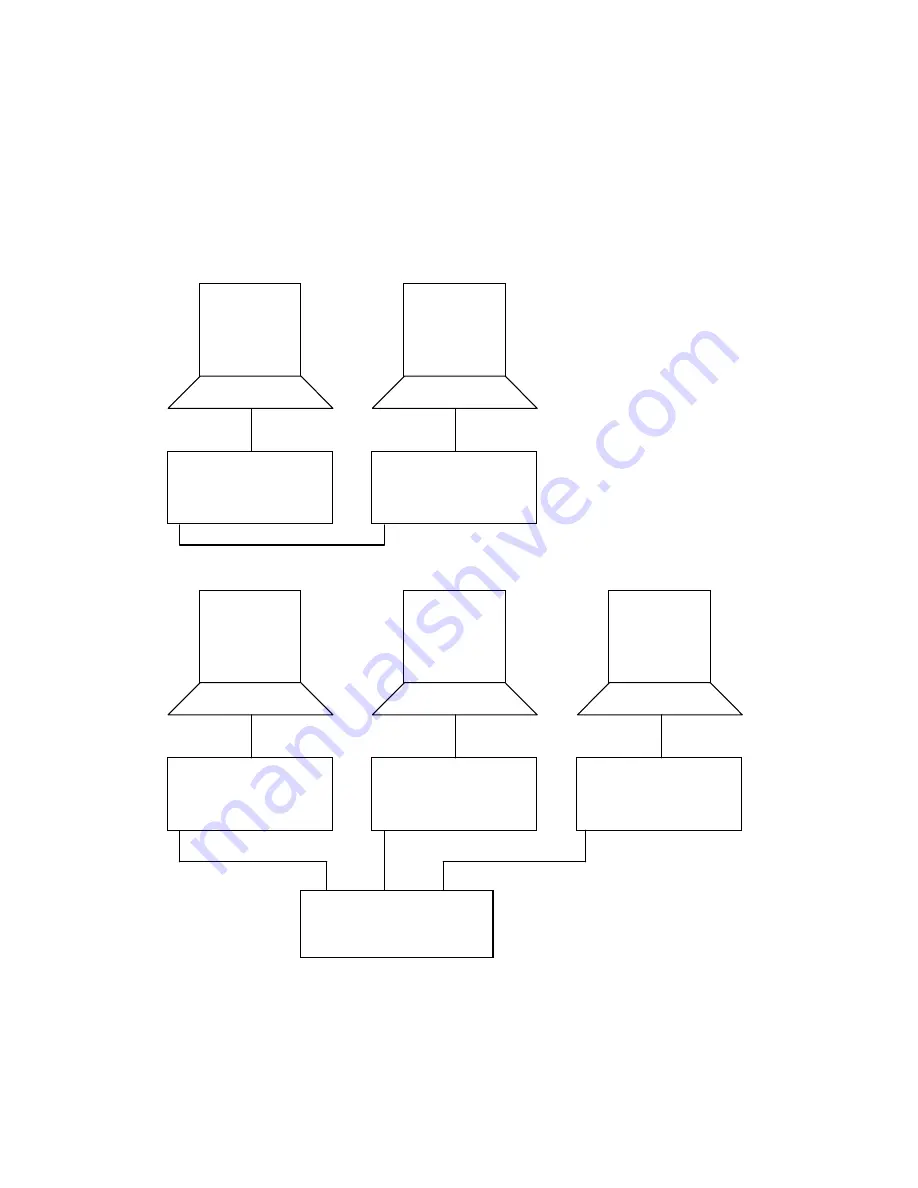
User manual for DM700 ECDIS hardware
Copyright Danelec Marine A/S
MAN11804-10
Page 8/30
2.2 ECDIS cluster
A complete ECDIS installation will in most cases consist of a number of systems (a cluster). The
DM700 ECDIS can be connected directly together if the cluster contains only two systems. The
DM700 ECDIS’s must be connected using an Ethernet switch if the cluster contains more than two
systems.
Cluster containing 2 x DM700 ECDIS
Cluster with 3 x DM700 ECDIS
*) Must be an Ethernet switch which is included on the type approval certificate (e.g. “5 Port
Managed Gb Ethernet switch”, type 1303974).
LAN 1
LAN 1
Backup
Master
LAN 1
LAN 1
LAN 1
Backup
Planning
Master
Ethernet Switch *)























