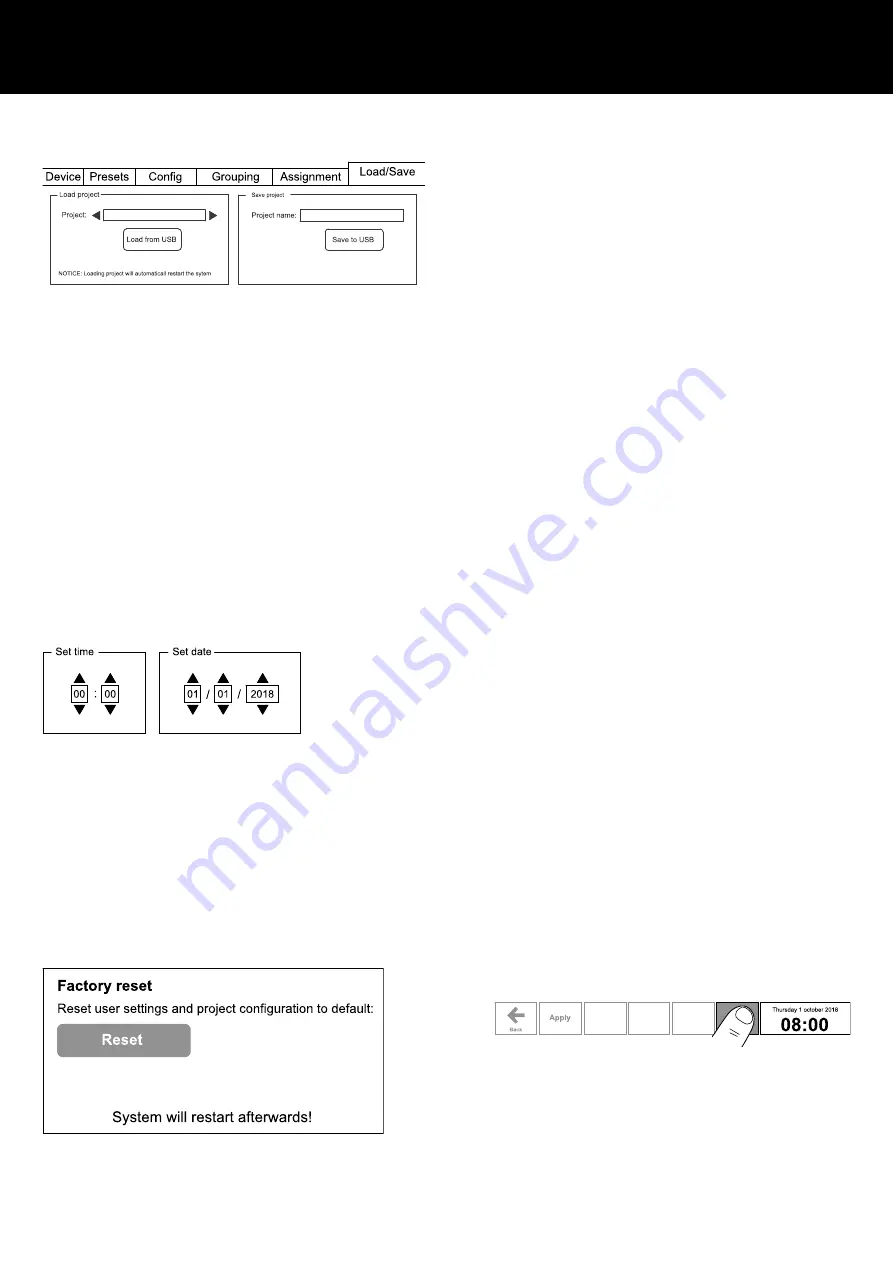
R90 Software
Load and save
On the «Load/Save» tab, you can load a previous project or save
your current project to an external USB drive. The project is saved
in a folder with your entered project name in the root folder of your
USB drive. In addition to device and preset configurations, saved
projects include custom icons and background pictures.
When loading a project, always ensure that its folder is located at
the root level of the USB drive.
To load a project, proceed as follows:
1. Place the project folder in the root folder of your USB drive.
2. Plug in your USB drive to the R90.
3. Select «Scan»
↳The «Load Project» dialog updates and lists all available
projects.
4. Select your project.
5. Select «Load from USB».
To save a project, proceed as follows:
1. Enter your project name.
2. Select «Save to USB»
↳The project folder is written to the root folder of your USB
drive.
3.4 System time and date
Navigate to «Home».
To set your local device time and date, please proceed as follows:
1. In the menu bar on the home screen, select and hold the clock
for 2 seconds.
↳The «Time/Date» screen appears.
2. Set time and date correspondingly.
3. Select «Apply» to save your settings.
3.5 Factory reset
Navigate to «Home».
To reset the device, please proceed as follows:
1. In the menu bar on the home screen, select and hold the clock
for 2 seconds.
↳The «Time/Date» screen appears.
2. Select and hold the button on the left next to the clock for
another 5 seconds.
↳The «Factory reset» screen appears.
3. Select «Reset» to reset user settings and project configurations
to default.
Note: When you have selected one of the reset options, the
system will restart automatically. After a full reset («Reset»), you
can log in using the default login data.
Load and save a project
Set time and date
Factory reset
d&b R90 Manual 1.6 en
13
Summary of Contents for R90
Page 1: ...R R90 Manual 1 6 en ...
Page 16: ......
Page 17: ...D2403 EN 01 02 2022 d b audiotechnik GmbH Co KG www dbaudio com ...

















