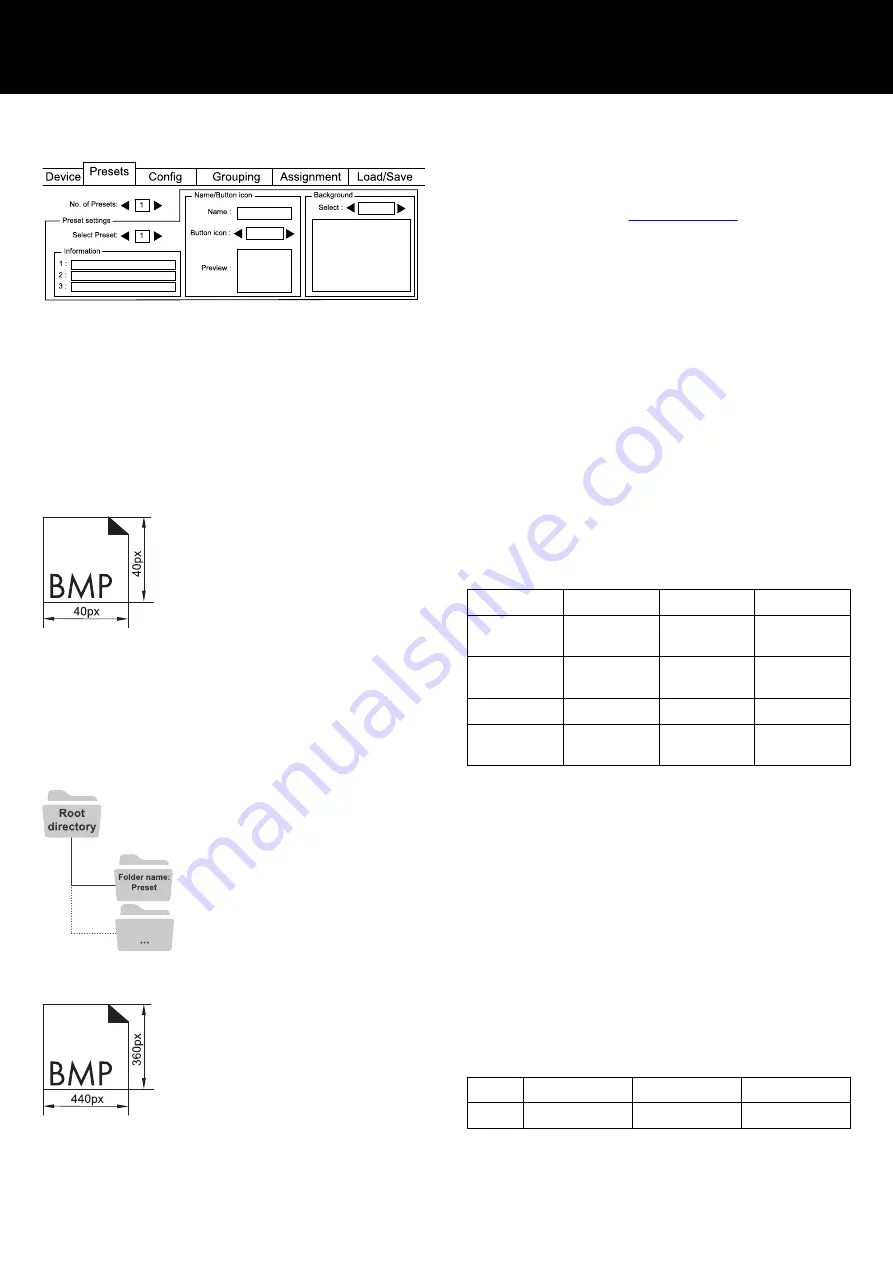
R90 Software
AmpPresets
Before presets can be set on the R90, they must first be created in
R1 or on the device. For more information on how to create
presets, see the device manual, which can be downloaded from
the related product page at
On the «AmpPresets» tab, you can set the number of presets,
assign a name, set predefined or individual buttons, or
backgrounds. In the information box, you can save related data,
e.g. location or zone information that belongs to the preset.
To set presets, please proceed as follows:
1. Set the total number of presets in the «No. of Presets» field.
2. Select a preset you want to define in the «Select Preset» field.
3. Add additional information for the preset, e.g. room or area
name.
4. Select a predefined button and background. If you want to
add an individual icon and background, see details below.
5. Select «Apply» to save your settings.
Individual button icon
You need one or two files for every preset icon. These are stored in
a folder on the USB drive named
Preset. The icon files must be in
bitmap (*.bmp) or portable network (*.png) format, 40 x 40px,
and must follow a certain naming convention:
Bitmap
Preset 1
Preset 2
Preset n
File name
"ON" state
Preset-On-1
Preset-On-2
Preset-On-n
File name
"OFF" state
Preset-Off-1
Preset-Off-2
Preset-Off-n
PNG
Transparent
background
Preset-1
Preset-2
Preset-n
To set an individual button icon, please proceed as follows:
1. Select the right or left arrow in the «Name/Button icon» box
until the message «Load preset from USB» appears.
2. Select «Load preset from USB».
↳The button icons on the USB drive are loaded
automatically.
3. Select «Apply» to save your settings and remove the USB
drive.
Individual background picture
You need one file for each picture. This is stored in a folder on the
USB drive named
Background. The background files must be in
bitmap (*.bmp) or portable network (*.png) format, 440 x 360px,
and must follow a certain naming convention:
Background 1 Background 2 Background n
Name Background-1
Background-2
Background-n
Preset setup
PNG
Dimensions preset icon
Folder structure
PNG
Dimensions background picture
d&b R90 Manual 1.6 en
11
Summary of Contents for R90
Page 1: ...R R90 Manual 1 6 en ...
Page 16: ......
Page 17: ...D2403 EN 01 02 2022 d b audiotechnik GmbH Co KG www dbaudio com ...

















