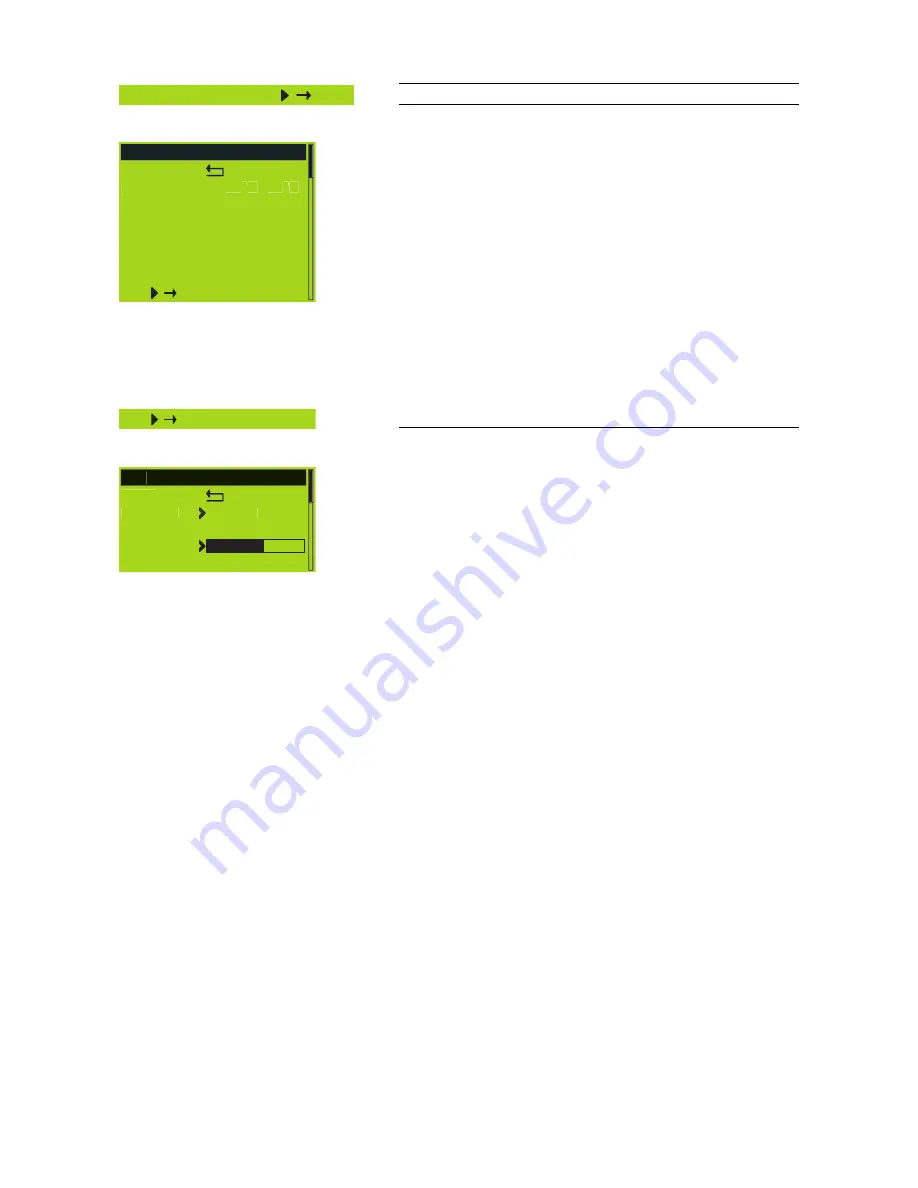
Information
Information
Selecting "Information" and pressing the encoder enters the submenu.
Information
Back
Temp.Amp.
35°C 38°C
Temp.PS. 36°C
Hardware t.vvv cn
Firmware D6 Xn.n.nn
DSP-Ver Xn.nn Xn.nn
S/N Z2700nnnnnnnn
Log
Fig. 13: Information menu
Temp. Amp.
The temperature of the D6 heat sink for both channel A and channel B.
Temp. PS
The temperature of the D6 Power Supply.
Hardware
Hardware type and variant [t.vvv] and identification [cn].
Firmware
The software version installed in the D6.
DSP-Ver
The version of active software installed in the D6 DSPs.
S/N
Serial number of the device.
Log
Log
Selecting "Log" and pressing the encoder enters the submenu.
Log
Back
On Time
647h
Starts 887x
Standby
. . .
The log book contains information relating to the use and environmental
conditions experienced throughout the operating life of the D6.
The bar graphs indicate the time the D6 has been in a certain condition
in relation to the total time the device has been connected to a mains
power supply and switched on.
For example, a half filled "Standby bar graph" indicates that the D6 has
been in "Standby mode" for half its operating life.
The following information will be recorded:
On time
Hours counter. Indicating the amount of time the D6 has been
connected to a mains power supply and switched on.
Starts
How often the device has been switched on.
Standby
Proportion of the "On Time" the D6 has been in Standby mode.
SysErr
A numerical value indicating the number of times the D6 has entered
the error condition "SysErr".
RemoteErr
A numerical value indicating the number of times the D6 has entered
the error condition "RemoteErr".
DSP Halt
A numerical value indicating the number of times the D6 has entered
the error condition "DSP Halt" due to an internal fault.
D6 Software manual
(Firmware V1.x.x)
(1.1EN)
Page 22 of 32











































