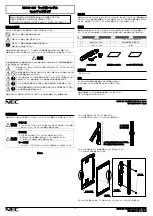2
(c) 2012 Z-Wave Europe GmbH, Goldbachstr. 13, 09337 Hohenstein-Ernstthal, Germany, www.zwaveeurope.com
To confirm Inclusion and Exclusion press and hold the User Button on the door lock until it beeps twice.
Operating the device
To open the door from outside you can use an associated Z-Wave controller or a smartphone together with a Z-Wave IP-Gateway.
In addition you can open the lock conventionally with the normal keys.
From inside you can open the lock via Z-Wave, by touching the User Button or manually with the Turn Piece.
The color of the LED Grid shows the lock status: Green for opened, Red for locked.
Bluetooth
To control your Danalock Door Lock with a smartphone you need the free Danalock App (for Android or IOS) and a proper
smartphone with Bluetooth interface. After the Installation activate the Bluetooth interface on your device and start the app. Now
you have to create a user account and login.
Within the menu go to the point "Add new lock". Press and hold the User Button on the door lock until it beeps three times. The
new door lock is now shown as "danalock_xxxx" and an address "xx:xx:xx:xx:xx:xx". Go to "Install" and type in an name for the
lock. The lock will now be included via Bluetooth, at success you can hear a signal sound.
During the linking an electronic key is exchanged between the smartphone and the door lock. In case of error you can manually
renew the keys with the menu point "Refresh keys" or by pressing and holding the User Button until it beeps five times.
Note: Activate the Bluetooth interface on your smartphone every time you use the door lock.
Operating
Use the green and red buttons left and right to control the particular door lock.
Administration
Go to the internet page "my.danalock.com" and login with your user account to manage User, Door Locks and Phones.
Alternatively you can go to the Poly Control's homepage "www.poly-control.com" and switch to the Danalock page by clicking the
keyhole icon in the upper right corner.
Wakeup Intervals - how to communicate with the device?
W
This device is battery operated and turned into deep sleep state most of the time to save battery life time. Communication with
the device is limited. In order to communicate with the device, a static controller C is needed in the network. This controller will
maintain a mailbox for the battery operated devices and store commands that can not be received during deep sleep state.
Without such a controller, communication may become impossible and/or the battery life time is significantly decreased.
This device will wakeup regularly and announce the wakeup state by sending out a so called Wakeup Notification. The controller
can then empty the mailbox. Therefore, the device needs to be configured with the desired wakeup interval and the node ID of the
controller. If the device was included by a static controller this controller will usually perform all necessary configurations. The
wakeup interval is a tradeoff between maximal battery life time and the desired responses of the device.
To wake up the device manually press and hold the User Button on the door lock until it beeps twice.
It is possible to set the node ID to 255 to send wakeup notifications as broadcast. In this mode device takes more time to go to
sleep and drains battery faster, but can notify all it's direct neighbors about a wakeup.
Node Information Frame
NIF
The Node Information Frame is the business card of a Z-Wave device. It contains information about the device type and the
technical capabilities. The inclusion and exclusion of the device is confirmed by sending out a Node Information Frame. Beside this