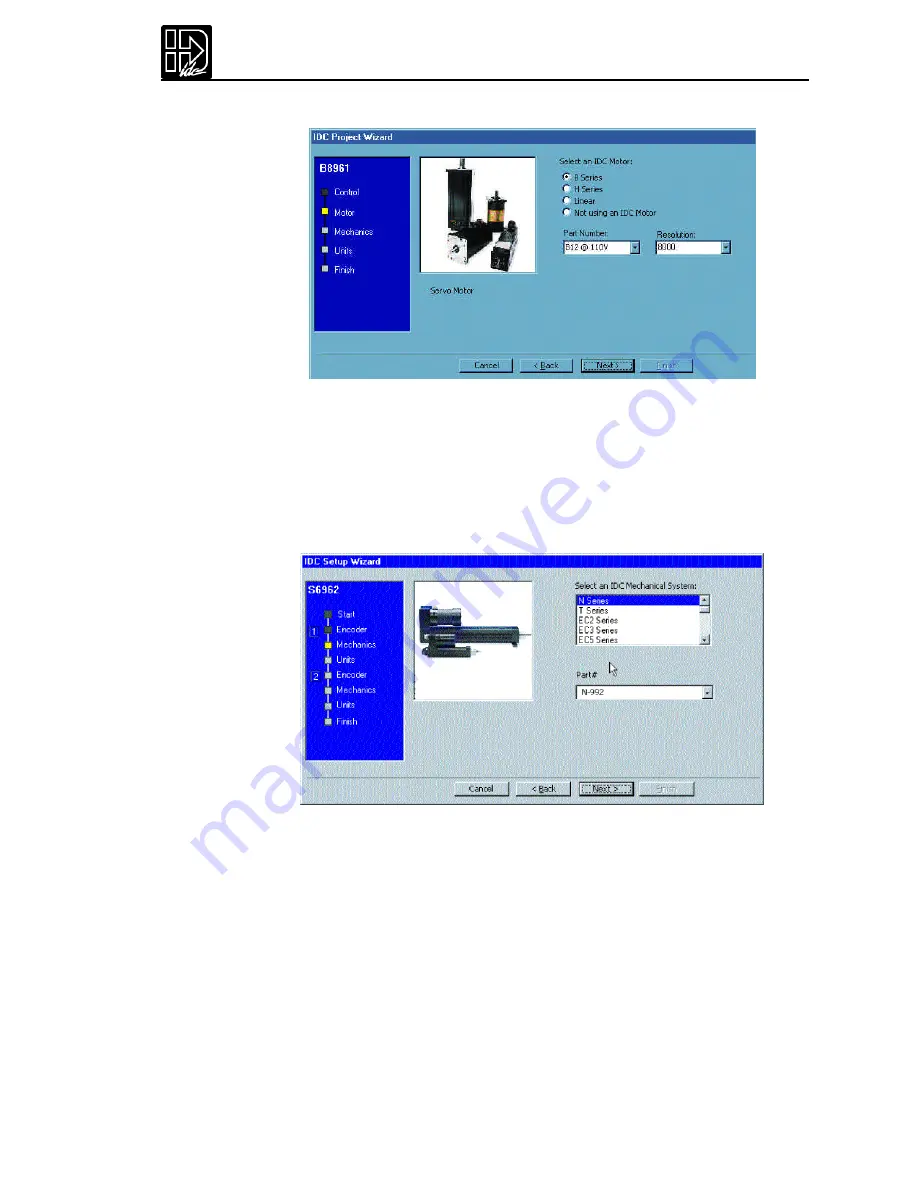
97
3.
Click on the Next button and the Motor setup window will appear.
4.
Select the motor and AC voltage that will be used,and select Next.
5.
Click
Next
and you will be in the Mechanics setup window. Mechanical
System setup is particulary easy if you are using IDC systems.
Select the Mechanical System and Part # you intend to control with this axis,
and the Wizard will calculate the rest.Select Non IDC Mechanics if you are
using a non-IDC system,or motor only.
6.
Clicking on the
Next
button will bring up the
Units
setup window.The
SmartDrive lets you program the control in the units that work best for your
application.
Chapter 7 - Programming with Serial Communication
Summary of Contents for B8962
Page 111: ...109 Chapter 7 Programming with Serial Communication...
Page 132: ...B8961 and B8962 User Manual 130...
Page 136: ...B8961 and B8962 User Manual 134 B8961 and B8962 Hardware Connections...
Page 137: ...135 Chapter 8 Hardware Reference B8961 and B8962 Input and Output Schematics...
Page 138: ...B8961 and B8962 User Manual 136 Connecting IDC Limit Switches to the B8961 2...
Page 156: ...B8961 and B8962 User Manual 154...






























