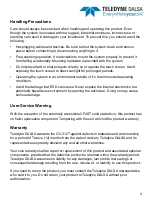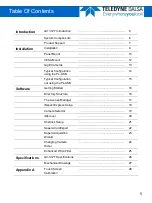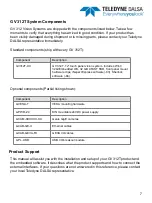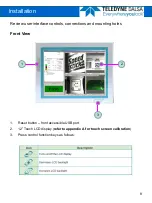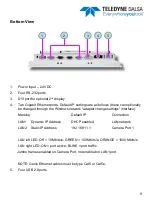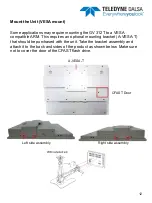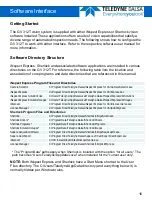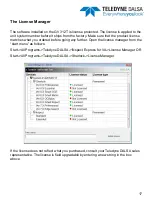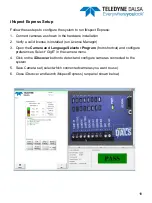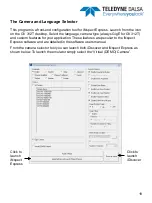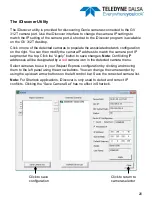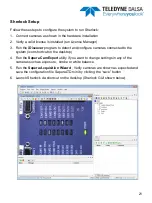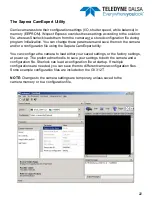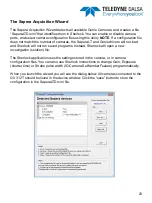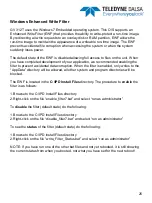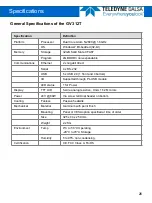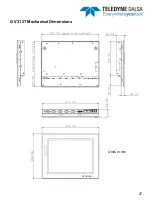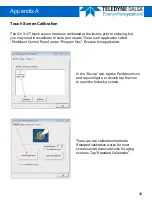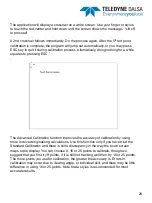18
Follow these steps to configure the system to run iNspect Express:
1. Connect cameras as shown in the hardware installation
2. Verify a valid license is installed (run License Manager)
3. Open the
Camera and Language Selector Program
(from shortcut) and configure
preferences; Select “GigE” in the camera menu.
4. Click on the
iDiscover
button to detect and configure cameras connected to the
system
5. Save Camera set (select which connected cameras you want to use)
6. Close iDiscover and launch iNspect Express (run panel shown below)
iNspect Express Setup