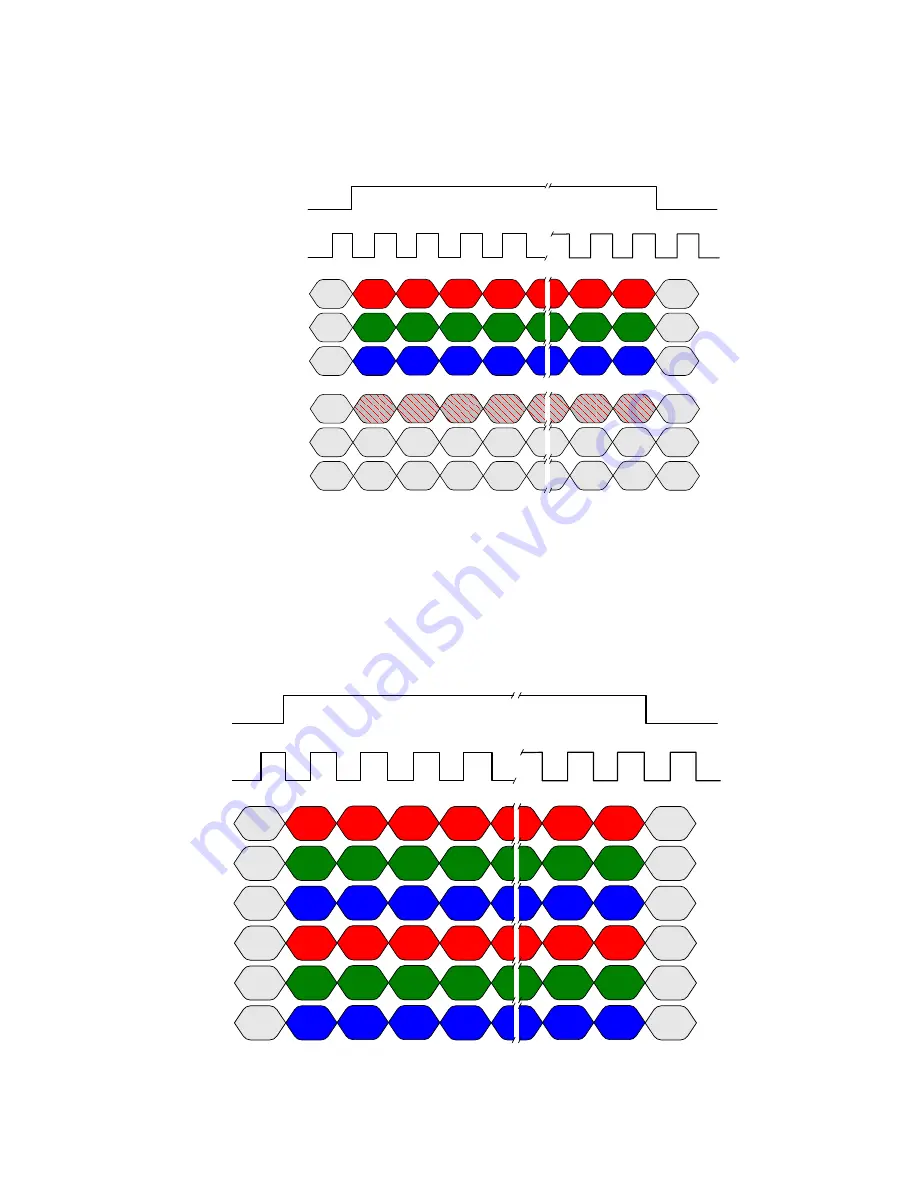
34
Piranha4 2K and 4K Camera Color User's Manual
03-032-20180-05
Teledyne DALSA
Dual base RGB 8 bit plus 8 bit monochrome, maximum line rate 40K (2K only), no AOI and
85 MHz CL clock
Red 1
D0..D7
Blue 1
D0..D7
Green 1
D0..D7
Red 2
D0..D7
Blue 2
D0..D7
Green 2
D0..D7
Red 3
D0..D7
Blue 3
D0..D7
Green 3
D0..D7
Red 4
D0..D7
Green 4
D0..D7
Red 2047
D0..D7
Blue 2047
D0..D7
Green 2047
D0..D7
Red 2048
D0..D7
Blue 2048
D0..D7
Green 2048
D0..D7
Blue 4
D0..D7
CL Port A
CL Port B
CL Port C
CL Clock
Line Valid
Connector Data 1
Connector Data 2
CL Port A
Mono/IR 1
D0..D7
Mono/IR 2
D0..D7
Mono/IR 3
D0..D7
Mono/IR 4
D0..D7
Mono/IR
2047
D0..D7
Mono/IR
2048
D0..D7
CL Port C
CL Port B
This tim ing can be u sed for ap p lications that requ ire line rates only u p to 40 kH z and therefore can u se
Cam era Link Du al Base m od e w ith only one cable.
The RGB ou tp u t form at is com p atible w ith the Cam e ra Link sp ecification for Base RGB. Line rates u p to
70 kH z can be ach ieved by u sing the Area of Interest (AOI) featu re; w here the sm aller the AOI, the
greater the p otential line rate.
RGB 8 bit, CL medium, maximum line rate 40 kHz (4k) and 70 kHz (2k), no AOI and 85
MHz CL clock
Red 1
D0..D7
Blue 1
D0..D7
Green 1
D0..D7
Red 3
D0..D7
Blue 3
D0..D7
Green 3
D0..D7
Red 5
D0..D7
Blue 5
D0..D7
Green 5
D0..D7
Red 7
D0..D7
Green 7
D0..D7
Red 4093
D0..D7
Blue 4093
D0..D7
Green 4093
D0..D7
Red 4095
D0..D7
Blue 4095
D0..D7
Green 4095
D0..D7
Blue 7
D0..D7
CL Port A
CL Port B
CL Port C
CL Clock
Line Valid
Red 2
D0..D7
Blue 2
D0..D7
Green 2
D0..D7
Red 4
D0..D7
Blue 4
D0..D7
Green 4
D0..D7
Red 6
D0..D7
Blue 6
D0..D7
Green 6
D0..D7
Red 8
D0..D7
Green 8
D0..D7
Red 4094
D0..D7
Blue 4094
D0..D7
Green 4094
D0..D7
Red 4096
D0..D7
Blue 4096
D0..D7
Green 4096
D0..D7
Blue 8
D0..D7
CL Port D
CL Port E
CL Port F






























