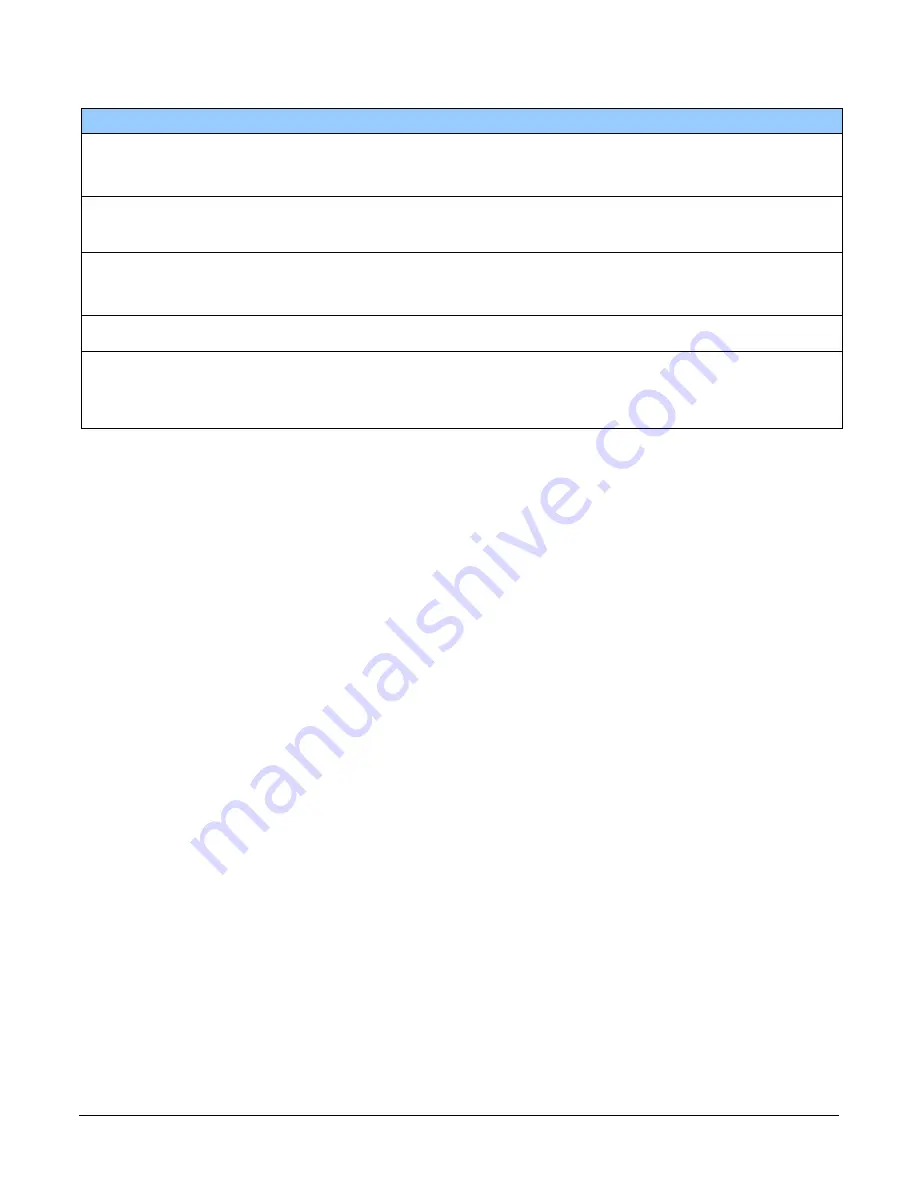
56
Appendix A: GenICam Commands
Linea HS 32k CMOS TDI Cameras
Display Name
Feature
Description
View
Image Filter Mode
imageFilterMode
Enable image filter.
Guru
DFNC
Off
Off Disable the image filter.
Active
Active Enable the image filter
Image Filter Type
imageFilterType
Specifies the image filter type. Read-
only.
Guru
DFNC
Weighted Average
Weighted_Average Wieght average algorithm.
Image Filter Kernel Size
imageFilterKernelSize
Selects the kernel size.
Guru
DFNC
Kernel 1x3
KERNEL_1x3 1x3 kernel.
Kernel 1x5
KERNEL_1x5 1x5 kernel.
Image Filter Contrast Ratio
imageFilterContrastRatio
Sets the image filter contrast ratio
threshold. Values range from 0 to 1.
Guru
DFNC
Bloom Filter
Sets the enable state of the anti-
blooming filter.
Guru
DFNC
Off
Off Disable the anti-blooming filter.
Active
Active Enable the anti-blooming filter
















































