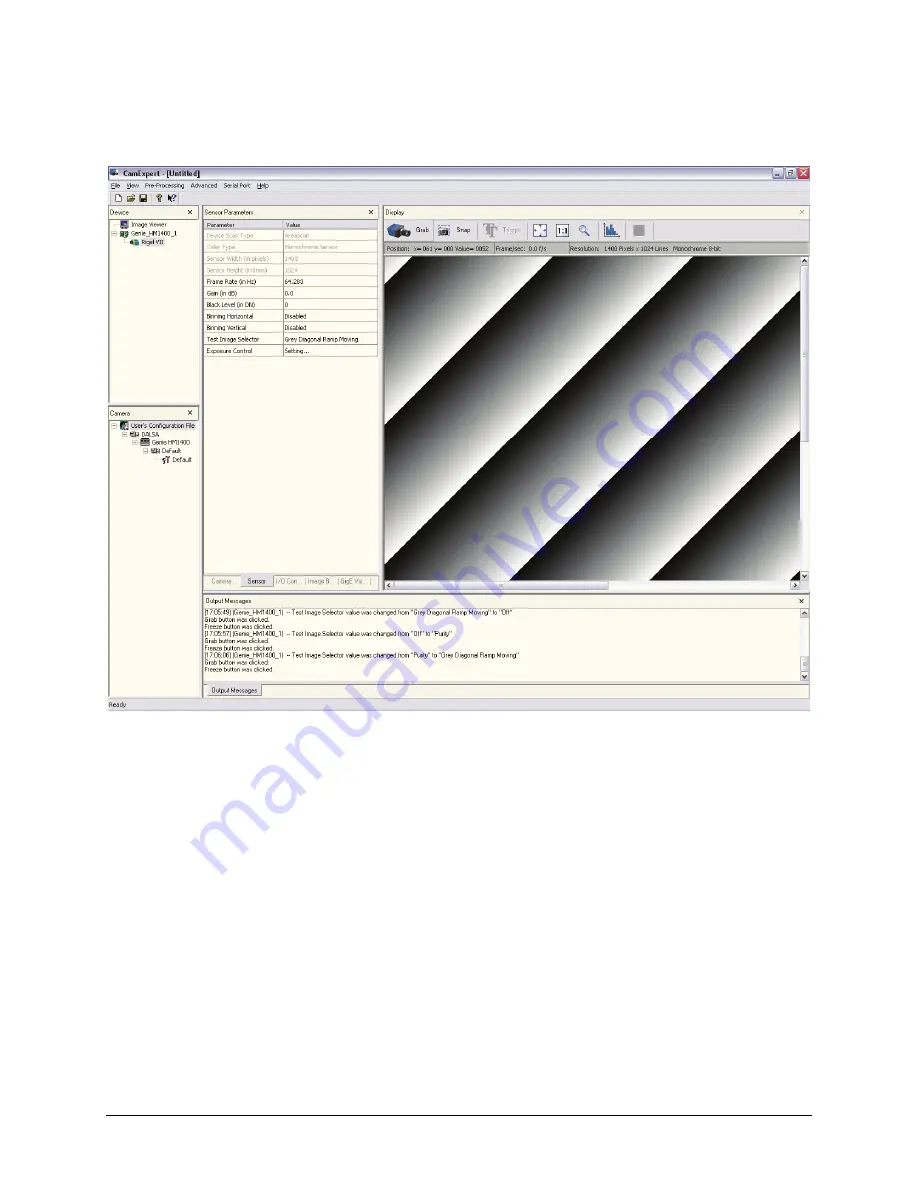
98
Sapera CamExpert Guide
Genie HM-HC Series-GigE Vision Camera
CamExpert Panes
The CamExpert application uses 5 windows to simplify choosing and configuring camera files or acquisition
parameters for the installed device.
Device pane
: View and select from any installed Sapera acquisition device. After a device is selected
CamExpert will only present acquisition parameters applicable to that device.
Parameters pane
: Allows viewing or changing all acquisition parameters supported by the acquisition device.
CamExpert displays parameters only if those parameters are supported by the installed device. This avoids
confusion by eliminating parameter choices when they do not apply to the hardware in use.
Display pane
: Provides a live or single frame acquisition display. Frame buffer parameters are shown in an
information bar above the image window.
Control Buttons
: The Display pane includes CamExpert control buttons. These are:
Summary of Contents for Genie HM640
Page 8: ...6 Contents Genie HM HC Series GigE Vision Camera...
Page 34: ...32 Installing the Genie Camera Genie HM HC Series GigE Vision Camera...
Page 94: ...92 Operational Reference Genie HM HC Series GigE Vision Camera...
Page 98: ...96 Network Overview Tools Genie HM HC Series GigE Vision Camera...
Page 104: ...102 Sapera CamExpert Guide Genie HM HC Series GigE Vision Camera...
Page 138: ...136 Glossary of Terms Genie HM HC Series GigE Vision Camera...
















































