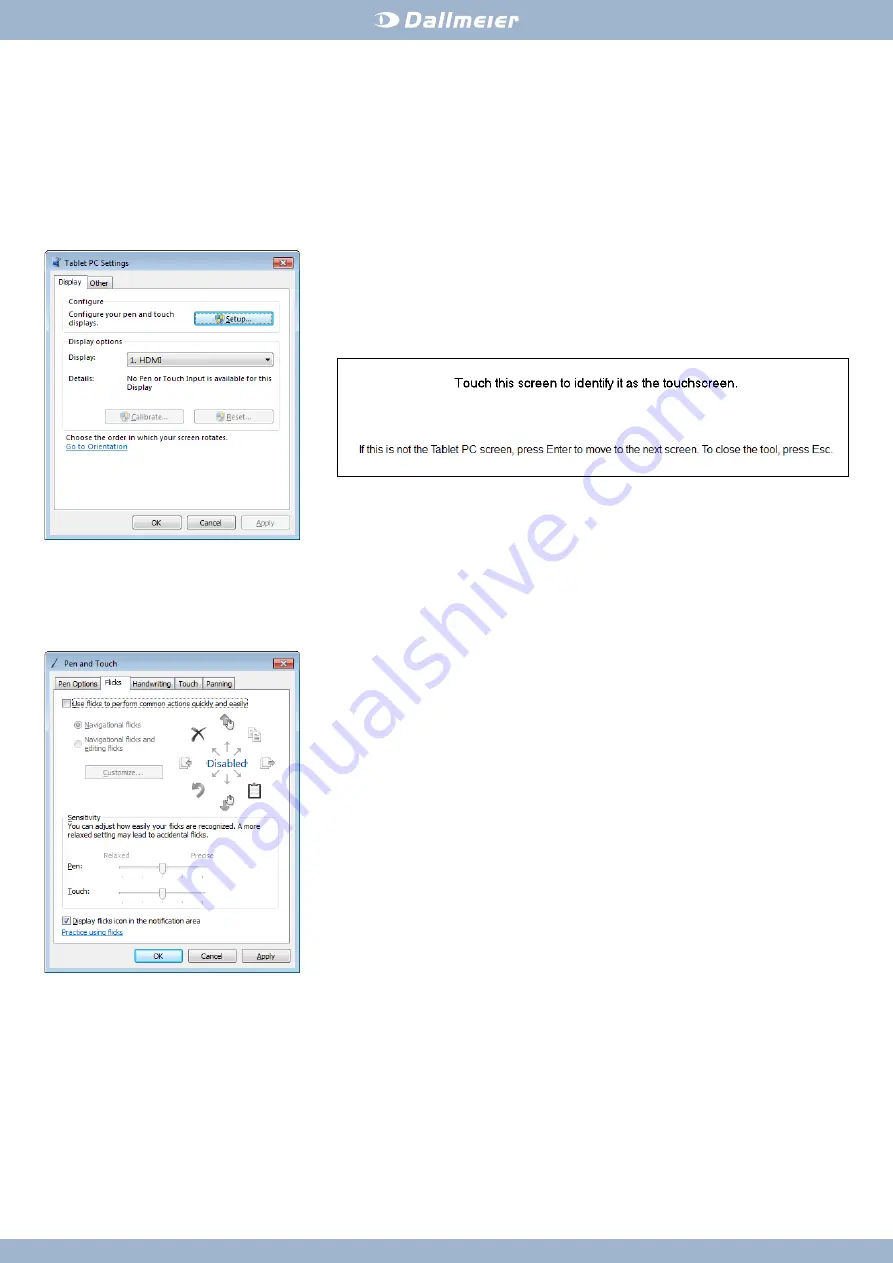
V1.0.0 2015-12-02 W
e reserve the right to technical modifications, errors and misprints. © 2015 Dallmeier electronic
www.dallmeier.com
VMC Touch Commissioning
Initial Installation And Configuration Of The Touch Monitor In Windows
All trademarks identified by ® are registered trademarks of Dallmeier electronic.
Touchscreen Configuration
The Touch Monitor is initially registered as a touch screen in the operating system. In the next step, the Windows touch input function for movements to
perform commonly used actions must be disabled in order to ensure the full functionality of the VMC Touch application.
Administrator rights are required for the configuration of the Touch Monitor.
¾
Open the required configuration dialog via
Control Panel
>
Tablet PC Settings
on the workstation.
The configuration mode is finished.
¾
Click
OK
in order to close the
Tablet PC Settings
dialog.
¾
Open the required configuration dialog via
Control Panel
>
Pen and Touch
.
¾
Start the SeMSy
®
III Workstation Software.
¾
Make the further settings for the configuration of the VMC Touch application as described in the documentation “Operation” for “SeMSy
®
III VMC
Touch”.
For the operation of the VMC Touch application must have the SeMSy
®
III workstation the appropriate license.
¾
Select the
Display
tab.
¾
Start the configuration process with
Setup
.
All workstation monitors change to configuration mode and show a white screen.
On the first monitor – referred to the defined monitor order under
Control Panel
>
Display
– the
following query is displayed:
¾
Follow the instructions in the setup dialog:
¾
Press the
Enter
key until the setup dialog is displayed on the Touch Monitor.
¾
Tap the touch screen in order to identify it.
¾
Select the
Flicks
tab.
¾
Disable the
Use flicks to perform common actions quickly and easily
option.
¾
Confirm the settings with
OK
.


















