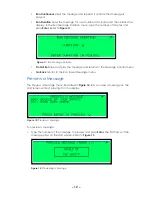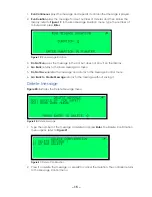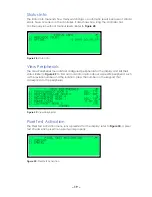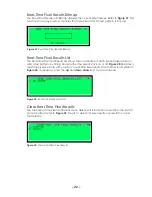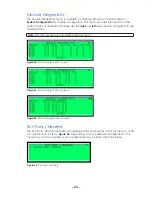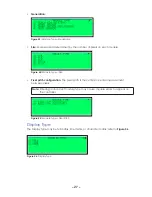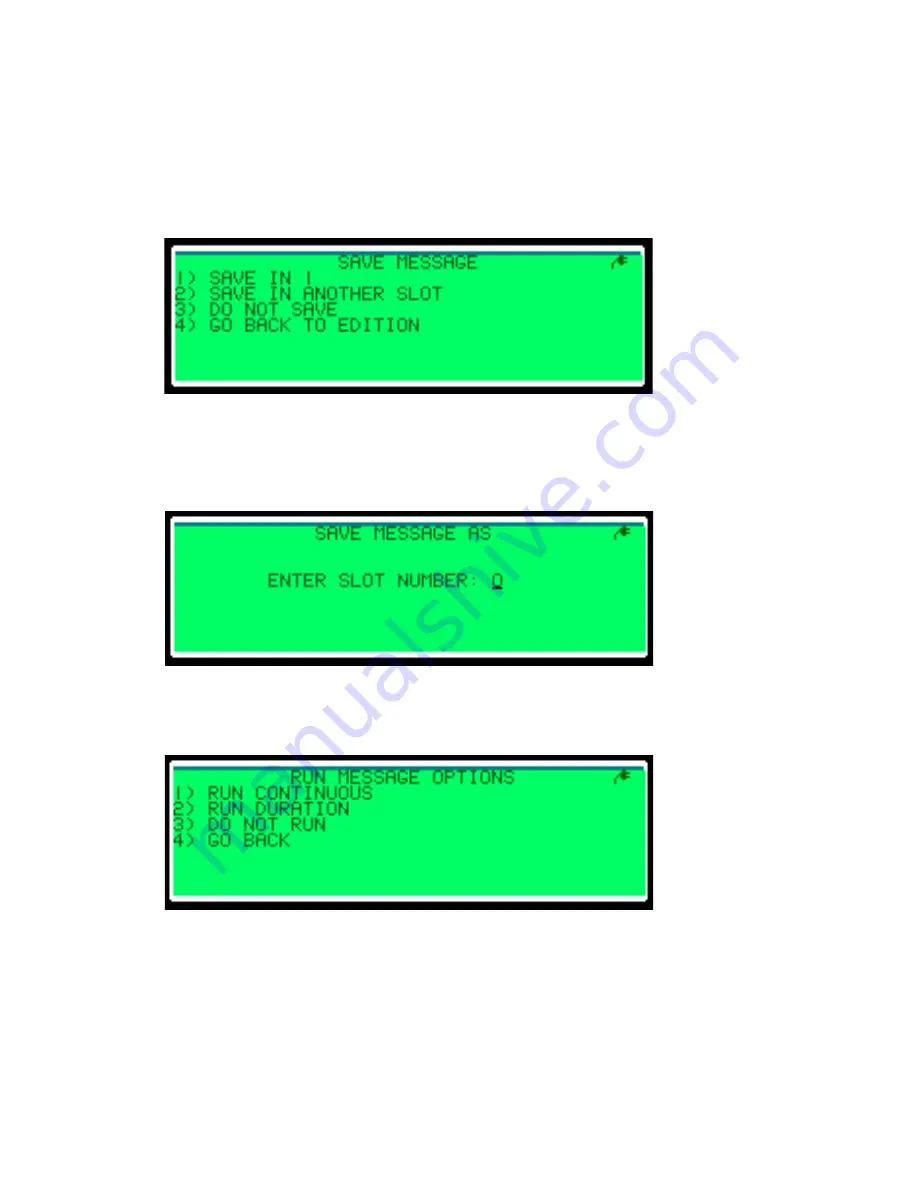
– 14 –
• To enter a new line of text, press the
Enter
key.
• To insert a new page to the message, type or press
Enter
through 3 lines of text and
then press
Enter
to create a fourth line. The fourth line adds a page.
• To delete a character, press the
left arrow
key.
After completing the message, press
Cancel
. The Save Message menu opens; refer to
.
1.
Save in X
saves in the first open slot.
2.
Save in Another Slot
opens the Save Message As menu; refer to
slot number to save the message in and press
Enter
to save.
The Run Message Options menu opens; refer to
Figure 16:
Save Message
Figure 17:
Save Message As
Figure 18:
Run Message Options