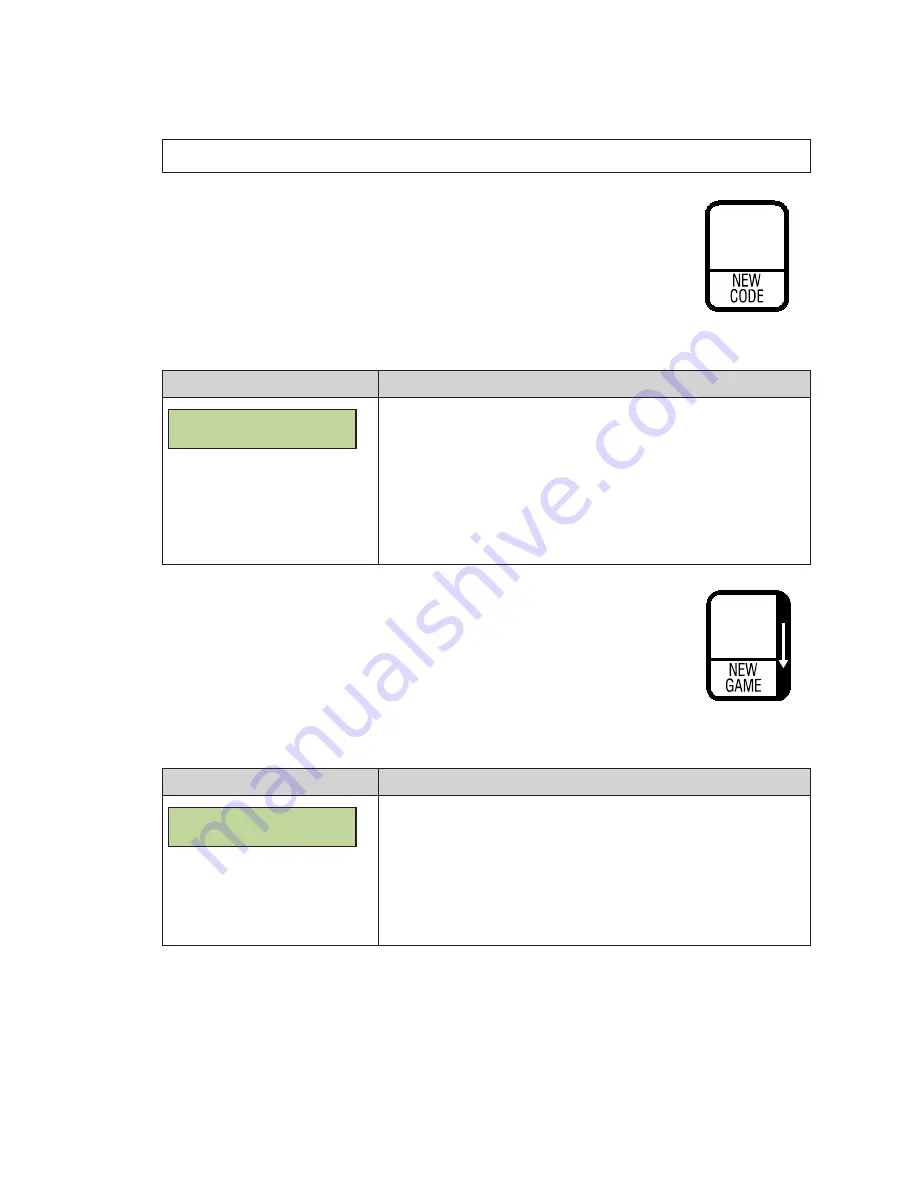
All Sport Applications
12
Common All Sport Application Keys
Several All Sport applications have keys with the same functionality, as described below.
Note:
For other common wireless handheld keys, refer to
New Code (Alt� Function)
The
New Code
) is used to select a new code number and
change the current All Sport application.
Applies to:
Baseball, Basketball, Clock/Score, Football, Goal Judge, Play
Clock/Pitch Timer, Segment Timer, Tennis, Volleyball, Sand Volleyball
Display
Action
PRESS ENT TO
SELECT NEW CODE
This key is typically implemented as an alternate function.
Press
<ALT>
followed by
<NEW CODE>
.
Press
<ENTER>
to select a new code number. Refer to
All Sport Applications (Code Numbers) (p�10)
.
Note:
All data for the current application will be lost.
Press
<CLEAR>
to cancel and resume normal operation.
New Game (Alt� Function)
The
New Game
key (
) is used to reset all current game data for
a specific application. Use it to prepare for a new game by removing all
data from the display.
Applies to:
Baseball, Basketball, Clock/Score, Football, Volleyball
Display
Action
PRESS ENT TO
SELECT NEW GAME
This key is typically implemented as an alternate function.
Press
<ALT>
followed by
<NEW GAME>
.
Press
<ENTER>
to start a new game.
Note:
All data for the current game in progress will be lost.
Press
<CLEAR>
to cancel and resume normal operation.
SPORT
INSERT/CODE #
SPORT
INSERT/CODE #
AUTO
HORN
9
1
Primary Function
Alternate Function
3
5
4
2
Figure 13:
New Code Key
SPORT
INSERT/CODE #
SPORT
INSERT/CODE #
AUTO
HORN
9
1
Primary Function
Alternate Function
3
5
4
2
Figure 14:
New Game Key
Summary of Contents for RC-200
Page 44: ...This page intentionally left blank ...
Page 46: ...This page intentionally left blank ...
Page 64: ...This page intentionally left blank ...
Page 65: ......
Page 66: ...HOME GUEST ...
Page 67: ......
Page 68: ......
Page 69: ......
Page 70: ......
Page 71: ......
Page 72: ......
Page 73: ......
Page 74: ......
Page 75: ......
Page 76: ......






























