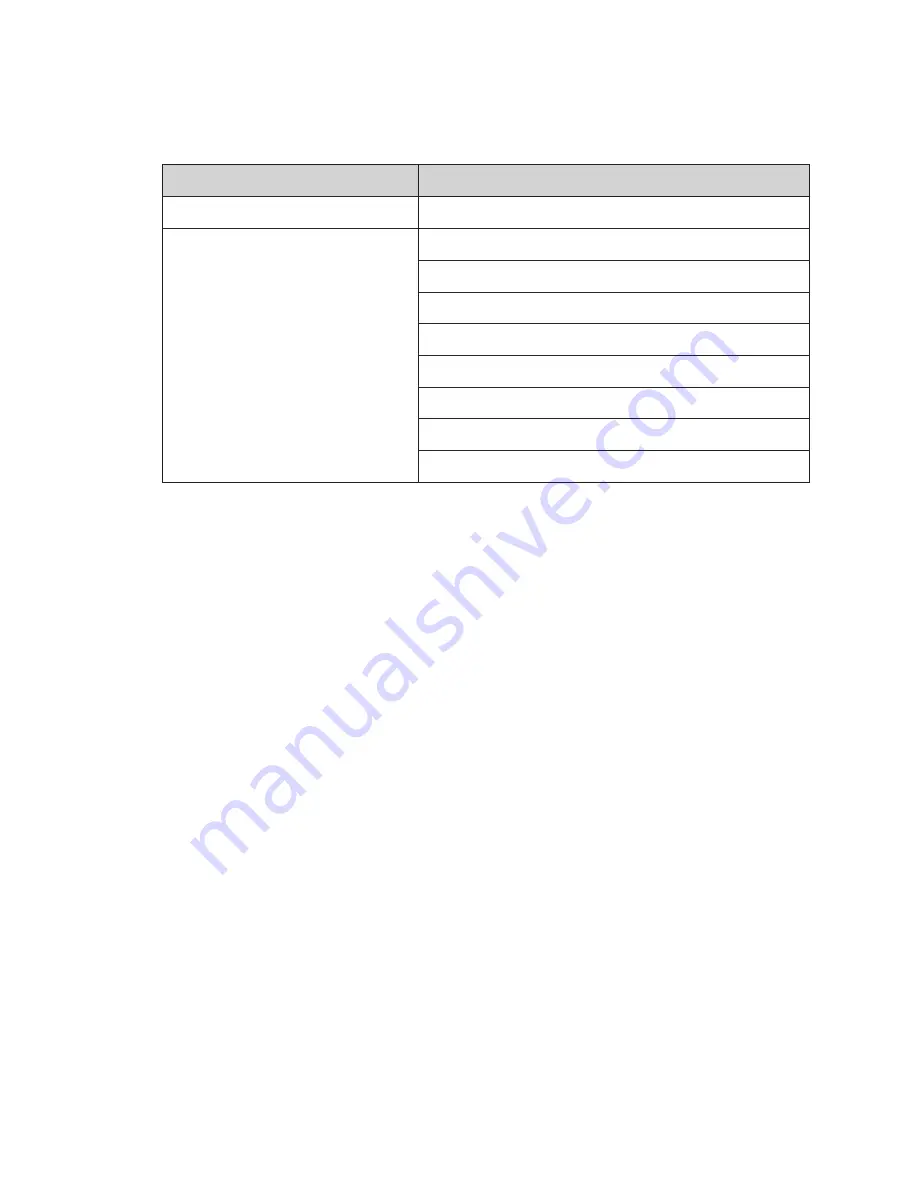
Installation Preparation
3
Required Tools
The following table lists the minimum tools to have on site for each installation. Daktronics
only provides the specialized tools needed to complete the installation.
Daktronics Provided
Customer Provided
Splice Wrench
Hex Head Wrenches –
1
/
8
" and
3
/
16
"
Flathead and Phillips Head Screw Drivers
Crane or Lift Truck
Step Ladders
Computer with Venus
®
Software and Internet access
Ratchet and/or Impact Wrench –
11
/
16
"
Socket Set – Sizes up to 1
1
/
16
" Needed
Tape Measure
Utility Knife








































