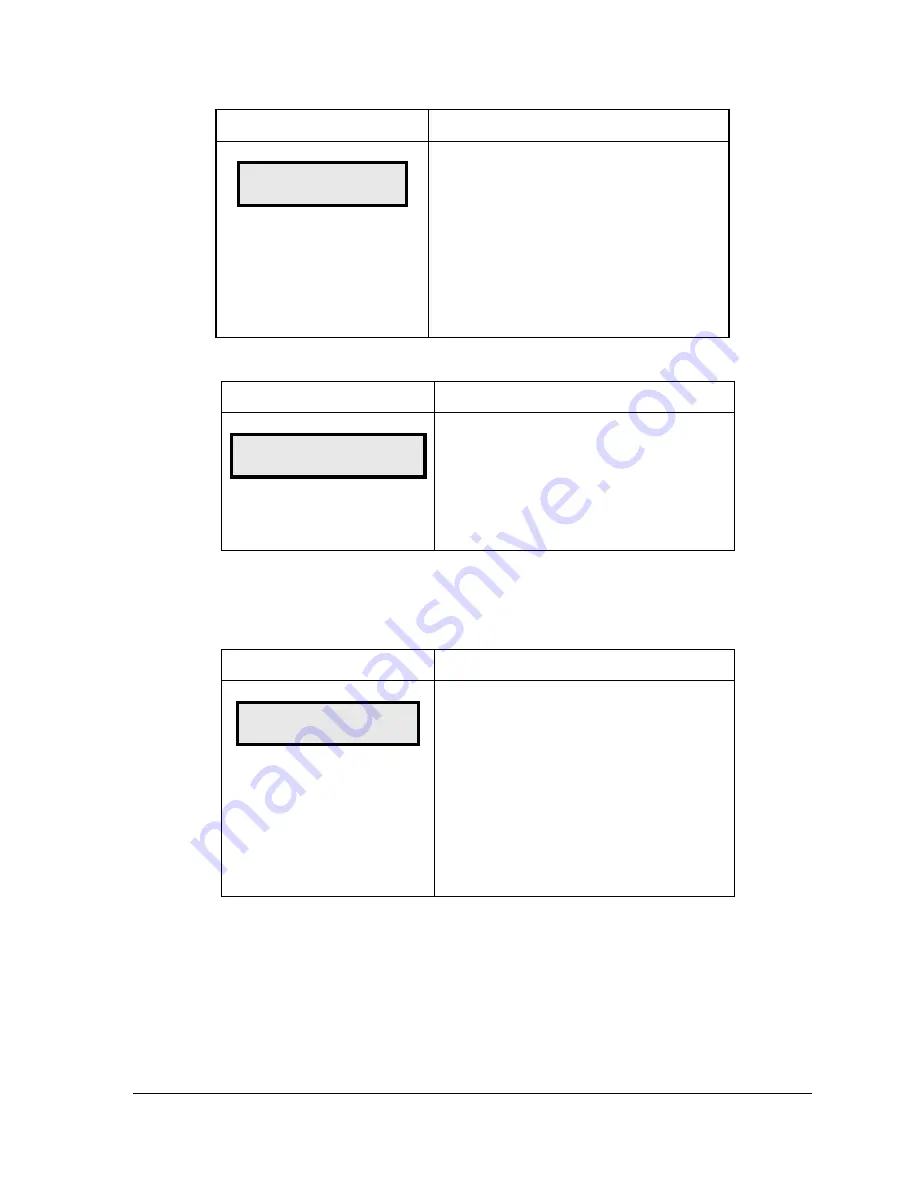
Control Options
21
If AUTOMATIC dimming is selected, the following LCD prompt will appear:
LCD Screen
Action
SET AUTO DIMMING
MAX INTENSITY?
Press the
<ENTER/EDIT>
key to edit the auto
dimming max intensity. This is the maximum
intensity that the display will use in full-bright
modes (during daylight hours).
Press
<CLEAR>
to keep the current auto
dimming maximum setting.
The following LCD prompt is shown for both MANUAL and AUTOMATIC dimming
selections:
LCD Screen
Action
INTENSITY XX
↓↑
ENTER TO SET
XX – Current intensity (1-16)
Max Intensity - 16
Press the up or down arrow key
<
↑↓
>
to
modify the current intensity of the display
(Note: The DM-100 must be connected to the
display)
Press
<ENTER/EDIT>
to accept this intensity.
If the manual-dimming mode is selected, this
will be the new intensity for the display. If the
automatic dimming mode is selected, the
display will illuminate in full-bright mode, which
is the maximum intensity level.
To Update the Display:
1.
After connecting to the display with the DM-100 controller, press
<UPDATE
DISPLAY>
to display the new sequence on the display.
2.
This button will also allow for a preview of the new sequence on the LCD.
LCD Screen
Action
DIMMING
AUTOMATIC
↓
Press the down arrow key
<
↓
>
to toggle
through dim settings:
Automatic – The display automatically dims
based on the light detected at the display
Manual – The display dimming level is set
manually. Once set, this value remains
regardless of the level of light detected at the
display.





























