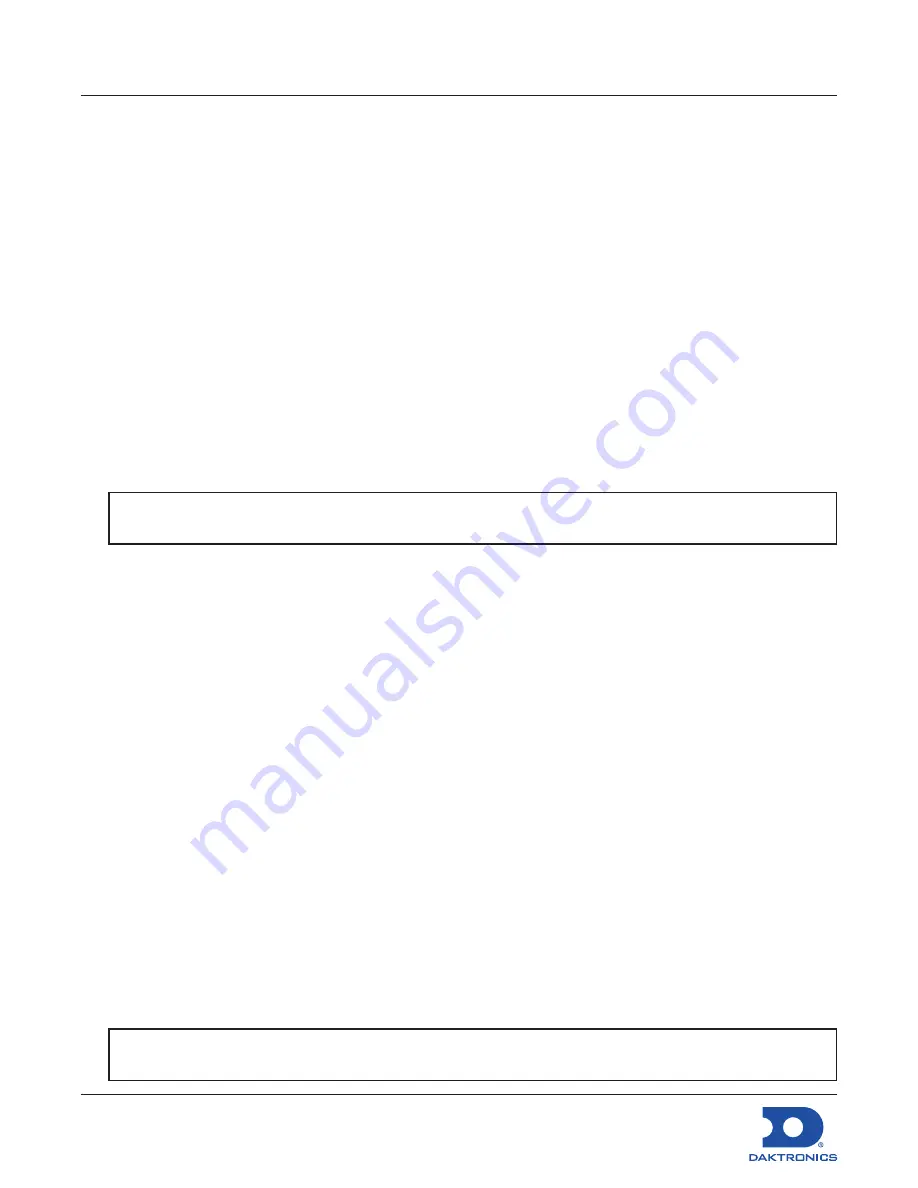
FLR3-100 Installation Quick Guide
13 June 2017
DD2291475
Rev 06
201 Daktronics Drive Brookings, SD 57006
www.daktronics.com/support
800.325.8766
Page 4 of 4
Option 1: Dedicated (Branch) Circuits
1. Ensure a dedicated branch circuit is installed for each Fuelight system. This allows a power cycle for
each Fuelight system so the keyfob can be synced only to that system.
2. Shut off all power.
3.
Power up the first Fuelight system and sync the keyfob per
Section Mating the Key Fob With the
.
4.
After the first Fuelight system and key fob are synced, shut off power to this circuit
after 5 minutes
.
5. Power up the second Fuelight system and sync that key fob.
6.
Shut down power after 5 minutes.
7. Repeat this step for additional Fuelight systems.
8.
Once all key fobs are synced and marked to designate which Fuelight system they control, power
up all branch circuits.
9. Key fob synchronization is complete.
10. Map the lines of all of the displays in each of the Fuelight systems per
Section Setting the Display Line
.
Option 2: Single Branch Circuit for All Fuelight Systems
Use this option when a single branch circuit is wired to all pylons and Fuelight systems.
All Fuelight systems turn off and on simultaneously requiring access to the inside of the host display of
each Fuelight system to sync to its dedicated key fob.
1.
In the host display of each Fuelight system, unplug the driver power supply.
2.
Power up the first Fuelight system by reconnecting the power supply to the driver.
3. Sync the keyfob per
Section Mating the Key Fob With the Display (p. 2)
.
4.
After the first Fuelight system and key fob are synced, disconnect the power supply from the driver
after 5 minutes
.
5. Power up the second Fuelight system by reconnecting the power supply to the driver and sync that
key fob.
6.
Unplug the power supply from the driver after 5 minutes.
7. Repeat this step for additional Fuelight systems.
8.
Once all key fobs are synced and marked to designate which Fuelight system they control,
reconnect all power supplies to their drivers in all host displays.
9. Key fob synchronization is complete.
10. Map the lines of all of the displays in each of the Fuelight systems per
Section Setting the Display Line
.
Note:
If there are multiple pylons, repeat the steps above for each pylon.
Note:
Make sure only one pylon is powered on at a time.
Note:
If there are multiple pylons, repeat the steps above for each pylon.
Note:
Make sure only one pylon is powered on at a time.




