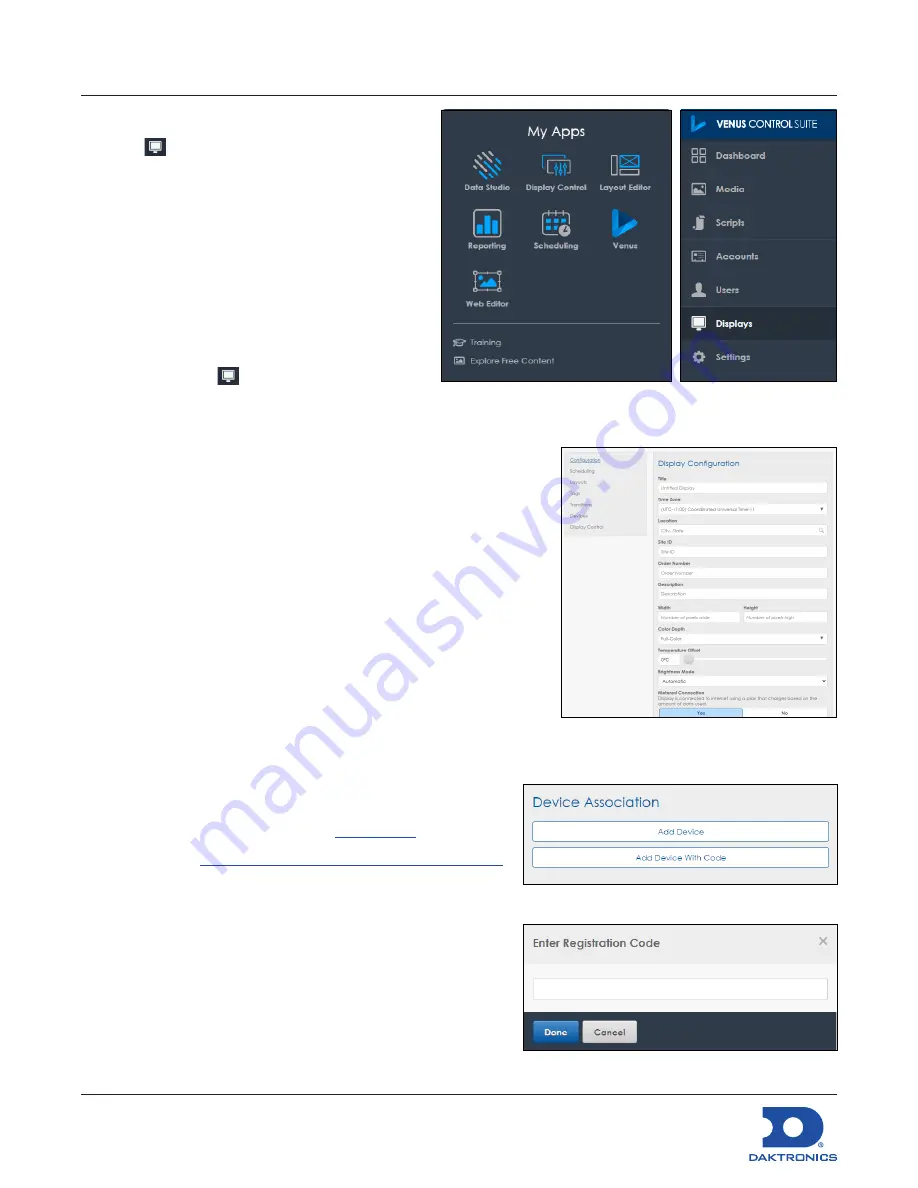
DMP-8122 Installation Quick Guide
DD4945520
Rev 04
16 March 2023
201 Daktronics Drive Brookings, SD 57006
www.daktronics.com/support
800.325.8766
Page 7 of 7
Connecting a Display
Displays
lists all displays controlled by
Venus
®
Control Suite. Use this function to add a
new display, make changes to existing displays,
or delete a display. Each display and any
devices associated with that display (players
and video processors), are preconfigured in a
hosted server system. In a local server system,
all displays and their associated devices must
be added manually.
1.
Navigate to the Venus App using the
My
Apps
menu. Refer to
Figure 14
.
2.
Go to
Displays
. Refer to
Figure 15
.
3.
Click
Add New
.
Add Display
opens.
4.
Configure the display. Refer to
Figure 16
.
5.
Enter the previously recorded
Total Width
in
Width
and T
otal
Height
in
Height
to configure the size correctly.
6.
Select
Devices
.
7.
Click
Add Devices With Code
. Refer to
Figure 17
.
8.
Enter the Registration code from the boot screen. Refer to
Figure 18
.
9.
Click
Save
.
Venus Assistance
For furthur assistance, contact Daktronics Customer Service.
U.S. and Canada: 1-800-DAKTRON (1-800-325-8766)
Outside and the U.S. and Canada: +1-605-697-4000
Online: http://daktronics.com
Supplementary Documentation
Display Control App Quick Guide -
DD4948224
Riser Diagrams -
LCD Networks: Shop and Layout Drawings
Figure 14:
My Apps Menu
Figure 15:
Displays Tab
Figure 16:
Display Configuration
Figure 17:
Device Association
Figure 18:
Enter Registration Code







