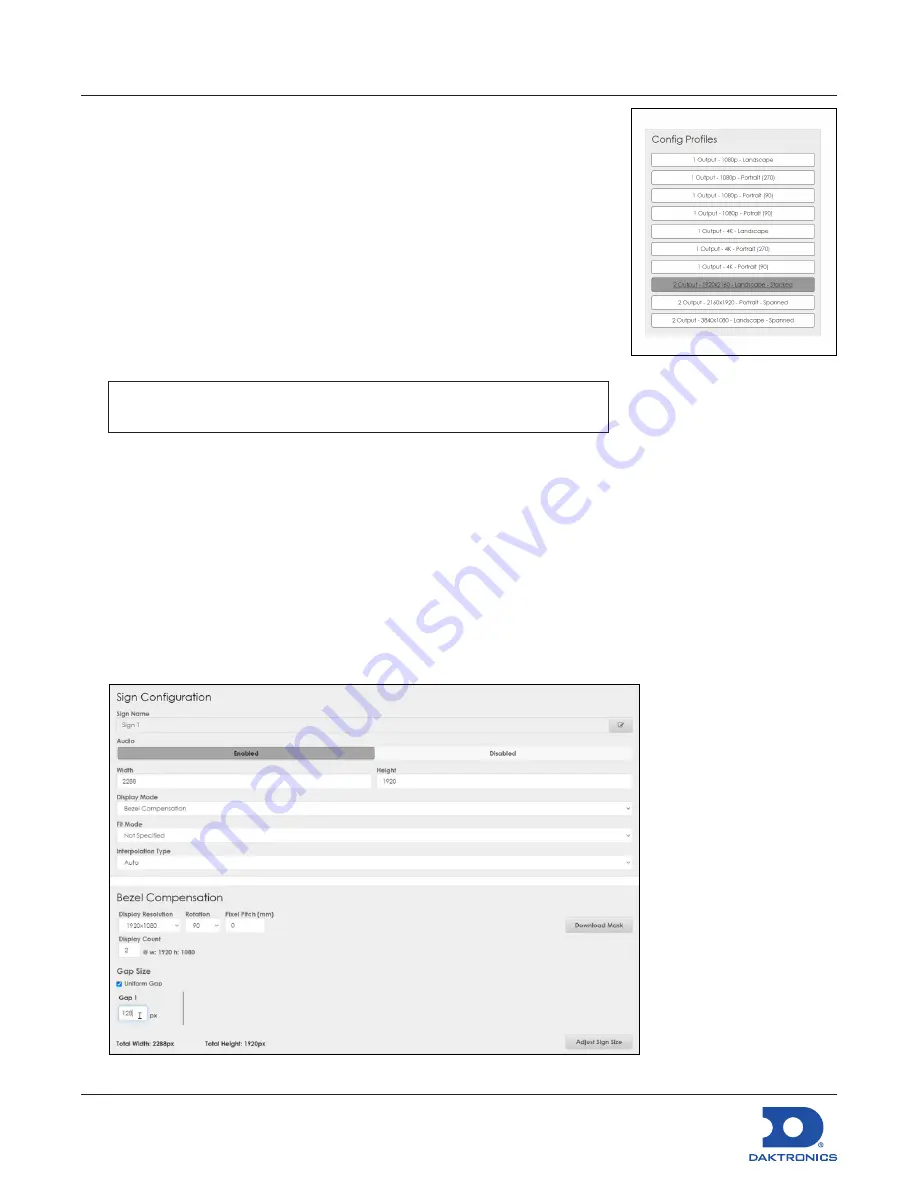
DMP-8122 Installation Quick Guide
DD4945520
Rev 04
16 March 2023
201 Daktronics Drive Brookings, SD 57006
www.daktronics.com/support
800.325.8766
Page 5 of 7
Configuration and Troubleshooting
The following sections detail steps used in configuration and
troubleshooting. These sections may not be required for every
installation, but can be used if needed.
Set the Display Profile
1.
Record the IP address and access code from the boot screen.
2.
Open DMP 8000 by going to the IP address in a web browser.
3.
Login using the default username and password.
• Username
= Dak
• Password
= DakPassword!
Note:
After first time login, update the login credentials with a new
personalized username and password.
4.
Navigate to
Config Profiles
. Refer to
Figure 12
.
5.
Select the desired configuration for both outputs from the available options.
Bezel Compensation Configuration
1.
Navigate to the
Config
tab in DMP-8000.
2.
Select the desired sign(s) under
Outputs
.
3.
Select
Bezel Compensation
under
Display Mode
. Refer to
Figure 13
.
4.
Check that
Width
and
Height
match the resolution of the current display(s), if not adjust. Refer to
Figure 13
.
Figure 13:
Bezel Compensation
Figure 12:
Config Profiles







