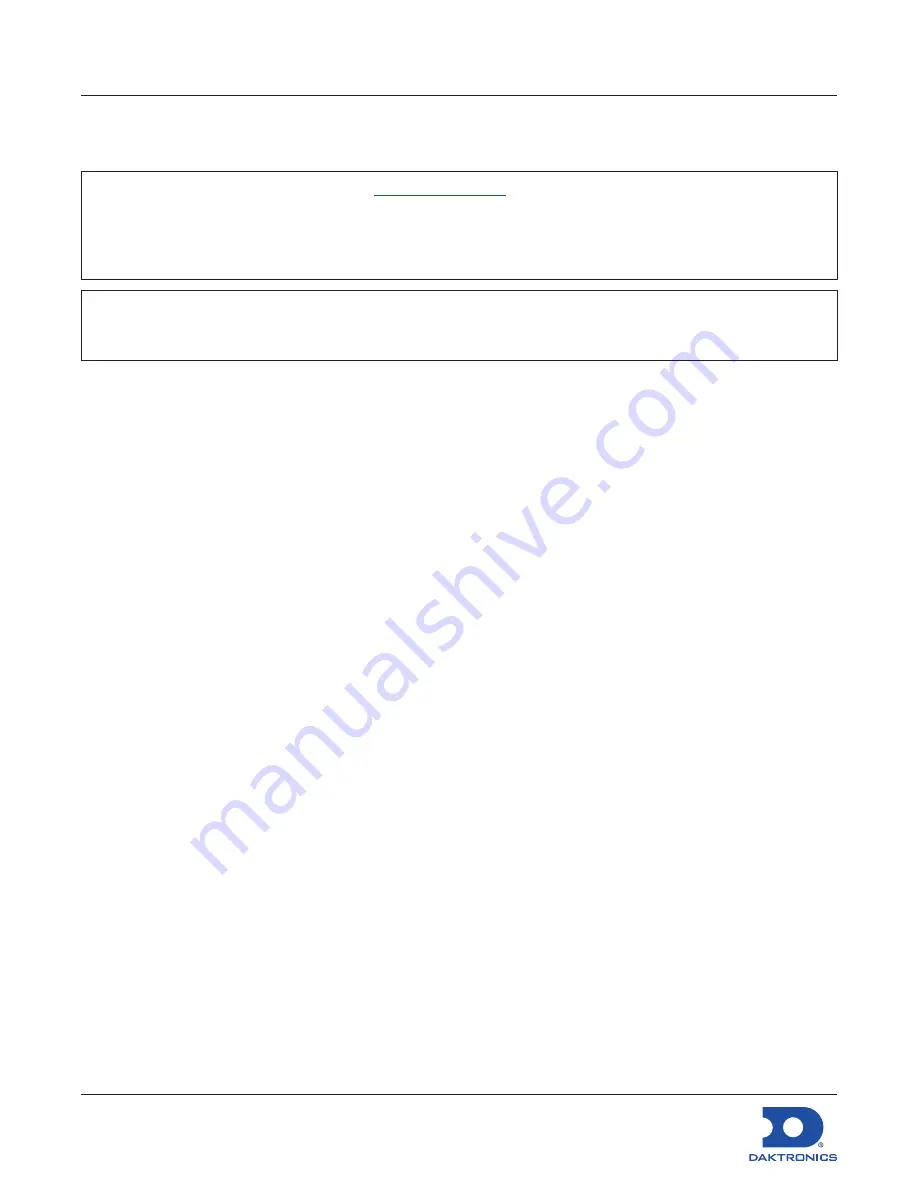
DMP-8122 Installation Quick Guide
DD4945520
Rev 04
16 March 2023
201 Daktronics Drive Brookings, SD 57006
www.daktronics.com/support
800.325.8766
Page 6 of 7
5.
Check that the information for
Display Resolution
,
Rotation
,
Pixel Pitch
, and
Display Count
under
Bezel Compensation are accurate. If the display has a gap, i.e. a physical space between the two
displays, enter the size in px in the
Gap Size
section. Refer to
Figure 13
.
Note:
Use the Total Resolution Chart at
https://daktronics.widen.net/s/qgbfxdlrk5
to help answer
questions regarding the resolution and size of the display(s). If Bezel compensation is required
for spanning displays, the bezel compensation pixel value needs to be added to this resolution
when configuring a display in VCS. Add the bezel compensation value to the Number or Pixels
Wide or High.
Note:
The Download Mask button will download a file that can be used for content creation that will
show where the created gap will appear in content. This is useful when compensating for the
gap while making new content for the display.
6.
Select
Adjust Sign Size
once the correct information has been entered.
7.
Record the
Total Width
and
Total Height
values from the bottom of the section for use in
Venus
Display Configuration
.
8.
Select
Save
.
Log in to Venus Control Suite
Before first-time login, ensure that the Venus computer uses either the Chrome browser or Internet
Explorer (version 11 or later) browser. Also, review the properties of the Venus computer and note the
computer name.
Log In - Local Server
1.
Navigate to http://ComputerName:44300 (entering the actual computer name for
ComputerName).
2.
Enter the
User Name
and
Password
into the
and
Password
text boxes.
3.
Change the password in the Update Password text boxes.
4.
Update the account information in the User Information and Additional Information sections.
Log In - Hosted Server
1.
Navigate to http://venus.daktronics.com.
2.
Follow steps 2-4 in
Log In - Local Server
.







