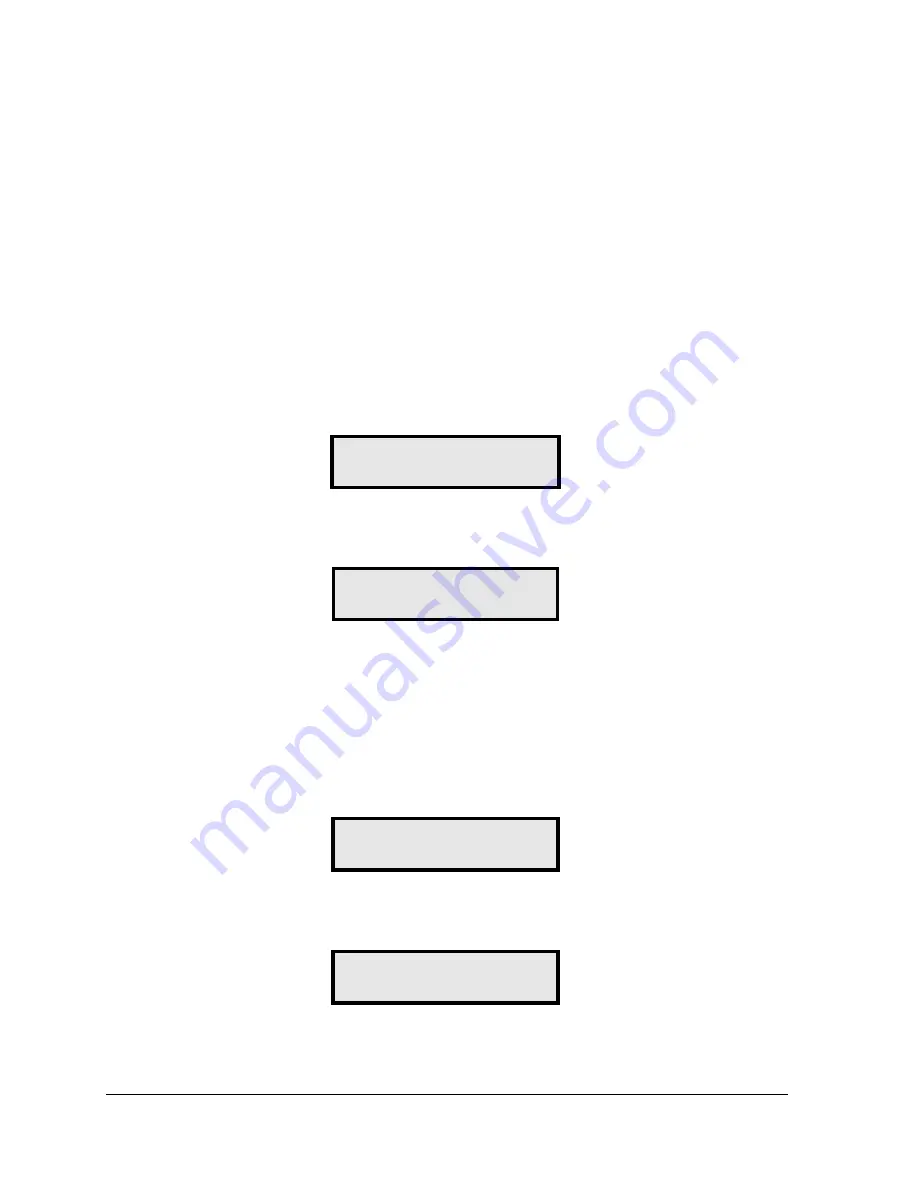
44
POS Interface
9.4 Configuring the DM-100 for PAM 1000 Interface
Preparation
The DM-100 function must be set to
GAS PRICE
. The current function of the DM-100 is
displayed during power up. To change to function, cycle power to the DM-100, and press the
[Set Function]
key when prompted.
Note:
The Gilbarco PAM 1000 is a pump access module that allows 3
rd
party P.O.S. systems
to interface to and control Gilbarco pumps. The PAM 1000 does not have a dedicated price
sign port. The DM-100 “listens” to the price data that is sent from the P.O.S. to the PAM 1000
when prices are changed on the pumps.
Configuration
1.
Press the
[Menu
key and use the <
Ï
> and <
Ð
> keys to scroll to the
POS SETTINGS
menu item.
POS SETTINGS
ENT TO MODIFY
↓↑
Press [
Enter
].
2.
Select the POS type by using the <
Ï
> and <
Ð
> keys to scroll to
PAM 1000
.
POS INTERFACE
PAM 1000
↓↑
Press [
Enter
].
3.
Each price in the PAM 1000 is uniquely identified by a “system grade number” and a
“price level” (cash or credit). For Verifone Ruby P.O.S. systems, the system grade
numbers are the same as the product numbers in the Ruby (when setting prices in the
Ruby, the first product listed is “system grade 1”). Use the <
Ï
> and <
Ð
> keys to select a
grade for the line. If a line is not used, select <
None Displayed
>.
Note:
Only self service prices may be displayed when using the Ruby.
GRADE ON LINE 1
GRADE 1
↓↑
Press
[Enter]
.
4.
Use the <
Ï
> and <
Ð
> keys to select a price level (cash or credit).
PRICE LINE 1
CASH PRICE
↓↑
Press
[Enter].
5.
Select a grade for each line of the sign, and press
[Menu
or
[Esc/Clear]
when finished.
The POS interface configuration is complete.


















