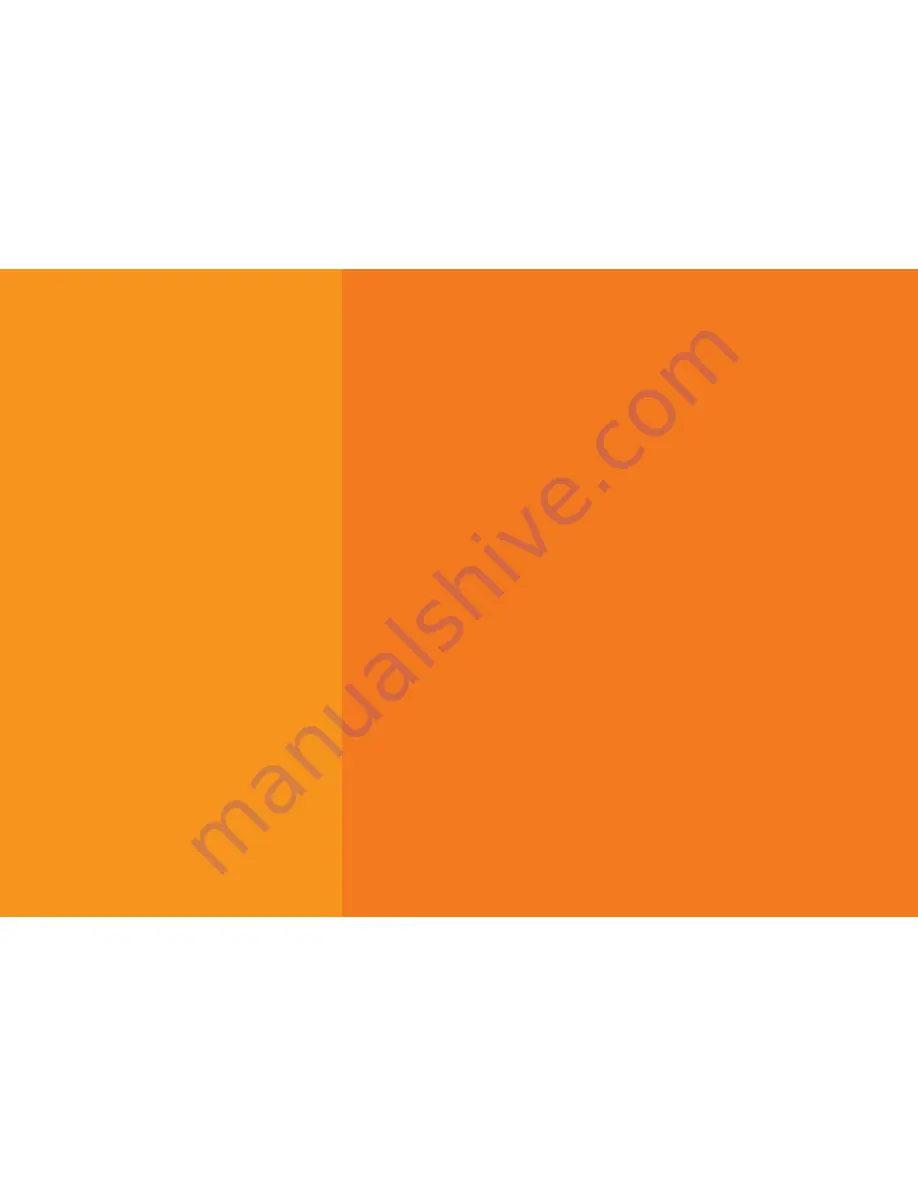
2
Contents
What’s included
.........................................3
myhomefone
™
handset
........................4
Getting started
..........................................5
Activate your pre-installed
SIM card and transfer landline
...........5
Using your phone
......................................6
Using the menu
...........................................6
Adding and editing numbers
in the phone book
......................................7
SOS calls
........................................................8
Making SOS calls
.......................................8
Setting up SOS numbers
.......................9
Important safety instructions
....... 10
Warrranty information
..........................11
Welcome to your new
myhomefone
™
myhomefone
™
is the alternative to nbn
™
based phones.
This is the phone for people who don’t want nbn
™
at
home or need a back-up phone that works regardless
of the availability of nbn
™
. myhomefone
™
runs on the
3G network and comes with a pre-installed SIM card;
no landline is needed.






























