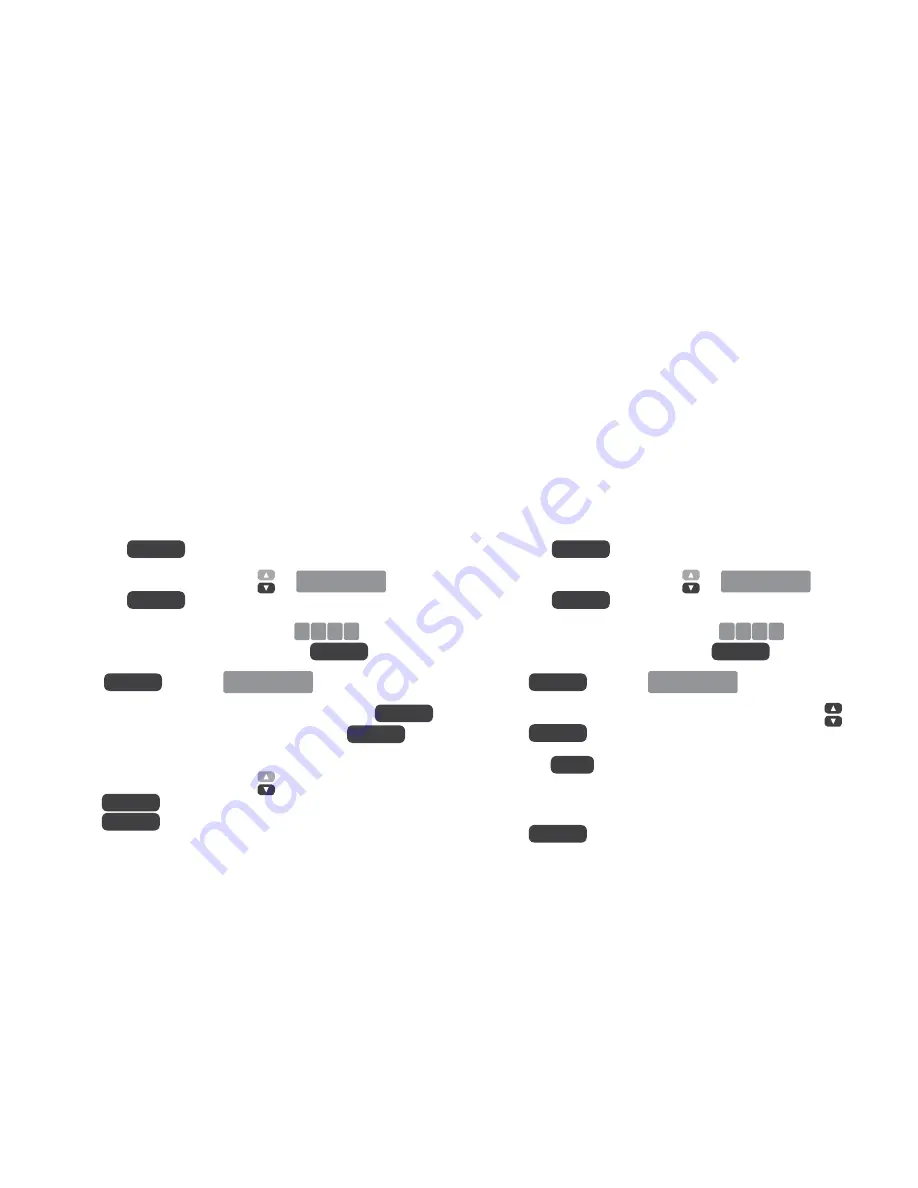
Setting up SOS Numbers
Adding SOS contacts
Press the button
Scroll down using the arrow keys to
SOS Setting
and press
You will be asked for a PIN Code, enter
0 0 0 0
using the
dial pad (this is the default PIN) and press
Press to select
SOS Number
The words
‘Number 1 Empty’
will be displayed, press
enter the phone number using the dial pad, press
to confirm
Scroll down using the arrow keys for the next contact entry,
press enter the phone number using the dial pad,
press to confirm
Repeat this process for up to 6 contacts
Editing SOS contacts
Press the button
Scroll down using the arrow keys to
SOS Setting
and press
You will be asked for a PIN Code, enter
0 0 0 0
using the dial
pad (this is the default PIN) and press
Press to select
SOS Number
Scroll to the contact you want to edit using the arrow keys
press
Press the button (below ‘O’ dial button) to
delete numbers
Enter the new phone number using the dial pad and
press to confirm
M
ENU/OK
M
ENU/OK
M
ENU/OK
M
ENU/OK
M
ENU/OK
M
ENU/OK
R/INT
M
ENU/OK
M
ENU/OK
M
ENU/OK
M
ENU/OK
M
ENU/OK
M
ENU/OK
M
ENU/OK
M
ENU/OK
9












