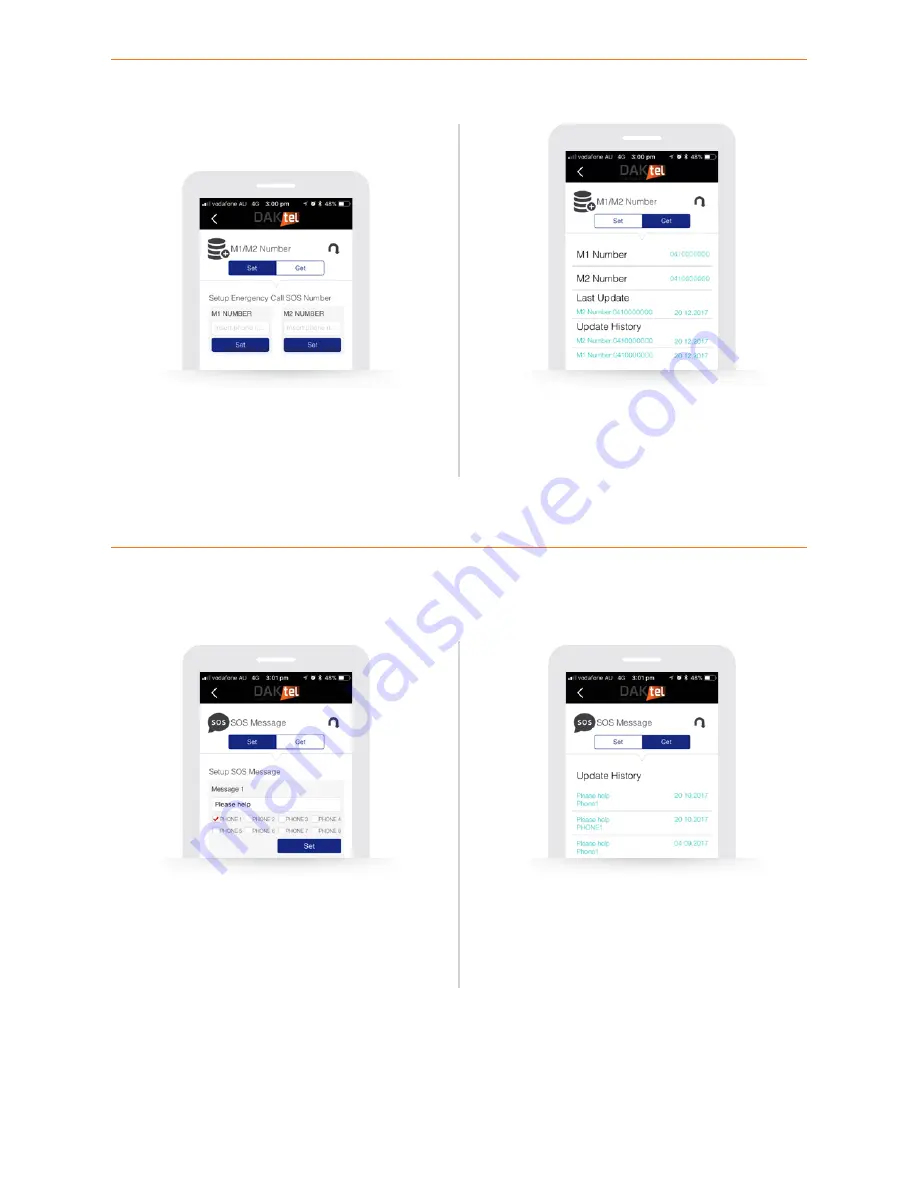
10
Personal Security Communicator User Manual
Memory numbers (M1 & M2)
SOS message
Set
Press empty field to insert the number, using the number keys.
Press “Set” to launch a text request to the device. Personal
Security Communicator will respond to confirm change.
Set
Press Message 1 empty field and insert the desired SOS
message using your keyboard. Mark the SOS numbers that
you wish to send to and press “Set” to send text command.
Personal Security Communicator will confirm.
Note:
These instructions on page 8-14 only apply to customers who have chosen self-monitoring.
Note:
you can have up to 5 SOS messages.
Get
When pressing “Get”, a history of all the stored memory
numbers will appear.
Get
When pressing “Get”, a history of all the stored SOS Messages
will appear.















