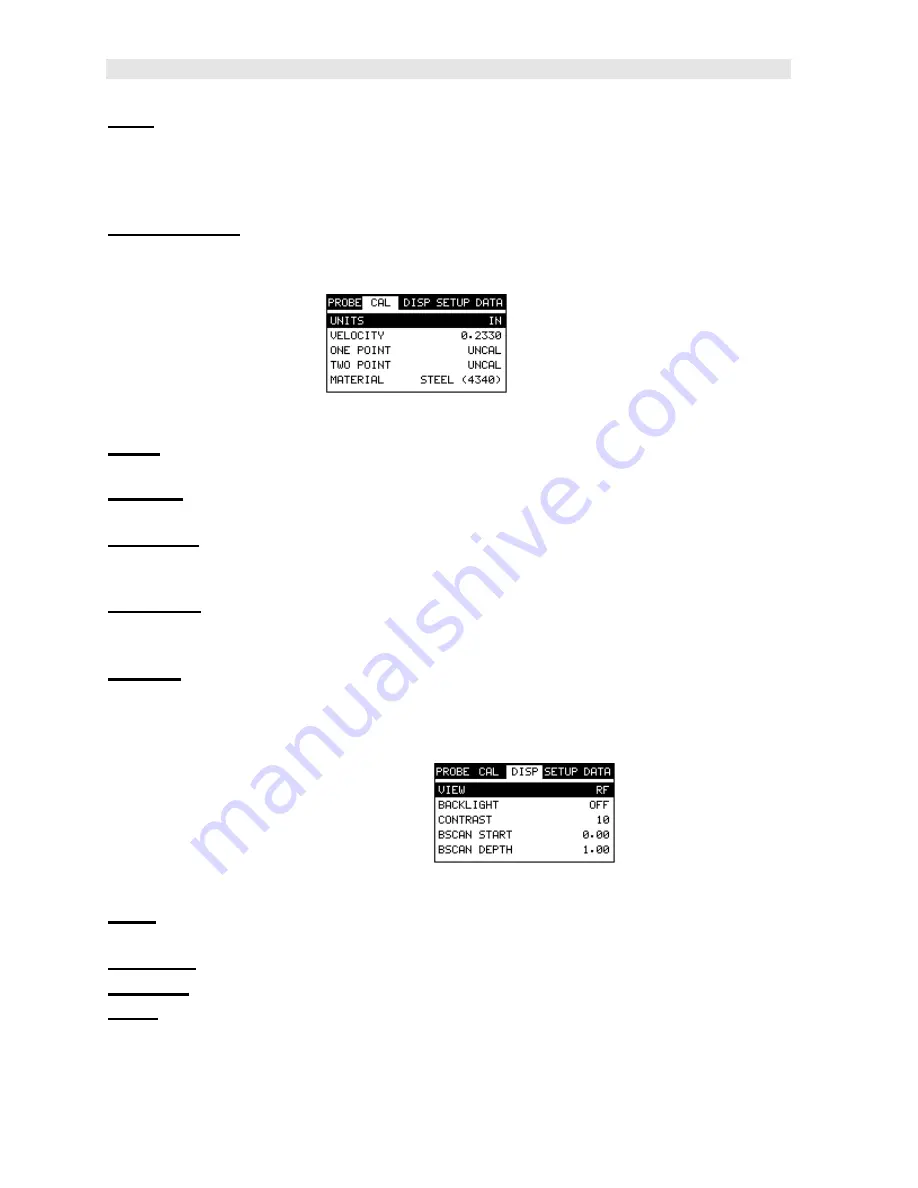
Dakota Ultrasonics
14
AGC:
The
PR-8V
is equipped with an automatic gain control when operating in
echo-echo mode only. This is much like turning the volume up or down on a stereo
receiver. However, the
PR-8V
will automatically control how much the volume is
turned up or down. Alternatively, the AGC can be manually controlled using the
same procedures as GAIN described above. Refer to page 51 for further info.
Measure Mode:
Used to select the measurement mode for different application
requirements. The modes are P-E (pulse-echo) and E-E(echo -echo). Refer to page
22 for further info.
3.3 CAL – Menu
Units:
Toggle between English or Metric units. The readout will change from inches
to millimeters.
Velocity:
Function to calibrate the PR-8V by setting the velocity to a known material
velocity. Refer to page 34 for further info.
One Point:
Performs a single point calibration. This option allows the user to
automatically calculate the velocity by entering a known sample thickness. Refer to
page 36 for further info.
Two Point:
Performs a two -point calibration. This option allows the user to
automatically calculate the velocity by entering a second known sample thickness.
Refer to page 37 for further info.
Material:
Select the material velocity from a chart of basic material types, when a
known sample thickness, or material velocity cannot be obtained. Refer to page 40
for further info.
3.4 DISP (display) – Menu
View:
Selectable RF wave, RECT (rectified) wave, BSCAN (cross section), and
DIGITS (large digits) views. Refer to page 42 for further info.
Backlight:
Selectable OFF, ON, AUTO, or INVERT backlight option.
Contrast:
Adjustable display contrast for variable light conditions.
B-ST:
Provides the user the ability to change the start position o f the B-SCAN view.
Refer to page 49 for further info.






























