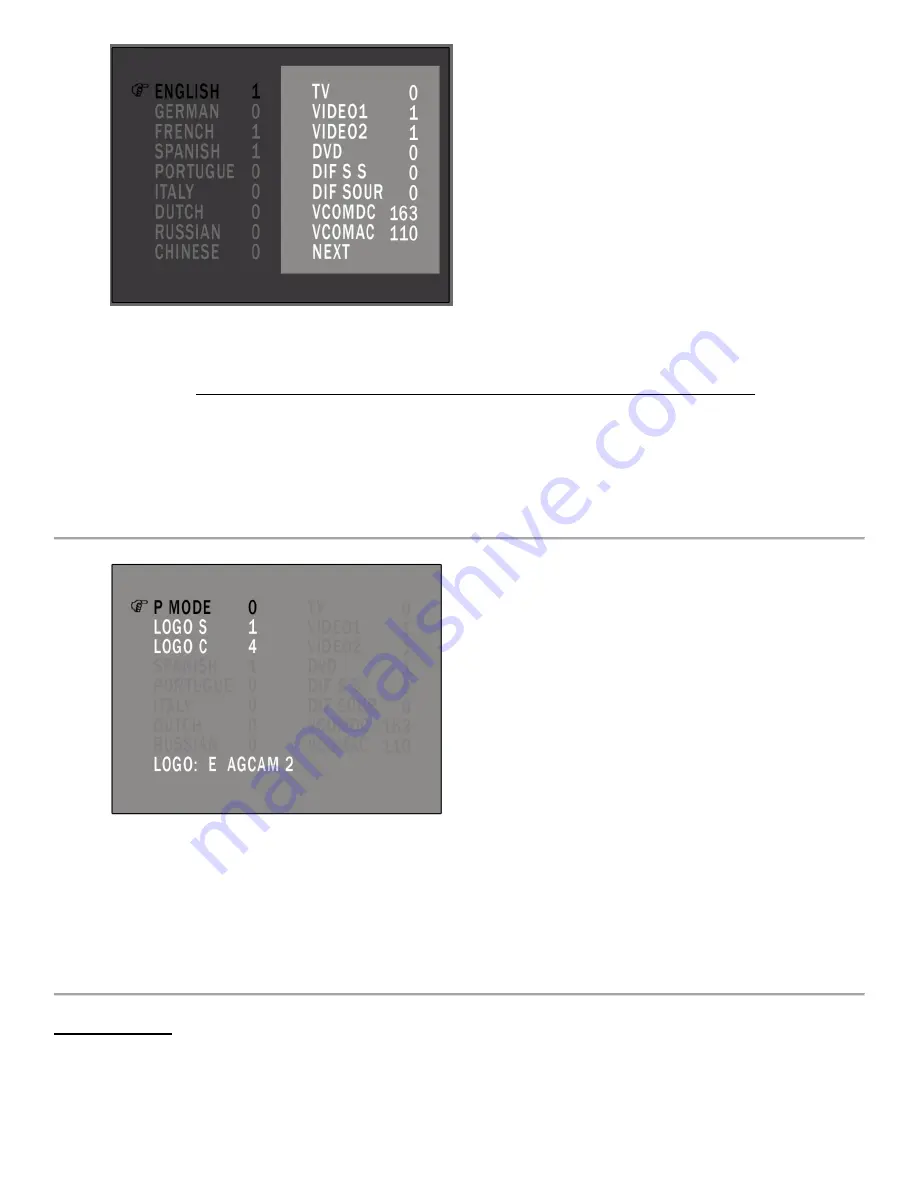
11
TV
..................
Analog
TV
Tuner
VIDEO1
.........
Video
input
for
AgCam®
or
RCA
adapter
(Should
be
set
to
1)
VIDEO2
.........
2nd
input
for
AgCam®
or
RCA
adapter
(Should
be
set
to
1)
DVD
...............
Digital
tuner
(This
setting
needs
to
be
1
if
you
want
to
watch
digital
channels
in
your
area)
DIF
S
S
...........
Do
not
change
this
setting
DIF
SOUR
......
Do
not
change
this
setting
VCOMDC
.......
Do
not
change
this
setting
VCOMAC
.......
Do
not
change
this
setting
NEXT
.............
Go
to
page
2
(Press
MENU
while
this
is
highlighted
to
go
to
the
next
page)
(Default
Settings
Shown)
P
MODE
........
Do
not
change
this
setting
LOGO
S
..........
set
to
1
if
you
would
like
to
show
a
logo
that
you
define
below
LOGO
C
........
Text
color
of
the
logo
you
define
below
1=
Blue,
2=Green,
3
‐
Yellow,
4=Red,
5=Cyan,
6=Yellow,
7=
White
LOGO:
E
........
Enter
the
text
you
would
like
to
use
as
a
logo.
This
will
show
up
on
the
screen
when
you
first
turn
the
monitor
on
and
when
there
is
no
video.
(Default
Settings
Shown)
Monitor
Warnings:
•
Night
vision
will
display
black
and
white
images
only
and
the
color
adjustment
will
not
affect
the
image.
•
Shutting
off
the
monitor
does
not
interrupt
camera
power.
You
must
unplug
it
from
the
power
source
to
terminate
power
to
the
cameras.
If
hardwiring
into
vehicle,
you
must
install
an
ON/OFF
switch
or
wire
it
into
an
accessory
on
position.
















