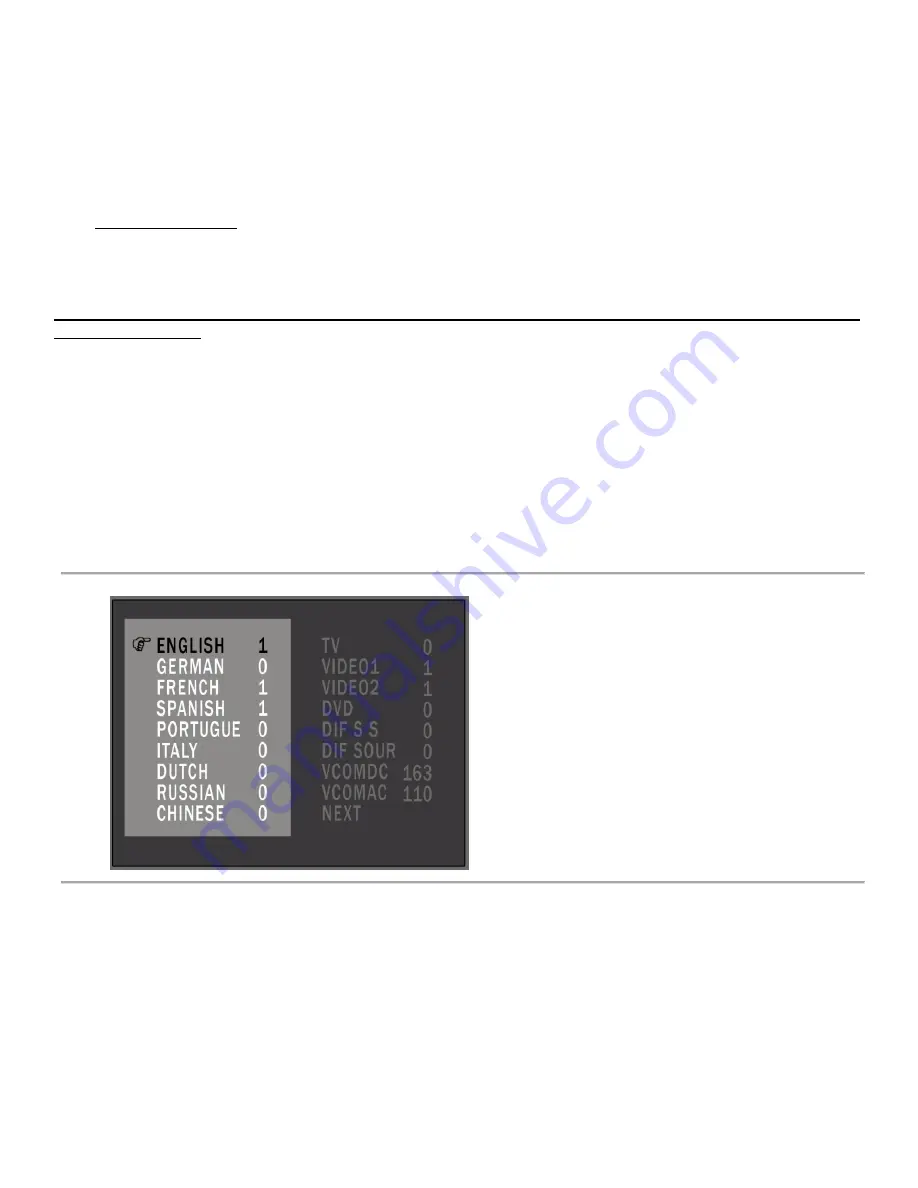
10
•
Time
Setup
–
Time
settings
for
the
digital
tuner
o
Clock
–
Most
of
the
time,
this
is
automatically
set
by
the
broadcasting
channel
o
Time
Zone
–
Select
the
time
zone
to
automatically
adjust
the
broadcasted
time
(Pacific,
Mountain,
Central,
Eastern,
Atlantic,
Newfoundland,
Samoa,
Hawaii,
or
Alaska)
o
Daylight
Saving
–
Select
whether
or
not
you
are
currently
in
daylight
savings
time
(Yes
or
No)
•
OSD
Language
–
Select
the
language
of
the
On
Screen
Display
(English,
Spanish,
or
French)
•
Audio
Language
–
Select
an
alternative
broadcasted
language
if
available
(English,
Spanish,
or
French)
•
Format
–
Sets
the
screen
size
(Normal,
Zoom,
or
Full)
7.
Hidden
Menu
Settings:
Enabling
the
Digital
Tuner
will
slow
down
the
process
of
switching
between
the
available
A/V
channels.
VIDEO1
to
VIDEO2
will
be
instant,
however,
once
you
switch
to
the
Digital
Tuner,
it
takes
approximately
5
seconds
for
it
to
enable
itself.
You
cannot
switch
back
to
VIDEO1
till
this
process
has
completed.
Be
very
cautious
while
using
this
menu.
An
improper
setting
may
make
your
monitor
unusable
or
remove
functions
that
you
need
to
view
your
AgCam®’s.
To
enter
the
hidden
menu:
1.
Make
sure
the
monitor
is
on
VIDEO1
or
VIDEO2
2.
Unplug
the
monitor
3.
Push
and
hold
the
A/V
button
on
the
monitor
4.
Plug
in
the
monitor
5.
Release
the
A/V
button
6.
Use
CH
‐
/CH+
on
the
monitor
(up
and
down
arrows
on
remote)
to
select
an
item.
Selected
items
appear
in
red.
1.
Use
‐
/+
on
the
monitor
(left
and
right
arrows
on
remote)
to
change
the
value
of
the
highlighted
item.
2.
Make
preferred
changes
3.
Press
MENU
on
the
monitor
to
exit
the
Hidden
Menu
4.
Turn
the
power
off,
then
back
on
to
enable
the
new
settings
Additional
menu
languages
can
be
enabled
on
the
left
side
of
the
screen.
A
setting
of
1
means
it
is
enabled.
A
setting
of
0
means
it
is
turned
off.
The
top
4
options
on
the
right
side
are
for
the
different
video
channels
available.
(Default
Settings
Shown)
















