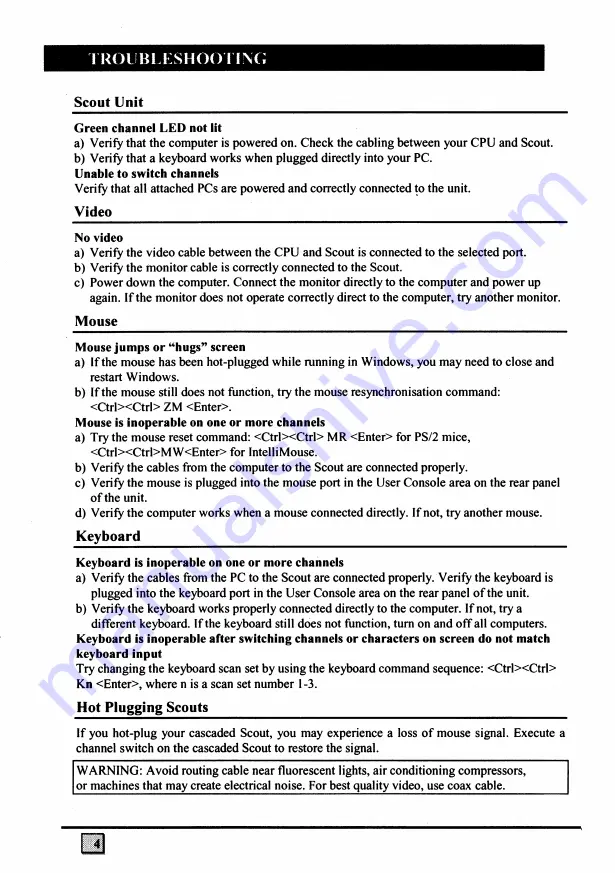
TR O U B L E SH O O T IN G
Scout Unit__________________________________________ ____________
Green channel LED not lit
a) Verify that the computer is powered on. Check the cabling between your CPU and Scout.
b) Verify that a keyboard works when plugged directly into your PC.
Unable to switch channels
Verify that all attached PCs are powered and correctly connected to the unit.
Video
No video
a) Verify the video cable between the CPU and Scout is connected to the selected port.
b) Verify the monitor cable is correctly connected to the Scout.
c) Power down the computer. Connect the monitor directly to the computer and power up
again. If the monitor does not operate correctly direct to the computer, try another monitor.
Mouse___________________________________________________________
Mouse jumps or “hugs” screen
a) If the mouse has been hot-plugged while running in Windows, you may need to close and
restart Windows.
b) If the mouse still does not function, try the mouse resynchronisation command:
<Ctrl><Ctrl> ZM <Enter>.
Mouse is inoperable on one or more channels
a) Try the mouse reset command: <Ctrl><Ctrl> MR <Enter> for PS/2 mice,
<Ctrl><Ctrl>MW<Enter> for IntelliMouse.
b) Verify the cables from the computer to the Scout are connected properly.
c) Verify the mouse is plugged into the mouse port in the User Console area on the rear panel
of the unit.
d) Verify the computer works when a mouse connected directly. If not, try another mouse.
Keyboard________________________________________________________
Keyboard is inoperable on one or more channels
a) Verify the cables from the PC to the Scout are connected properly. Verify the keyboard is
plugged into the keyboard port in the User Console area on the rear panel of the unit.
b) Verify the keyboard works properly connected directly to the computer. If not, try a
different keyboard. If the keyboard still does not function, turn on and off all computers.
Keyboard is inoperable after switching channels or characters on screen do not match
keyboard input
Try changing the keyboard scan set by using the keyboard command sequence: <Ctrl><Ctrl>
Kn
<Enter>, where n is a scan set number 1-3.
Hot Plugging Scouts
If you hot-plug your cascaded Scout, you may experience a loss of mouse signal. Execute a
channel switch on the cascaded Scout to restore the signal.
WARNING: Avoid routing cable near fluorescent lights, air conditioning compressors,
or machines that may create electrical noise. For best quality video, use coax cable._________


































