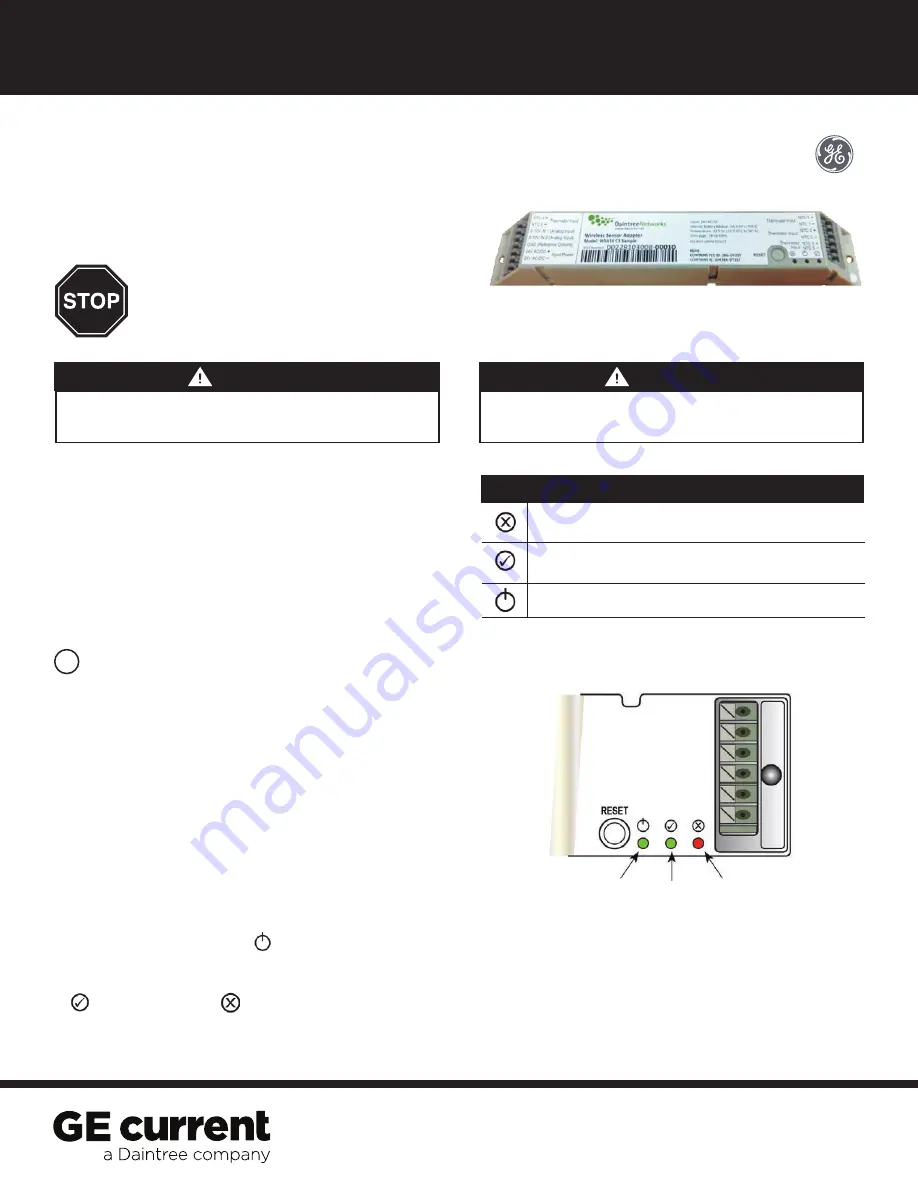
(WSA10)
Daintree
®
Sensor Adapter
BEFORE YOU BEGIN
Read these instructions completely and carefully.
Save these instructions for future use.
1
Installation Process
Installation Guide
WSA10 | DT104
Risk of electrical shock. Disconnect power before servicing or
installing product.
Install in accordance with National Electric Code and local codes.
WARNING
Risk of injury. Wear safety glasses and gloves during installation and
servicing.
CAUTION
The Daintree Networks
WSA10 Wireless Sensor Adapter
is a
control component within the Daintree Networked platform.
The WSA10 enables open, standards based ZigBee wireless
control communications with a variety of sensor devices used
in HVAC systems.
The WSA10 provides up to four (4) thermistor temperature sensor
inputs for temperature monitoring and logging, and up to two (2)
0-10V analog inputs suitable for connection to a broad range of
transducers, enabling wireless control and management of wired
end-devices within the Daintree Networked platform.
Error/Test
— On when the Wireless Adapter is in an error state.
Flashes to indicate unit Reset and during Installation Test Mode (red).
Joined
— On when the Wireless Adapter has joined a ZigBee
®
network.
Flashes to indicate Reset and during sensor Installation Test Mode (green).
Power
— On when power is applied to the Wireless Adapter (green).
LED Indicators
1. Disconnect power to the 24V power supply before
installation.
Confirm that power is off before continuing.
2.
IMPORTANT: Use the provided Plan label to identify the
wireless-adapted sensor location on the building’s floorplan.
3.
Mount the WSA10 on a flat surface in the HVAC packaged unit,
or in the facility’s electrical/mechanical room. See
Mounting
.
4.
Connect low voltage wiring between the WSA10 and the
power supply and sensors as appropriate. Connect the sensor
cable shield drain wire as appropriate. Improper connection
of the shield drain may cause incorrect or unstable sensor
readings. See
Wiring
.
5.
Check wiring then restore power to the power supply.
6.
Ensure the WSA10 green Power LED is On.
7.
Press and hold the Reset button on the WSA10 for 3 seconds
to reset the unit. Release the button when the green Joined
LED and the red Error LEDs begin flashing.
IMPORTANT: Reset the WSA10 as described above after adding
sensors or making any change towiring connections.
Figure 1: LED indicators
Power
LED
Joined
LED
Error
LED







