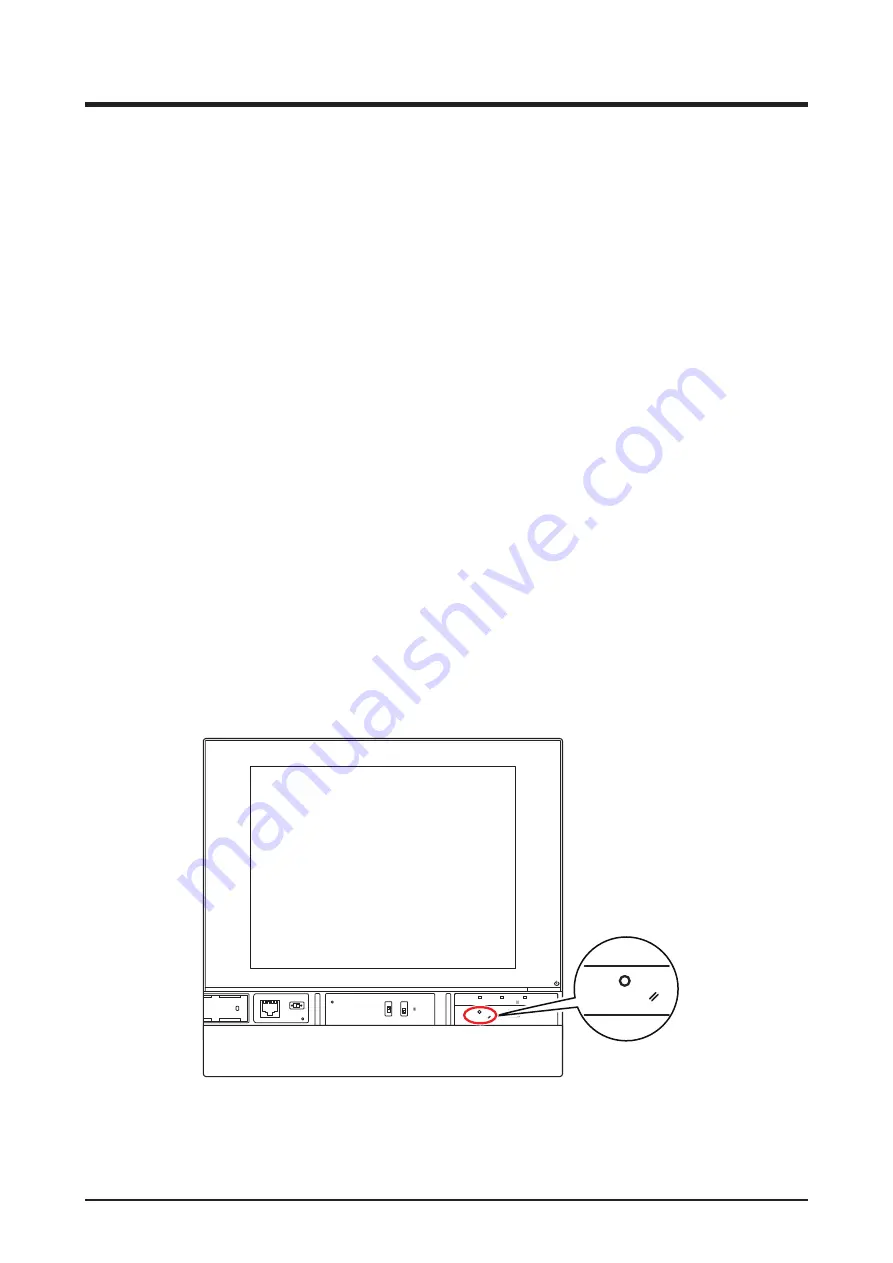
User’s Manual EM11A017
DCM601A71 intelligent Touch Manager
288
14. Troubleshooting
14-1 Before Having the Product Serviced
■
The display of the iTM has gone out.
•
Check the MONITOR button LED on the unit.
If it is lit in orange, the monitor is turned off. Press the MONITOR button and turn the monitor
on. The LED lights on in green.
•
When Backlight Auto Off is set in the screensaver settings of the iTM, the screen goes off if left
untouched for a certain period of time.
Touch the screen with your finger. The display will come back on.
■
The backlight does not go out although Backlight Auto is set to OFF.
•
Backlight Auto Off is a function that automatically turns the display OFF when the screen is left
untouched for a certain period of time.
The display does not go out automatically when it is displaying “Configure/Details”, “System
Settings”, etc.
■
The iTM cannot be operated or monitoring does not work.
•
Move the sliding front cover. Then, remove the screwed cover and press the RESET button at
the bottom right of the iTM.
Pressing this switch restarts the iTM.
(Pressing this switch does not erase area/management point settings, schedules, etc.)
MONITOR
CPU ALIVE
SLAVE
MASTER
BACKUP
LAN SW
SERVICE LAN
FRONT BACK
D MASTER
ON
OFF
RESET
LAN LINK D MONITOR
RESET
■
The power supply to iTM needs to be shut off.
•
Turn on/off the earth leakage breaker to turn on/off the power supply to iTM.
iTM does not have a power on/off switch.
Useful Information
Summary of Contents for Intelligent Touch Manager DCM601A71
Page 309: ...EM11A017 1208 HT...
















































