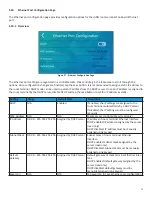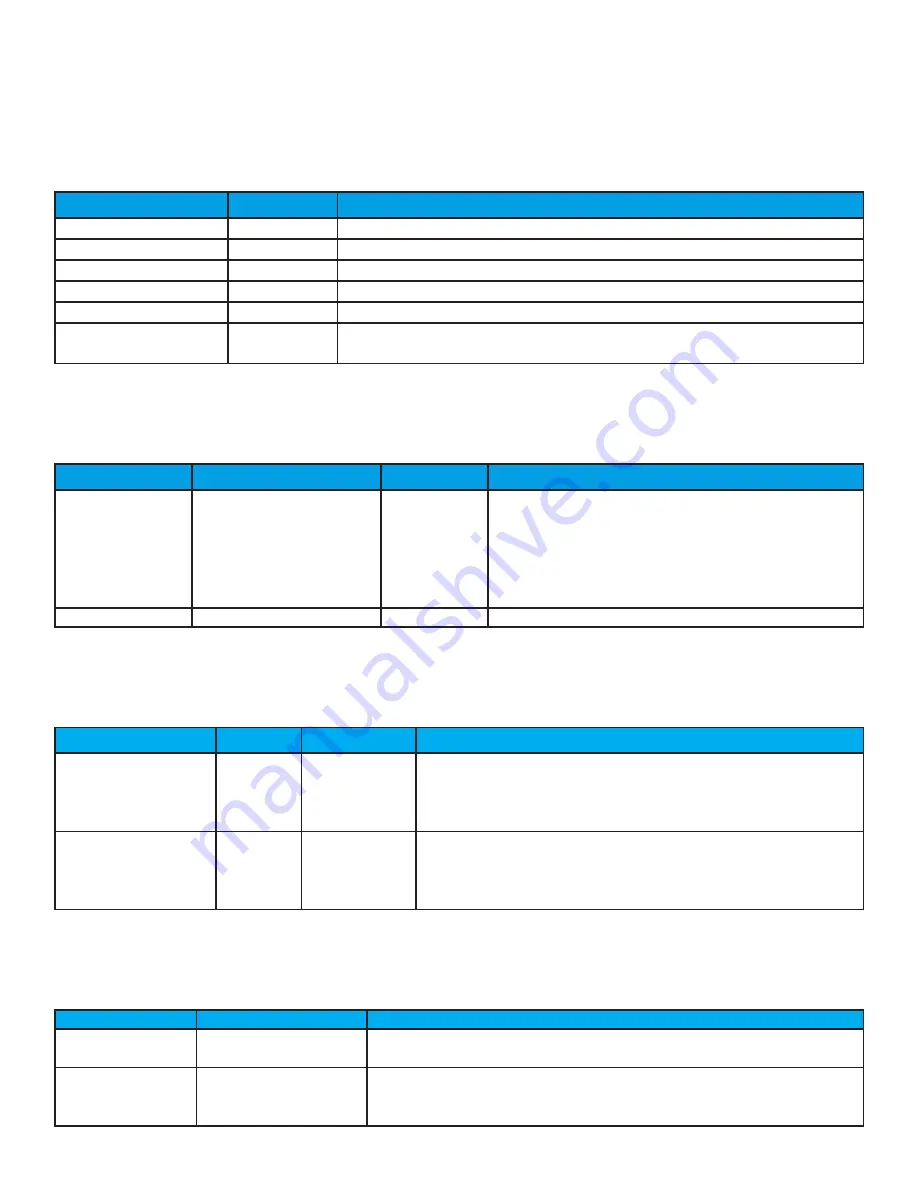
24
The configuration settings are organized in a scrollable table. Press and drag in the table area to scroll through the
options.
5.9.2 Page Appearance Settings
The page appearance settings are configured via toggle switches and are described in the following table.
Setting
Default State Description
Display CO2
Disabled
Toggles the visibility of the CO2 value on the home and detail pages
Display Humidity
Enabled
Toggles the visibility of the space humidity value on the home page
Display iLINQ
Disabled
Toggles the visibility of the link to the iLINQ summary pages
Display Date/Time
Enabled
Toggles the visibility of the date/time on the home and detail pages
Display Unit #
Enabled
Toggles the visibility of the unit number on the home and detail pages
Page Navigation Lockout Disabled
Toggles the visibility of the page navigation tabs on the home page. Restricts
access to the detail and live trend pages.
5.9.3 LCD Display Settings
The LCD display settings are configured via keypad and are described in the following table.
Setting
Range
Default Value Description
Display Timeout
0, 60-10, 020 seconds
(rounds up to next highest
multiple of 60)
900 seconds
LCD backlight delay off timer (in seconds)
Timer resets when the screen is touched
If off, the LCD backlight turns on when screen is
touched
If set to 0, the backlight remains on with no timeout
(not recommended)
Display Brightness 0-100%
100%
Controls the brightness of the LCD backlight
5.9.4 Password Protection Settings
The password protection settings are configured via a keypad/toggle switch and are described in the following table.
Setting
Range
Default State
Description
User Adjust Password 0000-9999 0000
Password that is required to access the space temperature
setpoint adjust page
If this password = 0000, access to the space temperature setpoint
adjust page is not password protected
Occupancy Override
Password Protect
N/A
Disabled
When enabled, the user is required to enter the user adjust pass
-
word to override the controller's occupancy
If the user adjust password = 0000, the occupancy override pass
-
word protect row is hidden
5.9.5 LED Behavior Settings
The LED sidebar settings are configured via toggle switches and are described in the following table.
Setting
Default State
Description
HVAC Mode LED
Enabled
Enables the LED sidebar to indicate current HVAC mode of operation via
color
Alarm Indicator LED
Enabled
(optional, only if HVAC
Mode LED is enabled)
Enables the LED sidebar to indicate current HVAC alarm state via flashing