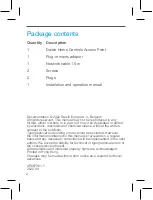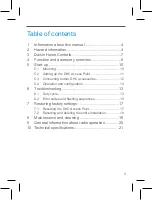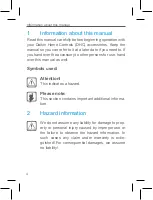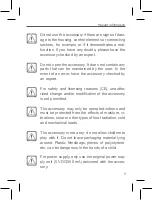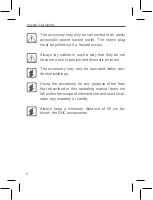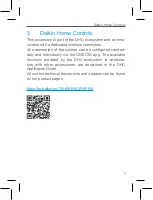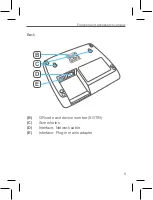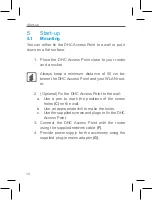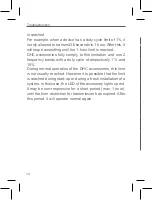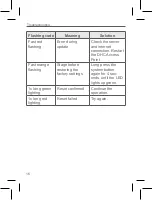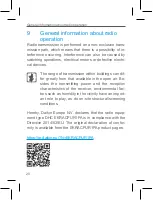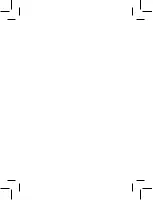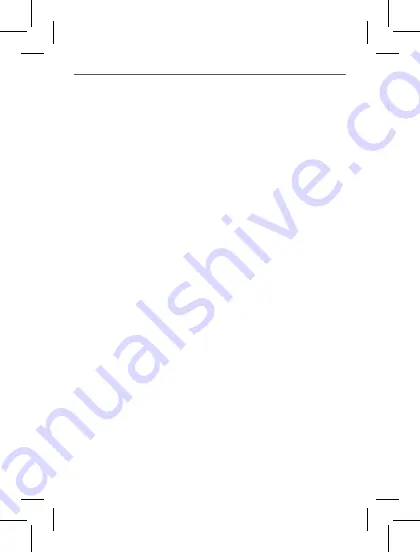
12
Start-up
Troubleshooting
1. Download and install the ONECTA app.
2. Open the ONECTA app.
3. Check if your Daikin Altherma unit is visible in the
app. If it is not visible, add it first:
a. Click on the plus symbol (+).
b. Select
Add a device
.
c. Follow the instructions in the app.
4. Click on the plus symbol (+).
5. Select the menu item
Add Daikin Home Controls
.
6. Select
Access Point
.
7. Follow the instructions in the app.
5.3
Connecting further DHC accessories
As soon as your DHC Access Point and the ONECTA app
are ready for use, you can connect additional DHC acces-
sories and allocate them to different rooms.
1. Open the ONECTA app.
2. Click on the plus symbol (+).
3. Select the menu item
Add Daikin Home Controls
.
4. Select
Add DHC Accessory
.
5. Establish the power supply of the accessory you
want to connect. For further information, see the
manual of the corresponding accessory.
6. Follow the instructions in the app.
Define the accessory names carefully in order to
avoid assignment errors when using various ac-
cessories of the same type. You can change the
accessory and room names at any time.
5.4
Operation and configuration
After you have connected your DHC accessories and al-
located them to rooms, you can comfortably control and
configure your DHC ecosystem.
For further information, see the DHC Application Guide.
6
Troubleshooting
6.1
Duty cycle
The wireless DHC accessories operate in the following fre-
quency bands:
• 868,000~868,600 MHz
• 869,400~869,650 MHz
In order to safeguard operation of all devices working in this
range, it is legally required to limit the transmission time of
devices. Limiting the transmission time minimizes the risk
of interference.
The ‘duty cycle’ is the maximum transmission time. It is
the ratio of the time that a device is actively transmitting
in comparison to the measurement period (1 hour), and is
expressed as a percentage of 1 hour.
If the total amount of allowed transmission time is reached,
the DHC accessory will stop transmitting until the time limit