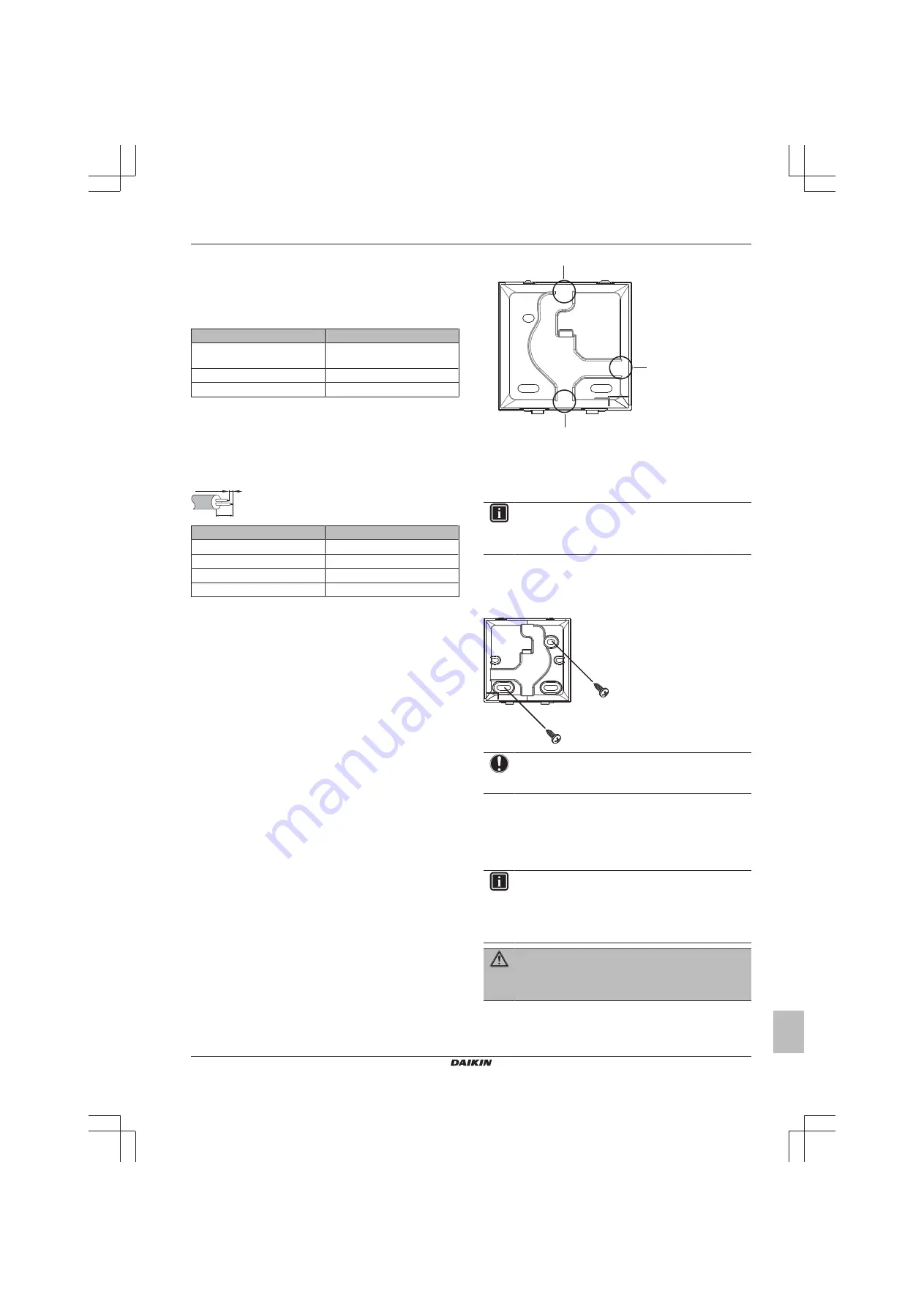
8 Preparation
Installer and user reference guide
9
BRBRBRC1HHDAK
Human Comfort Interface
4P534402-1 – 2018.06
8
Preparation
8.1
Wiring requirements
All wiring must comply with the following requirements:
Wire specification
Value
Type
Sheathed vinyl cord or cable (2
wires)
Section
0.75~1.25 mm
2
Maximum length
500 m
8.1.1
To prepare the wiring for installation
1
Peel the sheath of the part of the cable that needs to pass
through the inside of the rear casing (L), according to the figure
and the table.
2
Keep a 10 mm distance between the length of the 2 wires.
10 mm
L
Wiring outlet
L
Top
±150 mm
Left
±120 mm
Bottom
±100 mm
Rear
No requirements
9
Installation
9.1
Overview: Installation
The installation of the user interface typically consists of the
following stages:
1
Determining how you want to route the electrical wiring, and
nipping away a piece of the rear casing accordingly.
2
Mounting the rear casing to the wall.
3
Connecting the electrical wiring.
4
Closing the user interface.
9.2
Mounting the user interface
9.2.1
About mounting the user interface
Before you can mount the user interface, you have to determine the
wiring routing, and accordingly, remove a piece of the user
interface's rear casing.
The wiring can be routed from the top, the rear, the left, or the
bottom. Remove a piece of the rear casing according to the
illustration:
a
b
c
a
Wiring from the top
b
Wiring from the left
c
Wiring from the bottom
In case you are routing the wiring from the rear, you don't have to
remove anything.
INFORMATION
When routing the wiring from the top or from the rear,
insert the wiring through the knockout hole before
mounting the rear casing to the wall.
9.2.2
To mount the user interface
1
Take the screws and plugs from the accessory bag.
2
Mount the rear casing to a flat surface.
NOTICE
Be careful not to distort the rear casing by overtightening
the mounting screws.
9.3
Connecting the electrical wiring
9.3.1
Precautions when connecting the
electrical wiring
INFORMATION
Also read the precautions and requirements in the
following chapters:
▪ General safety precautions
▪ Preparation
WARNING
All field wiring and components MUST be installed by a
licensed electrician and MUST comply with the applicable
legislation.




















