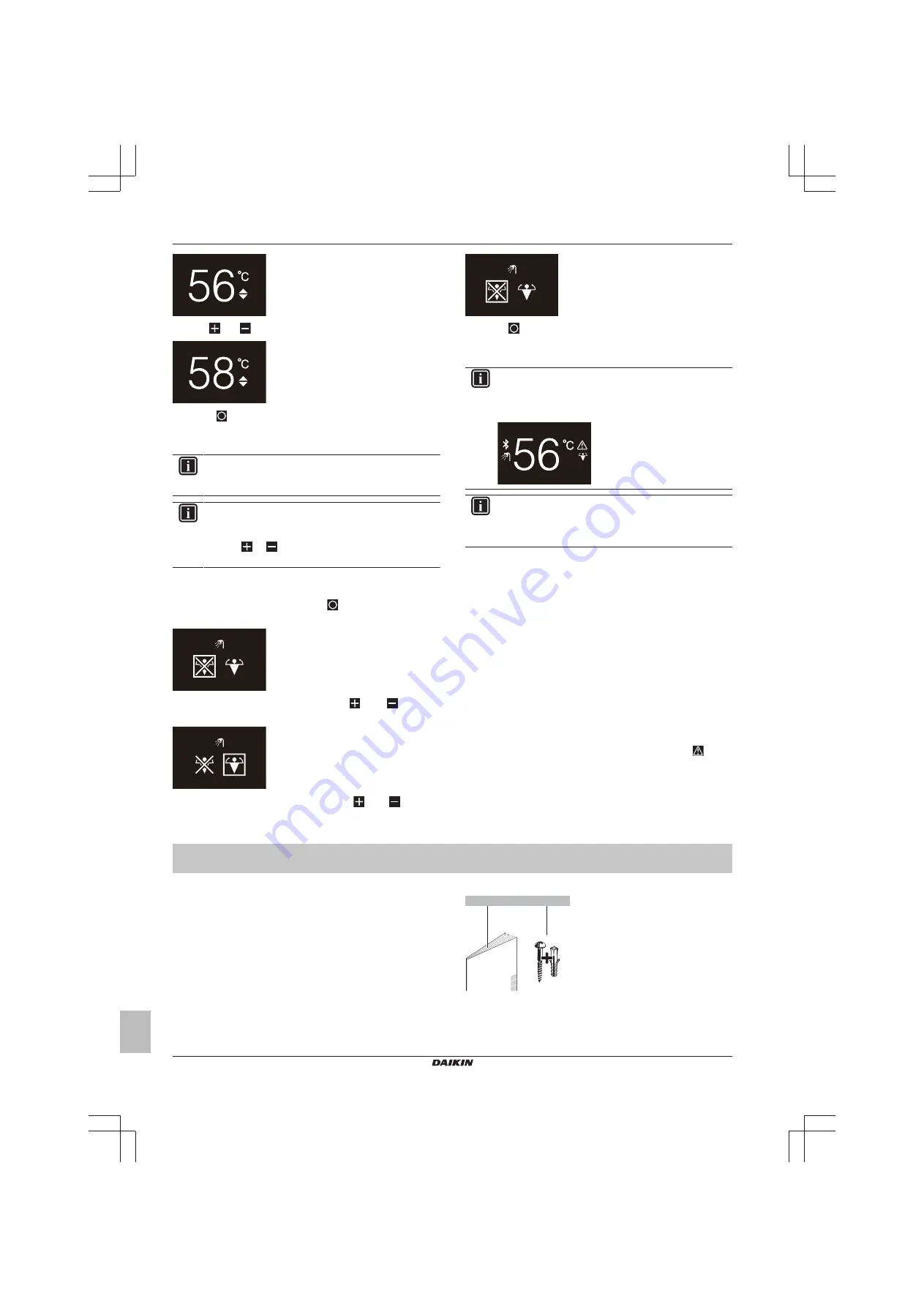
5 Maintenance and service
Installer and user reference guide
8
BRBRBRC1HHDAK
Human Comfort Interface
4P534402-1 – 2018.06
3
Use
and
to change the setpoint.
4
Press
to confirm the setpoint.
Result:
The user interface implements changes and returns to the
domestic hot water operation screen.
INFORMATION
When operation is OFF, the user interface does not allow
setpoint changes.
INFORMATION
Depending on settings made on the main user interface,
setpoint changes might not be possible. If this is the case,
pressing
or
from the room temperature or domestic
hot water operation screen is futile.
4.3.4
Using DHW powerful operation
1
From the home screen, press
to go to the Powerful
operation screen.
2
To activate Powerful operation, use
and
to select
"activate".
3
To deactivate Powerful operation, use
and
to select
"deactivate".
4
Press
to confirm your selection.
Result:
The user interface implements changes and returns to the
home screen.
INFORMATION
To indicate Powerful operation is active, the user interface
displays the Powerful icon on the domestic hot water
operation screen.
INFORMATION
For more information on Powerful operation, see the
installer reference guide and the user reference guide of
the units.
5
Maintenance and service
5.1
Overview: Maintenance and
service
When the user interface needs to be maintained or serviced, consult
your dealer.
6
Troubleshooting
6.1
Overview: Troubleshooting
When the system is in error, the user interface displays
on the
home screen. Simultaneously, the main user interface displays an
error code. Check the main user interface to see the error code. For
a list of error codes and what they mean, see the documentation of
the indoor unit. To have the error solved, consult your dealer.
For the installer
7
About the box
7.1
To unpack the user interface
1
Open the box.
2
Separate the accessories.
a
b
1×
2×
a
Installation and operation manual
b
Wood wall plugs (Ø4.0×30)




















