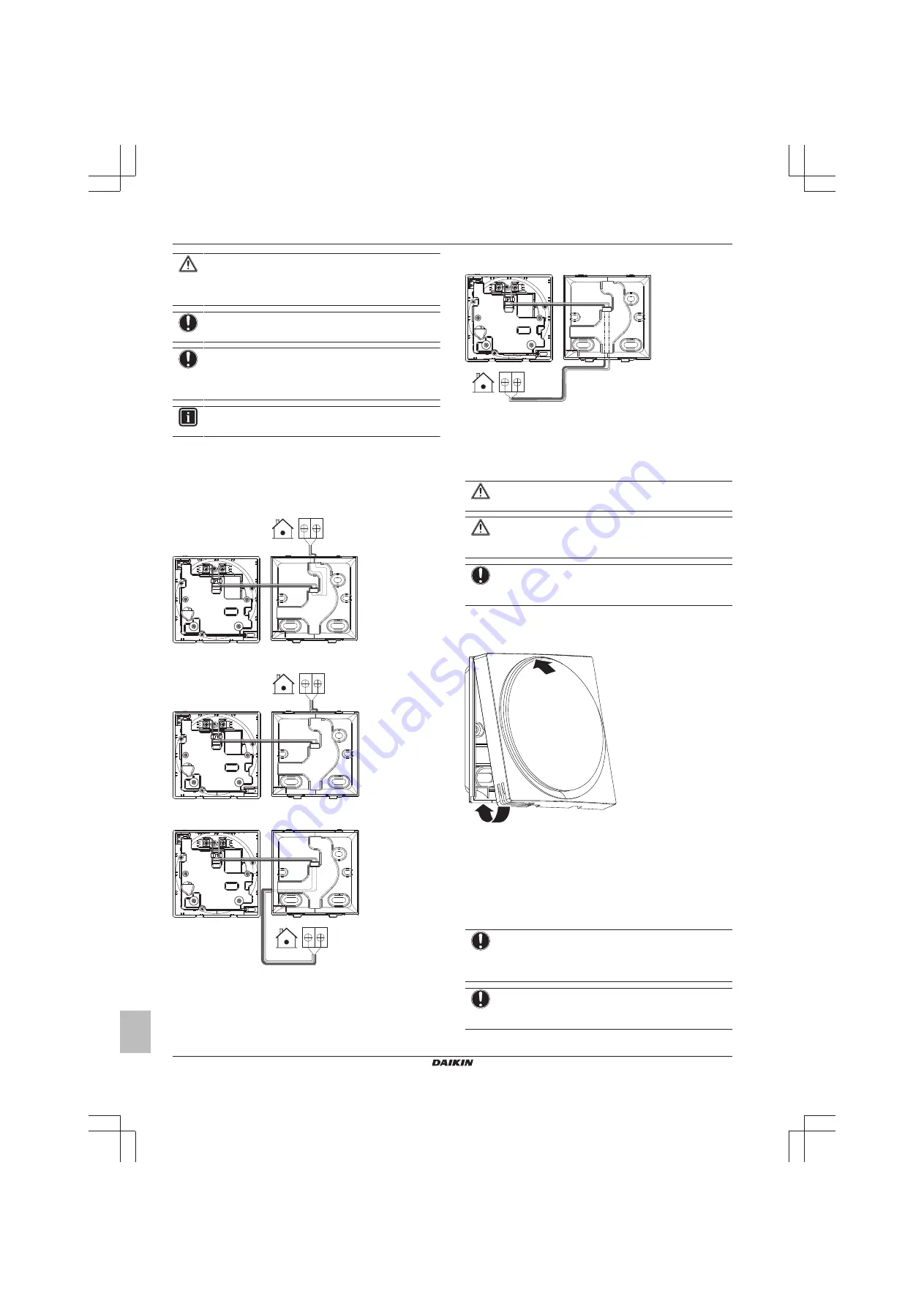
9 Installation
Installer and user reference guide
10
BRBRBRC1HHDAK
Human Comfort Interface
4P534402-1 – 2018.06
CAUTION
When connecting the user interface to the indoor unit,
make sure the indoor unit switchbox and transmission
wiring are not connected.
NOTICE
The wiring for connection is NOT included.
NOTICE
When wiring, run the wiring away from the power supply
wiring in order to avoid receiving electric noise (external
noise).
INFORMATION
P1 and P2 have no polarity.
9.3.2
To connect the electrical wiring
Connect user interface terminals P1/P2 to indoor unit terminals P1/
P2.
From the top
P1P2
From the rear
P1P2
From the left
P1P2
From the bottom
P1P2
9.4
Closing the user interface
9.4.1
Precautions when closing the user
interface
CAUTION
Never touch the internal parts of the user interface.
CAUTION
When closing the user interface, be careful not to pinch the
wiring.
NOTICE
To prevent damage, make sure the front of the user
interface is clicked into the rear casing securely.
9.4.2
To close the user interface
1
Click the front of the user interface into the rear casing.
1
2
2
When the installation site is dust‑free, peel off the protective
seal.
9.5
Opening the user interface
9.5.1
Precautions when opening the user
interface
NOTICE
The user interface PCB is mounted into the front casing.
When opening the user interface, be careful not to damage
the PCB.
NOTICE
When the front and rear casing are separated, make sure
the PCB does not come into contact with dust or moisture.




















