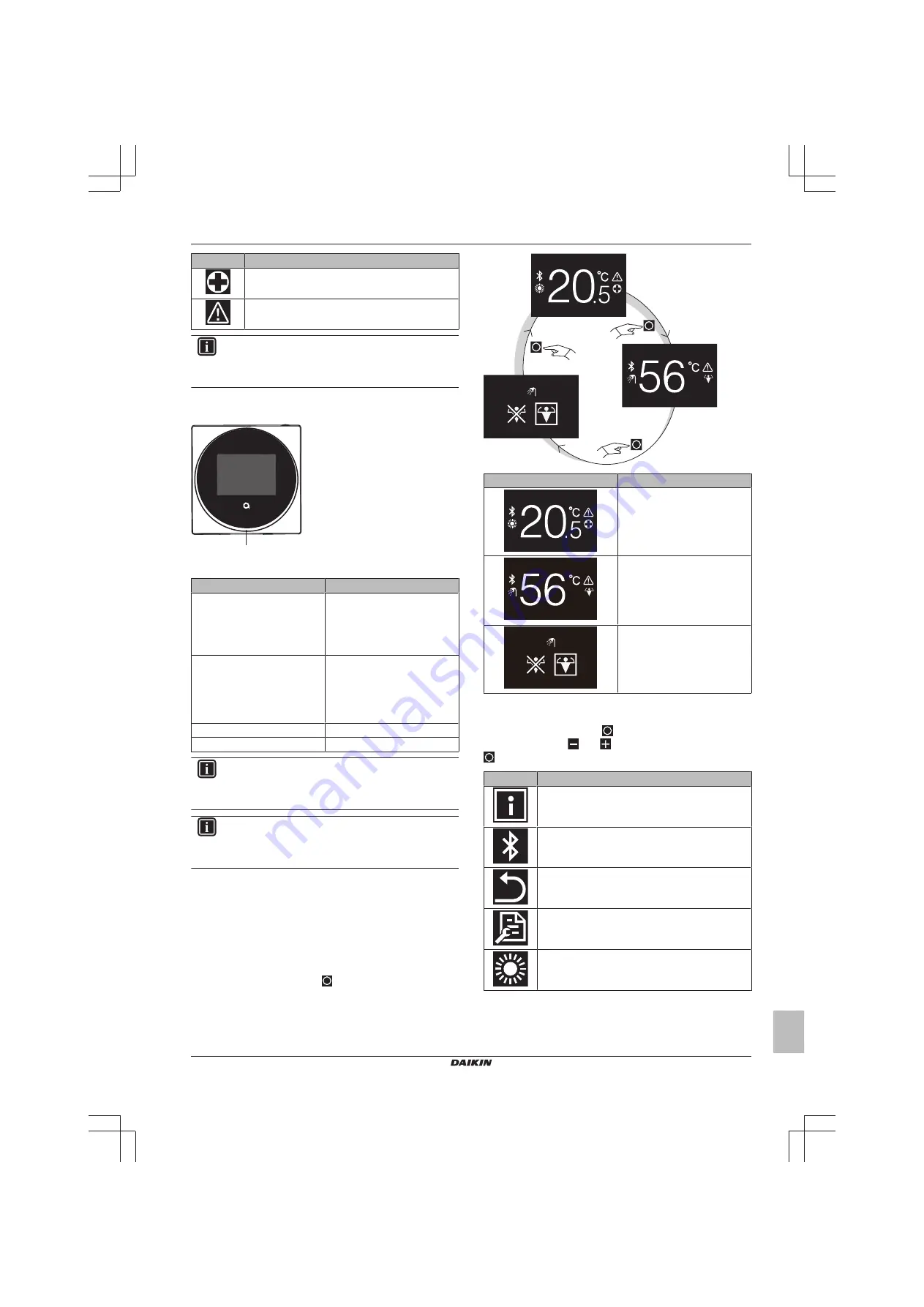
4 Operation
Installer and user reference guide
5
BRBRBRC1HHDAK
Human Comfort Interface
4P534402-1 – 2018.06
Icon
Description
Emergency operation
. Indicates that Emergency
operation is active.
Malfunction
. Indicates that a malfunction occurred.
INFORMATION
When the user interface signals
Emergency operation
or
Malfunction
, see the main user interface to see what is
wrong.
3.4
Status indicator
+
-
a
a
Status indicator
Status indicator behaviour
Condition
Continuous blue
Operation ON
▪ The unit is in operation (i.e.
actually
heating
up/cooling
down the space, or producing
domestic hot water)
OFF
Operation OFF
▪ The unit is in standby (i.e.
turned
ON,
but
not
in
operation)
▪ The unit is OFF
Blinking red
System error
Continuous red
System malfunction
INFORMATION
Status indicator behaviour is different when night mode is
active. For more information, see
INFORMATION
In case of system errors, the status indicator blinks red. As
soon as you press any button, the status indicator will shift
to "continuous red".
4
Operation
4.1
Basic usage
4.1.1
Operation screens
From the home screen, press
(shortly) to cycle through the
operation screens.
Operation screen
Description
Room temperature
. See the
actual room temperature, and
control the (desired) room
temperature.
Domestic hot water
temperature
. See the actual
domestic hot water temperature,
and control the (desired)
domestic hot water temperature
(i.e. tank heating operation).
Powerful operation
. Activate or
deactivate Powerful operation
(i.e. fast tank heating operation).
4.1.2
Main menu
From the home screen, press
and keep it pressed until you enter
the main menu. Use
and
to cycle through the menus. Press
again to enter one of the menus.
Menu
Description
Information.
See information about the user
interface.
Bluetooth.
Make the user interface send out a
Bluetooth signal to perform a software update.
Return.
Return to the home screen.
Settings.
Make user interface settings.
Space operation mode.
Set the space operation
mode.






































