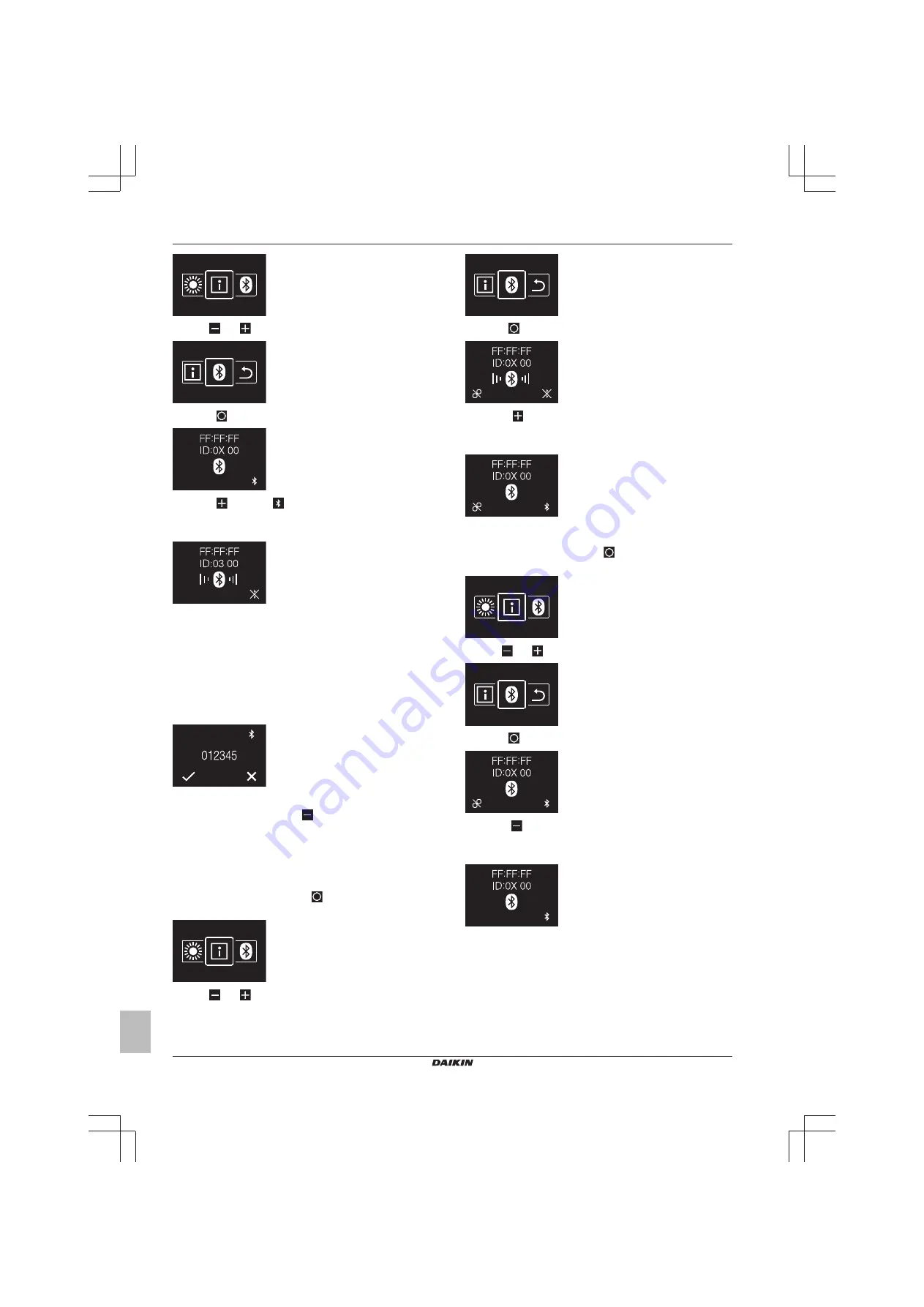
13 Configuration
Installer and user reference guide
18
BRBRBRC1HHDAK
Human Comfort Interface
4P534402-1 – 2018.06
2
Use
and
to navigate to the Bluetooth menu.
3
Press
to enter the menu.
4
Press
to activate
and make the user interface send out a
Bluetooth signal.
Result:
Numeric comparison
5
In the Madoka Assistant app, tap the tile of the user interface of
which you want to update the software.
Result:
If it is the first time you make a connection, or when
bonding information was removed,
the operating system of your
mobile device sends out a pairing request, including a numeric
string.
Result:
The user interface displays a numeric string, for
comparison with that of the pairing request.
6
In the app, accept the pairing request.
7
On the user interface, press
to confirm the numeric string.
Result:
The user interface and the mobile device are connected via
Bluetooth.
8
To update the software, follow the instructions from the app.
To terminate the Bluetooth connection
1
From the home screen, press
and keep it pressed until you
enter the main menu.
2
Use
and
to navigate to the Bluetooth menu.
3
Press
to enter the menu.
4
Press
to stop the user interface from sending out a
Bluetooth signal.
Result:
To remove bonding information
1
From the home screen, press
and keep it pressed until you
enter the main menu.
2
Use
and
to navigate to the Bluetooth menu.
3
Press
to enter the menu.
4
Press
to remove the bonding information from the user
interface.
Result:
13.3.3
Software update with updating tool
To update the software with Updater
Prerequisite:
PC with Updater (contact your dealer for the correct
version of the software)
Prerequisite:
PC USB cable EKPCCAB4 or higher (includes a USB
cable and additional connection cables)
1
Make sure that the indoor unit is powered OFF.

















