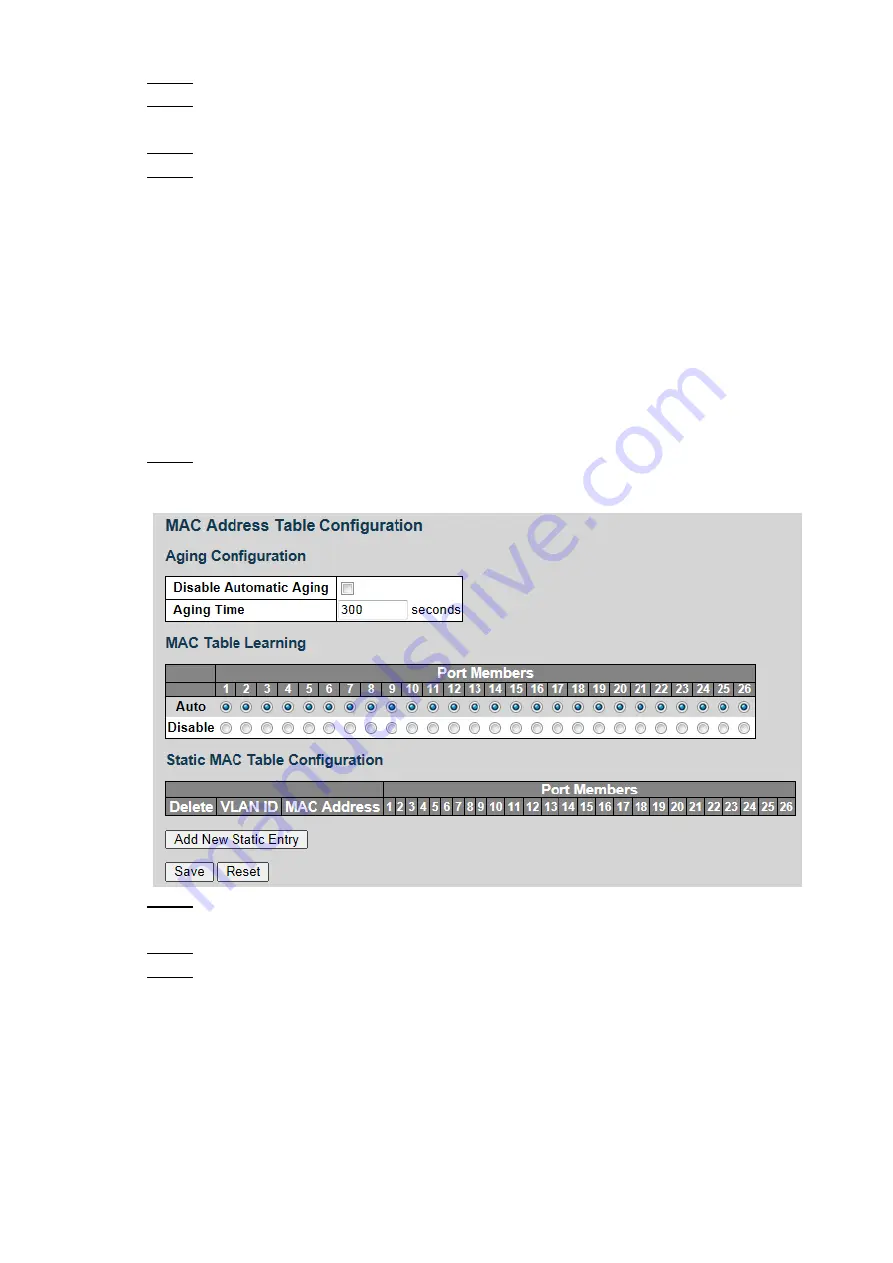
Advanced Settings 55
Select
PD Class
or
LLDP-MED
for Reserved Power. By default,
PD Class
is selected.
Step 2
Set the Primary Power Supply and the System Power Reserved in PoE Power Supply
Step 3
Configuration.
Select
ON
or
OFF
for PoE Mode from the drop-down list.
Step 4
Click
Save
.
Step 5
4.1.10 MAC Table
MAC (Media Access Control) Table records the relationship between the MAC address and the
port, and the information including the VLAN that the port belongs to. When the device is
forwarding the packet, it queries in the MAC address table for the destination MAC address of
the packet. If the destination MAC address of the packet is contained in the MAC address table,
the packet is forwarded through the port in the table directly. And if the destination MAC
address of the packet is not contained in the MAC address table, the device adopts
broadcasting to forward the packet to all the ports except the receiving port in VLAN.
You can set aging configuration, MAC table learning, and static MAC table configuration.
Select
Advanced > Configuration > MAC Table
.
Step 1
The MAC Address Table Configuration interface is displayed. See Figure 4-74.
MAC address table configuration
Figure 4-74
Select
Disable Automatic Aging
, and set the Aging Time. By default, it is 300
Step 2
seconds.
Select
Auto
or
Disable
to enable or disable MAC table learning.
Step 3
Bind the MAC address to the port in the certain VLAN. For example, bind the MAC
Step 4
address 00-00-00-00-00-01 to the port 8 in VLAN 2.
1) Click
Add New Static Entry
in Static MAC Table Configuration.
A new record is added. See Figure 4-75.






























