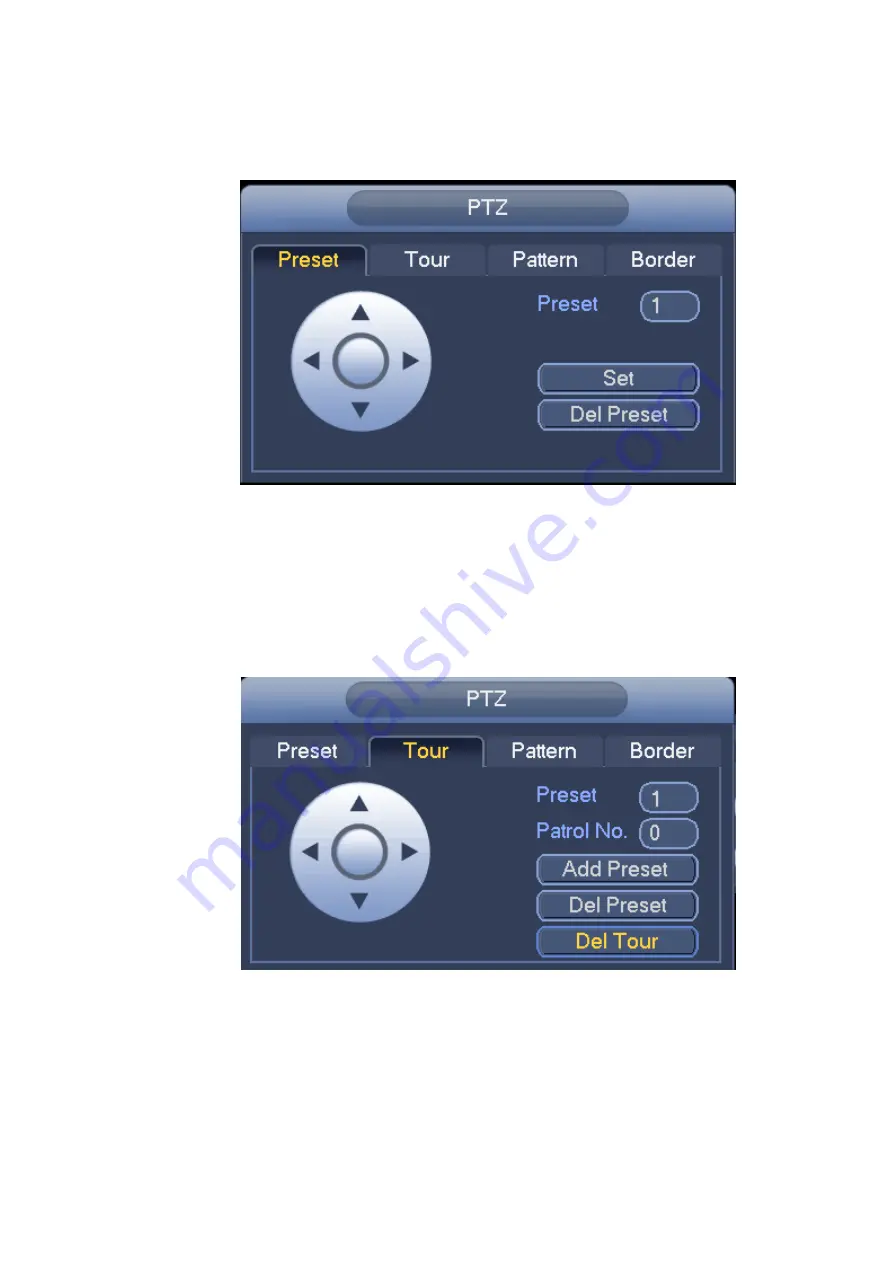
35
In
Figure 3-35, click preset button and use eight direction arrows to adjust camera to the proper position.
The interface is shown as in Figure 3-36.
Click Set button and then input preset number.
Click Set button to save current preset.
Figure 3-36
Tour Setup
In Figure 3-35, click tour button.
Input tour value and preset No. Click Add preset button to add current preset to the tour. See Figure 3-37.
Tips
Repeat the above steps to add more presets to the tour. Click Del preset button to remove it from the tour.
Please note some protocols do not support delete preset function.
Figure 3-37
Pattern Setup
In
Figure 3-35, click Pattern button and input pattern number.
Click Begin button to start direction operation. Or you can go back to Figure 3-32 to operate
zoom/focus/iris/direction operation.
In
Figure 3-35, click End button.
Summary of Contents for NVR6032K
Page 1: ...Network Video Recorder User s Manual V 5 1 0...
Page 74: ...64 Figure 3 73 Figure 3 74...
Page 75: ...65 Figure 3 75 Figure 3 76...
Page 83: ...73 Figure 3 84 Figure 3 85...
Page 84: ...74 Figure 3 86 Figure 3 87...
Page 85: ...75 Figure 3 88 Figure 3 89...
Page 87: ...77 Figure 3 91 Figure 3 92...
Page 161: ...151 Figure 4 50 Figure 4 51...
Page 162: ...152 Figure 4 52 Figure 4 53...
Page 169: ...159 Figure 4 62 Figure 4 63...
Page 176: ...166 Figure 4 72 Figure 4 73...






























