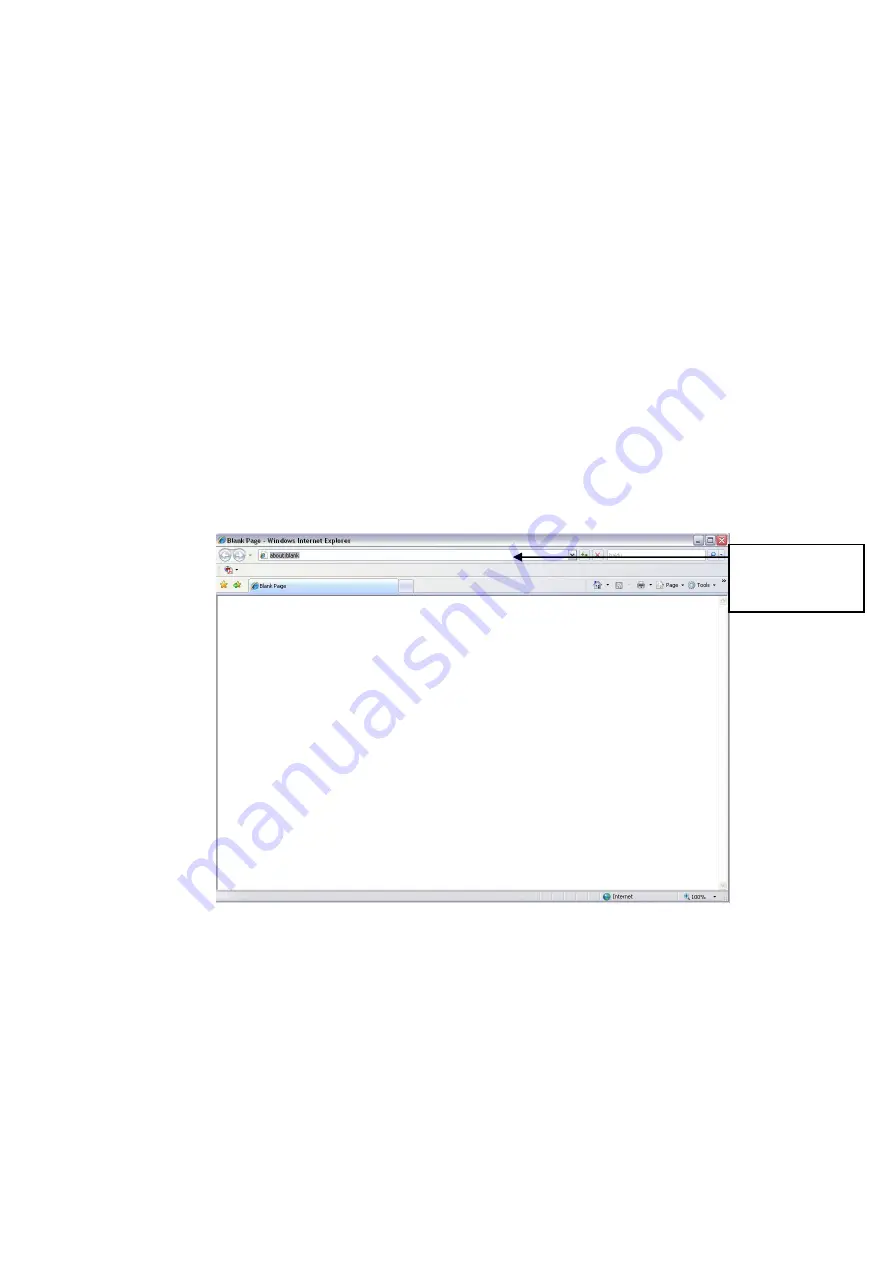
117
4 Web Operation
4.1 General Introduction
The device web provides channel monitor menu tree, search, alarm setup, system setup, PTZ control and
monitor window and etc.
4.1.1
Preparation
Before log in, please make sure:
PC and NVR connection is OK.
You have set PC IP address, NVR IP address, subnet mask and gateway. (Please set the IP address
of the same section for the PC and NVR. Please input corresponding gateway and subnet mask if
there are routers.) This series product max supports 4 network adapters. The default setup is
eth1:192.168.1.108, eth2: 192.168.1.106, eth3:192.168.1.105 and eth4:192.168.1.104.
Use order ping ***.***.***.***(NVR IP address) to check connection is OK or not.
4.1.2
Log in
Open the IE and then input the NVR IP address in the address column.
For example, if your NVR IP address is 192.168.1.108, then please input http:// 192.168.1.108 in IE
address column. See Figure 4-1.
Figure 4-1
System pops up warning information to ask you whether install webrec.cab control or not. Please click
yes button.
If you can’t download the ActiveX file, please modify your settings as follows. See Figure 4-2.
Input
IP
address here.
Summary of Contents for NVR6032K
Page 1: ...Network Video Recorder User s Manual V 5 1 0...
Page 74: ...64 Figure 3 73 Figure 3 74...
Page 75: ...65 Figure 3 75 Figure 3 76...
Page 83: ...73 Figure 3 84 Figure 3 85...
Page 84: ...74 Figure 3 86 Figure 3 87...
Page 85: ...75 Figure 3 88 Figure 3 89...
Page 87: ...77 Figure 3 91 Figure 3 92...
Page 161: ...151 Figure 4 50 Figure 4 51...
Page 162: ...152 Figure 4 52 Figure 4 53...
Page 169: ...159 Figure 4 62 Figure 4 63...
Page 176: ...166 Figure 4 72 Figure 4 73...






























