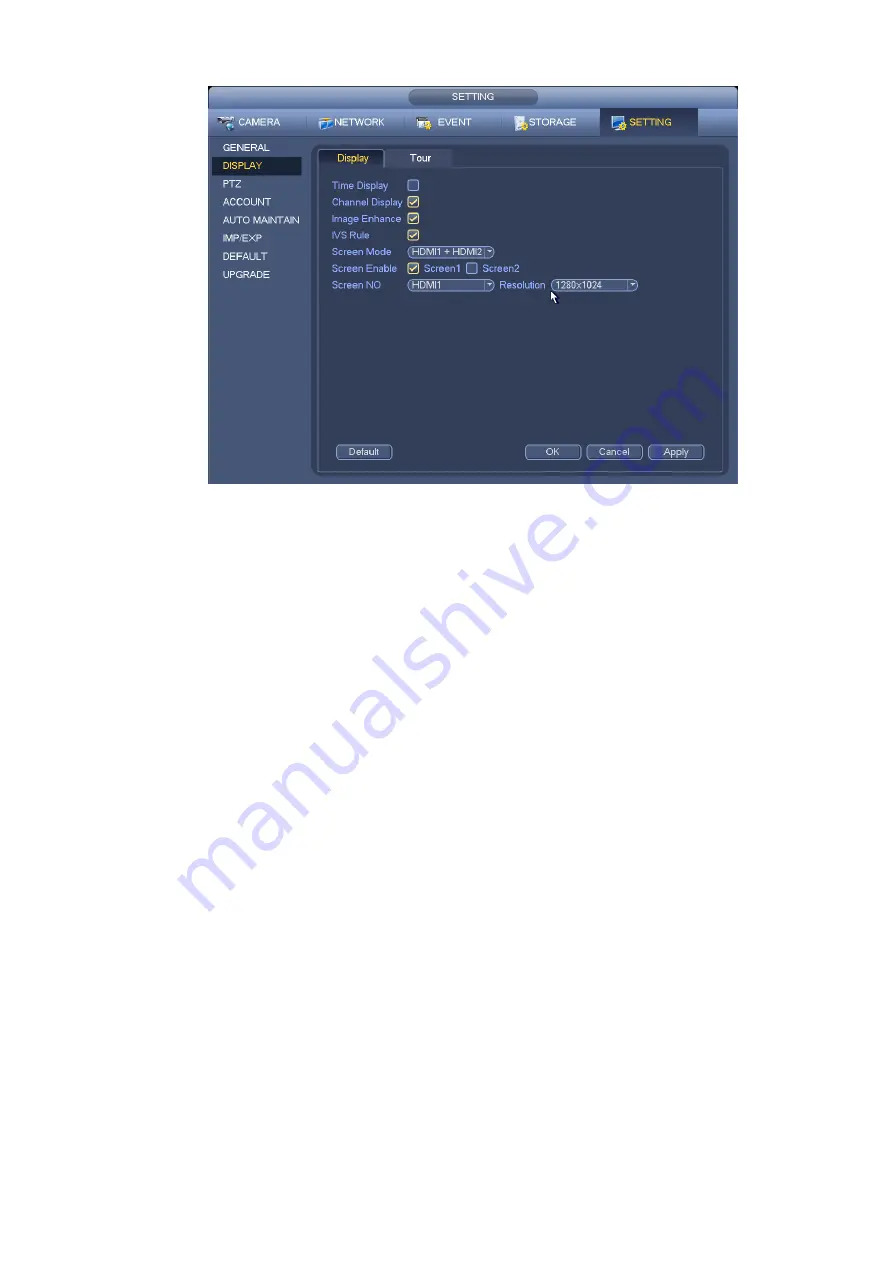
29
Figure 3-27
Now you can set corresponding information.
Time display: You can select to display time or not when system is playback.
Channel display: You can select to channel name or not when system is playback.
Image enhance: Check the box; you can optimize the margin of the preview video.
IVS rule: Check the box to enable IVS function. System can display IVS rule on the preview video.
Screen mode: It is for dual-screen operation. Please select from the dropdown list according to your
actual situation. Click Apply button, system needs to restart to activate new setup. For example,
32+4 means for VGA, system max supports 32-window split and for HDMI2, system max supports
4-window split.
Screen enable: Check the box here to enable the screen. In this way, it can display the video.
Screen No. Select the corresponding screen from the dropdown list and then set resolution.
Resolution: There are four options:
1920×1080, 1280×1024, 1280×720, and 1024×768
. The VGA default
resolution is 1280×1024; HDMI default resolution is 1920×1080. Please note the system needs to
reboot to activate current setup.
Click OK button to save current setup.
3.5.4.2 Preview Tour Parameters
Set preview display mode, channel display sequence and tour setup.
Set preview display mode: On the preview interface, right click mouse, you can view right-click menu.
Now you can select preview window amount and channel.
Set channel display mode: On the preview interface, if you want to change channel 1 and channel 16
position, please right click channel 1 video window and then drag to the channel 16 video window,
release button, you can change channel 1 and channel 16 position.
Tour setup: Here you can set preview window channel display mode and interval. Please follow the
steps listed below.
From Main menu->Setting->System->Display->Tour, you can see an interface shown as in Figure 3-28.
Here you can set tour parameter.
Summary of Contents for NVR6032K
Page 1: ...Network Video Recorder User s Manual V 5 1 0...
Page 74: ...64 Figure 3 73 Figure 3 74...
Page 75: ...65 Figure 3 75 Figure 3 76...
Page 83: ...73 Figure 3 84 Figure 3 85...
Page 84: ...74 Figure 3 86 Figure 3 87...
Page 85: ...75 Figure 3 88 Figure 3 89...
Page 87: ...77 Figure 3 91 Figure 3 92...
Page 161: ...151 Figure 4 50 Figure 4 51...
Page 162: ...152 Figure 4 52 Figure 4 53...
Page 169: ...159 Figure 4 62 Figure 4 63...
Page 176: ...166 Figure 4 72 Figure 4 73...






























